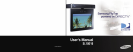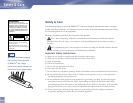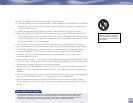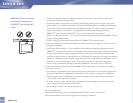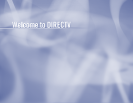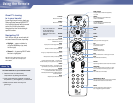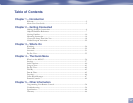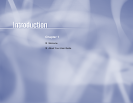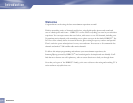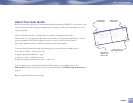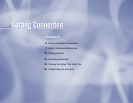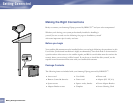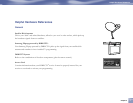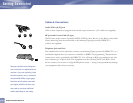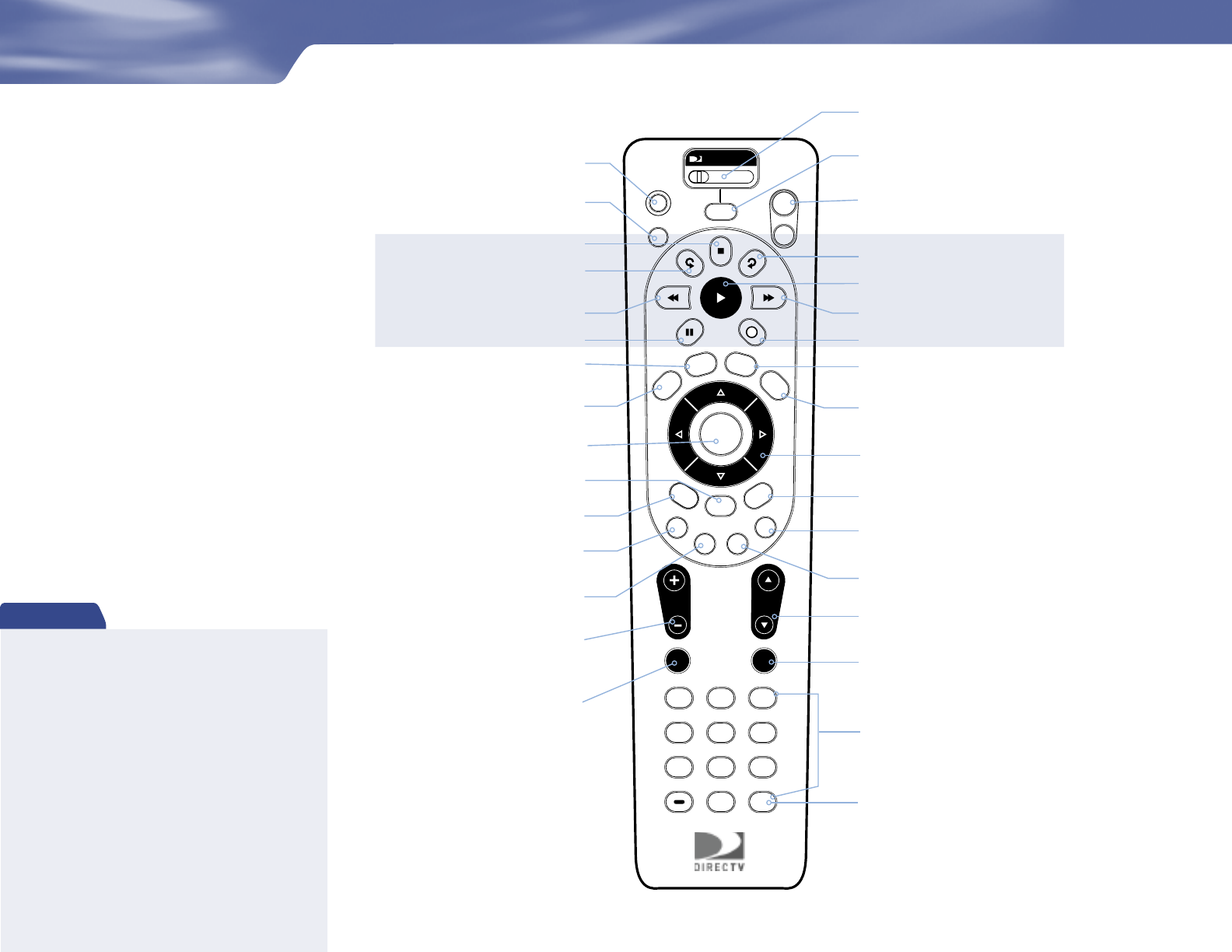
Using the Remote
R
MENU
1
2
3
4
5
6
7
8
9
0
VOL
MUTE PREV
DEFABC
JKL MNOGHI
TUV WXYZPQRS
DASH ENTER
CHAN
PA
G
E
INFO
BACK
ON
AV1 AV2 TV
OFF
TV
POWER
TV
INPUT
FORMAT
EXIT
LIST
GUIDE
ACTIVE
SELECT
PWR
MODE SWITCH
Changes remote to control other equipment,
i.e., a VCR
TV POWER/ON/OFF
Turns your Receiver on and off when mode
switch is set to DIRECTV
TV INPUT
Not used in this model
To Place batteries in your remote control:
1. Remove cover from the battery
compartment by sliding it downward
2. Insert 2 AA batteries (supplied), matching
the positive (+) and negative (–) at each end
3. Slide the cover back on and you’re
good to go.
Quick Tip
BLUE
Will provide future functionality
ADVANCE
PLAY
RECORD
FFWD
STOP
REPLAY
REWIND
PAUSE
ACTIVE
Access to special features services,
DIRECTV news and info.
GUIDE
Displays the on-screen programming guide
EXIT
Exits any menu and returns
to last channel viewed
ARROWS
Move highlight to items in
whatever direction needed
INFO
Displays information on a chosen program or item
SELECT
Chooses or activates any highlighted item
MENU
Brings up a helpful menu of settings and services
BACK
Takes you to the screen you visited previously
RED
Function changes with context — for example, on
the left-most tab, press to jump to the right-most tab
CHAN/PAGE
In live TV, changes channel up or down; in a menu,
such as the Guide, moves entire page up or down
PREV
Tunes to the last channel viewed
YELLOW
Cycles through alternate audio tracks, when available
NUMBER KEYS & DASH
Tunes to a channel directly; also used to input numbers
and letters when needed in on-screen menus
GREEN
Function changes with context — for example, on the
right-most tab, press to jump to the left-most tab
VOLUME
Raises or lowers volume (For the setup procedures
to use the Volume button, refer to page 12
“The Setup Procedures to Use the Volume Button on
the Remote Control”.)
MUTE
Temporarily turns off sound volume
LIST
Displays your To Do List of programs
ENTER
Activates number entries more quickly; also,
sets a highlighted program for autotune
Keys in this shaded area
can be programmed to
function with your VCR,
DVD player or stand-alone
DVR unit.
Great TV viewing
is in your hands!
A good way to begin learning about your
Samsung
Fliptop powered by DIRECTV
®
is to familiarize yourself with the remote
control. You’ll fi nd further details
throughout the User Guide relating to
specifi c functions.
Navigating 101
You’ll fi nd you can get around nearly all
on-screen menus the same simple way.
Highlight… a menu or button by
using the ARROW keys (up, down,
left and right).
Choose it… by pressing SELECT while
the item is highlighted.
Note: Don’t worry about getting stuck in any
menu or on any item. You can always press
EXIT or BACK.
POWER
Turns your Receiver on and off when mode
switch is set to DIRECTV
FORMAT
Not used in this model