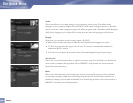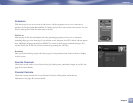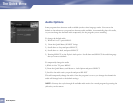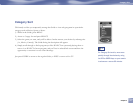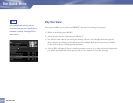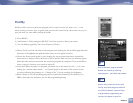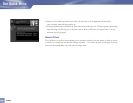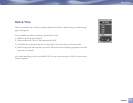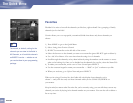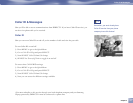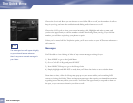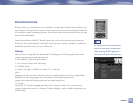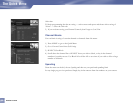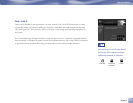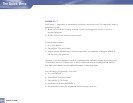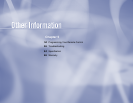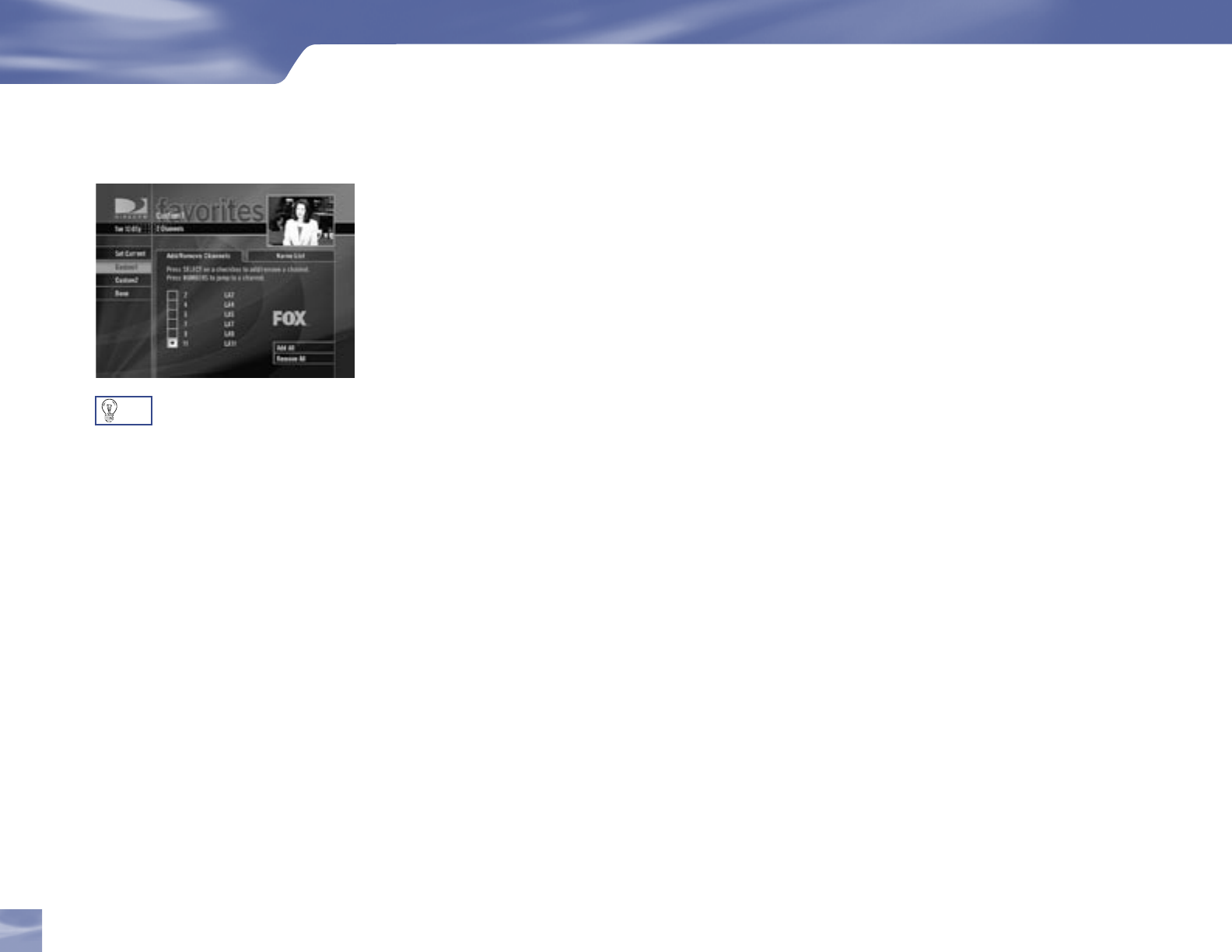
46
Favorites
Wouldn’t it be nice to have all the channels you like best, right-at-hand? Or a grouping of family
channels just for the kids?
Favorites allows you to set up special, customized Guide that shows only those channels you
choose.
1) Press MENU to get to the Quick Menu.
2) Select Settings, then Favorites Channels.
3) SELECT a custom list on the left side of the screen.
Select the box next to the channel you want on a custom list (press SELECT again to delete it).
Use Add All or Remove All to save time when choosing a lot of channels.
Scroll through the channels, or key them in directly using the numbers on the remote to access
what you’re looking for. Once you’ve decided on the channels for your list, select the Name Tab.
4) To name your custom list, arrow over to Name List and press SELECT
Use the onscreen keypad to name your custom list — “Kids” or “Joe” or whatever you like.
When you are done, go to Update Name and press SELECT.
When you’re using a Favorites list, the Guide will only display those channels you’ve
chosen — and you’ll also only see those channels when you use CHAN UP/DOWN on
your remote.
Keep in mind, no matter what Favorites list you’re currently using, you can still always access any
channel you receive by keying in its channel number on your remote. You can also edit or delete a
list at any time.
The normal, or default, setting for the
channels you can view in the Guide is
All Channels, or all available channels
on DIRECTV service — whether or not
you receive them in your programming
package.
TIP
The Quick Menu
Favorites
46