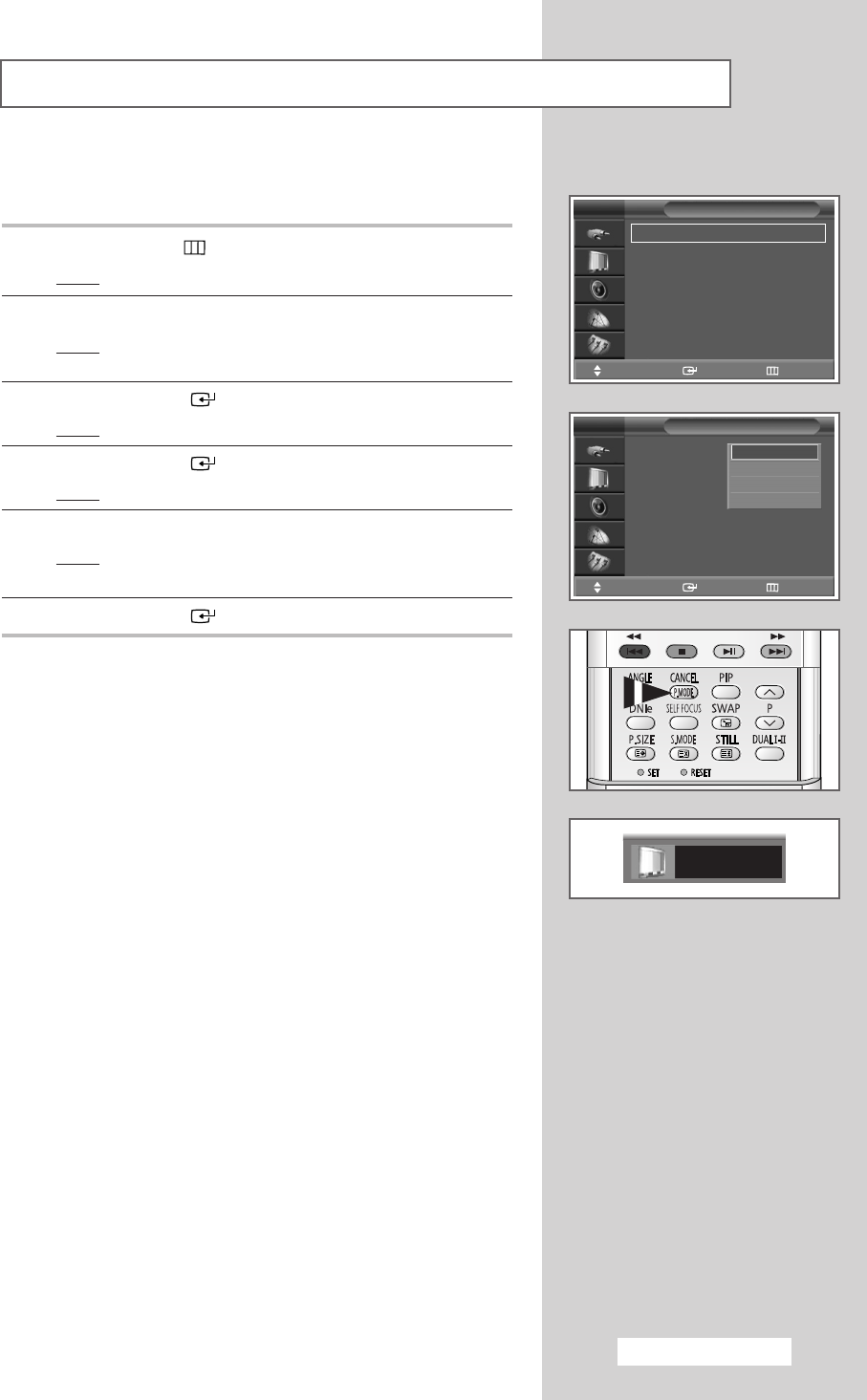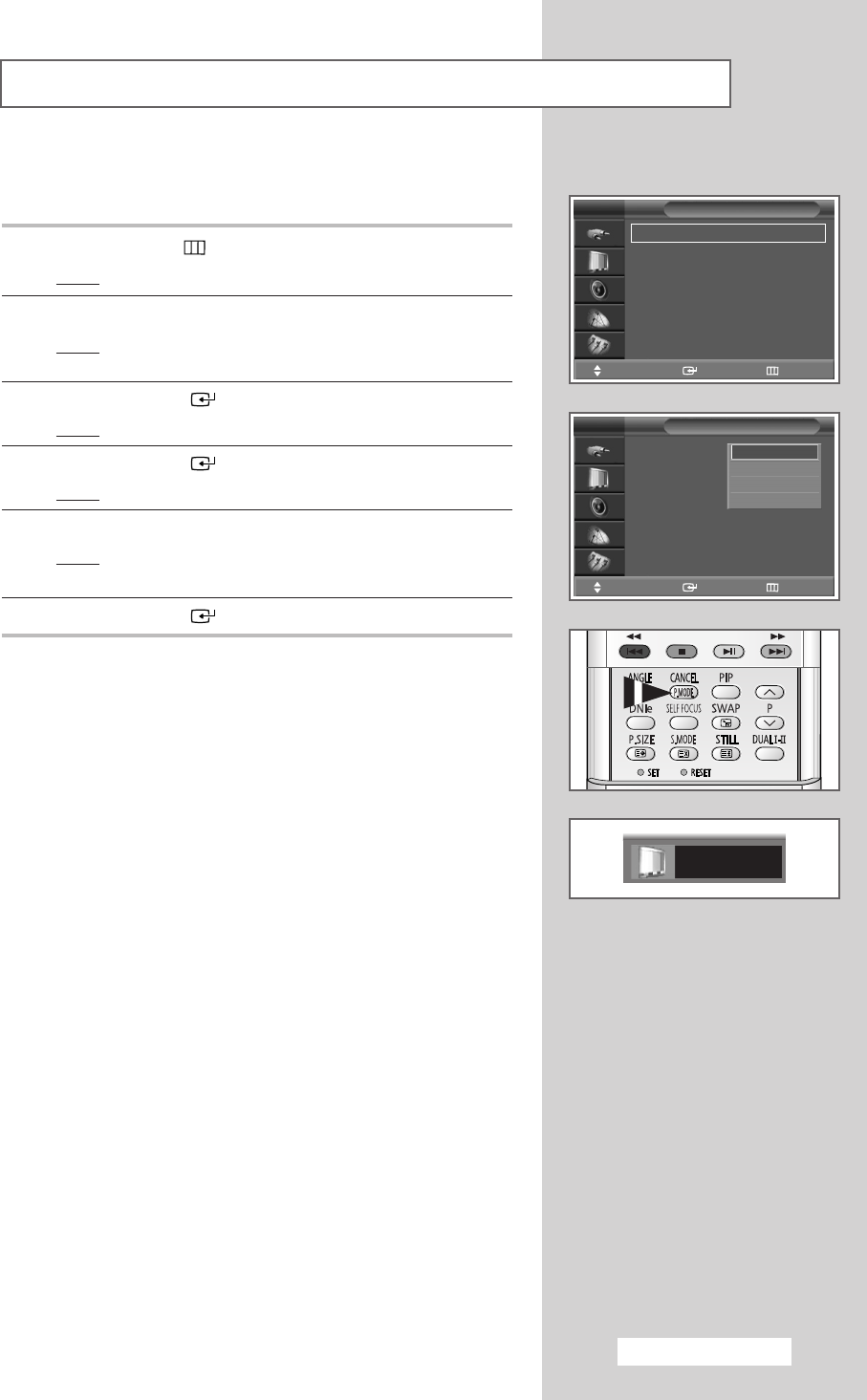
English - 29
You can select the picture mode which best corresponds to your
viewing requirements.
1 Press the MENU ()button.
Result
: The main menu is displayed.
2 Press the ▲ or ▼ button until the Picture is selected.
Result
:
The options available in the
Picture
group are
displayed.
3 Press the ENTER () button.
Result
: The Mode is selected
.
4 Press the ENTER () button again.
Result
:
The available options are listed.
5 Select the required option by pressing the ▲ or ▼ button.
Result
: The following modes are available:
Dynamic
-
Standard
-
Movie
-
Custom
6 Press the ENTER () button to confirm.
➢
You can select these options by simply pressing the
P.MODE (Picture Mode) button on the remote control.
(Not available in DVD mode)
Changing the Picture Standard
Picture
Mode : Dynamic
√√
Custom
√√
Colour Tone : Normal
√√
Size
√√
Scan Mode : Auto
√√
Digital NR : Off
√√
▼ More
TV
Move Enter Return
Picture
Mode : Dynamic
√√
Custom
√√
Colour Tone : Normal
√√
Size
√√
Scan Mode : Auto
√√
Digital NR : Off
√√
▼ More
TV
Move Enter Return
Dynamic
Standard
Movie
Custom
Dynamic
BP68-00341A (J61A_Euro_ENG) 2004/07/29 11:17 AM Page 29