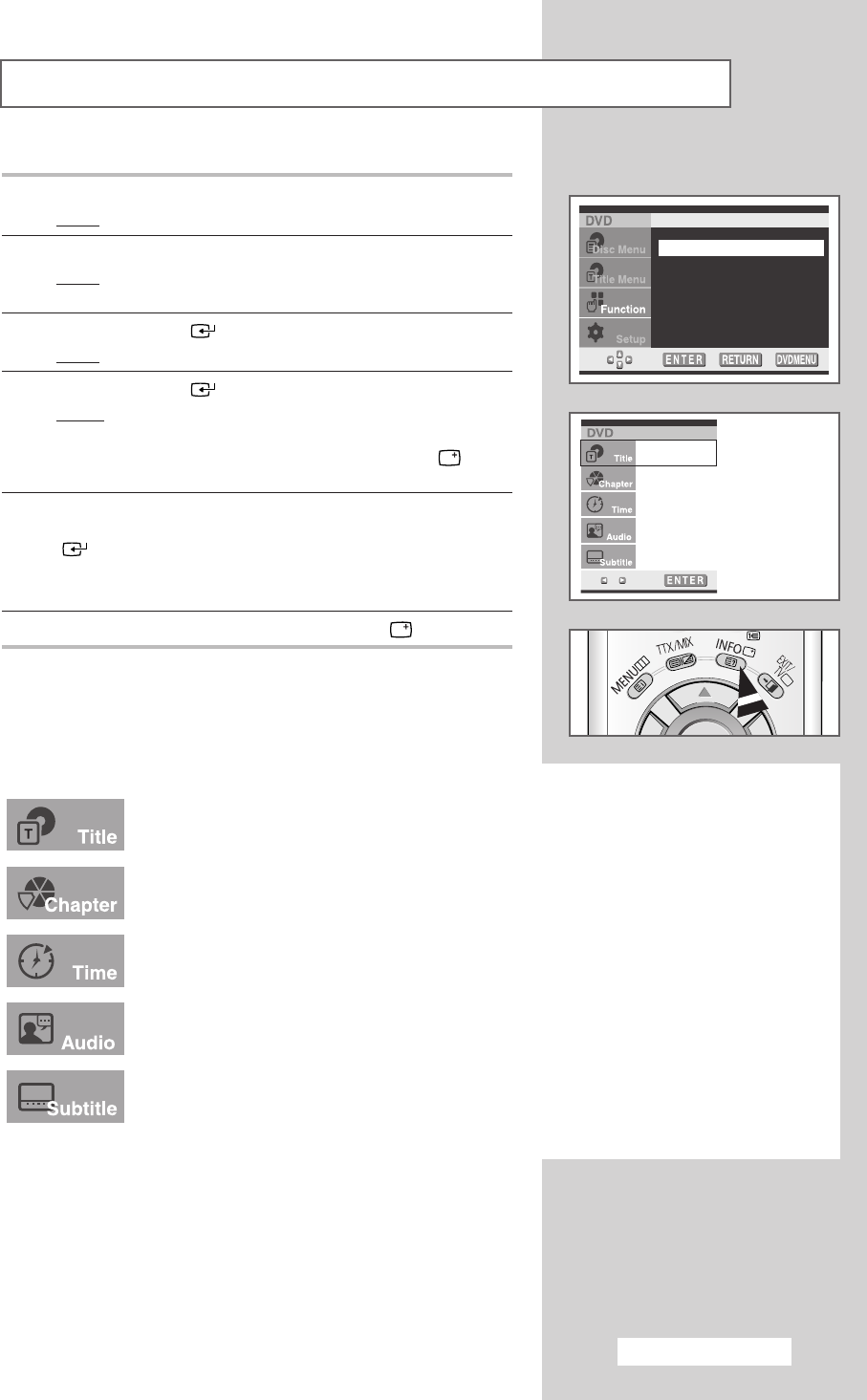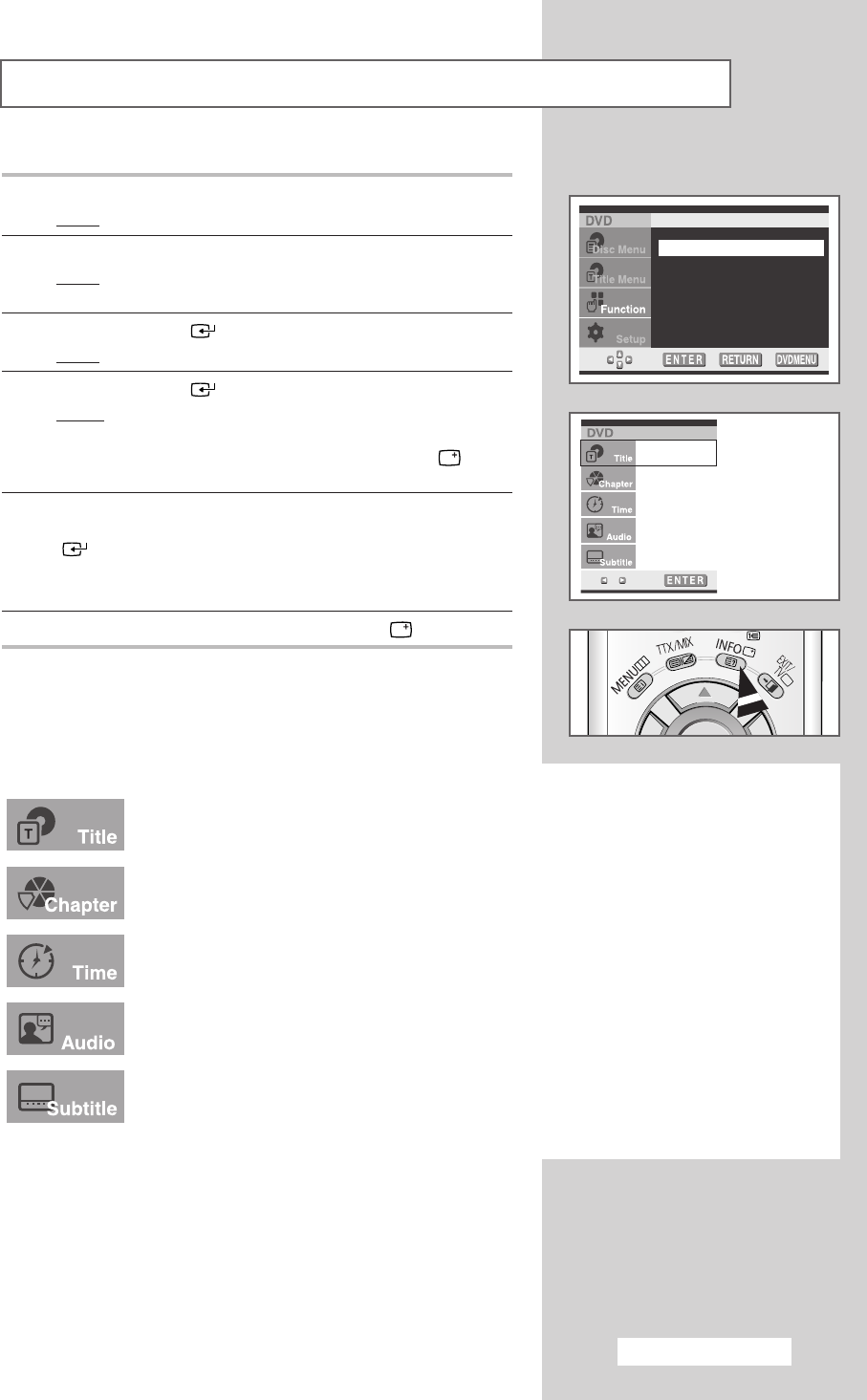
English - 59
Displaying the Disc Information
Info
Zoom
Bookmark
Repeat
Program
1 Press the DVD MENU button.
Result
: The DVD menu is displayed.
2 Press the … or † button to select Function.
Result
: The options available in the Function group are
displayed.
3 Press the ENTER () button.
Result
: The Info menu is selected.
4 Press the ENTER () button again.
Result:
Depending on the disc, the disc information will be
displayed.
➢
It can be displayed by simply pressing the INFO ()
button.
5 Press the … or † button to select the required item. Press the œ
or √ button to make the required setup, then press the ENTER
() button.
➢
You may use the number buttons of the remote control to
start playing from a desired time.
6 To make the screen disappear, press the INFO () button.
To access a title when there are more than one on the disc. For example, if there is more than
one movie on a DVD, each movie will be identified.
Most DVD discs are recorded in chapters so that you can quickly find a specific passage.
Allows playback of the film from a specific time. You must enter the starting time as a reference.
Refers to the language of the film soundtrack. In the example, the soundtrack is played in English
5.1ch. A DVD disc can have up to eight different soundtracks.
Refers to the subtitle languages available on the disc. You will be able to choose the subtitles
language or, if you prefer, turn them off completely. A DVD disc can have up to 32 different
subtitles.
➢
◆ What is a Chapter? Each Title on a DVD is usually divided into
chapters (similar to tracks on an audio CD).
◆ What is a Title? A DVD may contain several different titles.
For example, if a disc contains four different movies, each might
be considered to be a title.
01/01
03/40
0:10:20
ENG 5.1
Off
BP68-00341A (J61A_Euro_ENG) 2004/07/29 11:18 AM Page 59