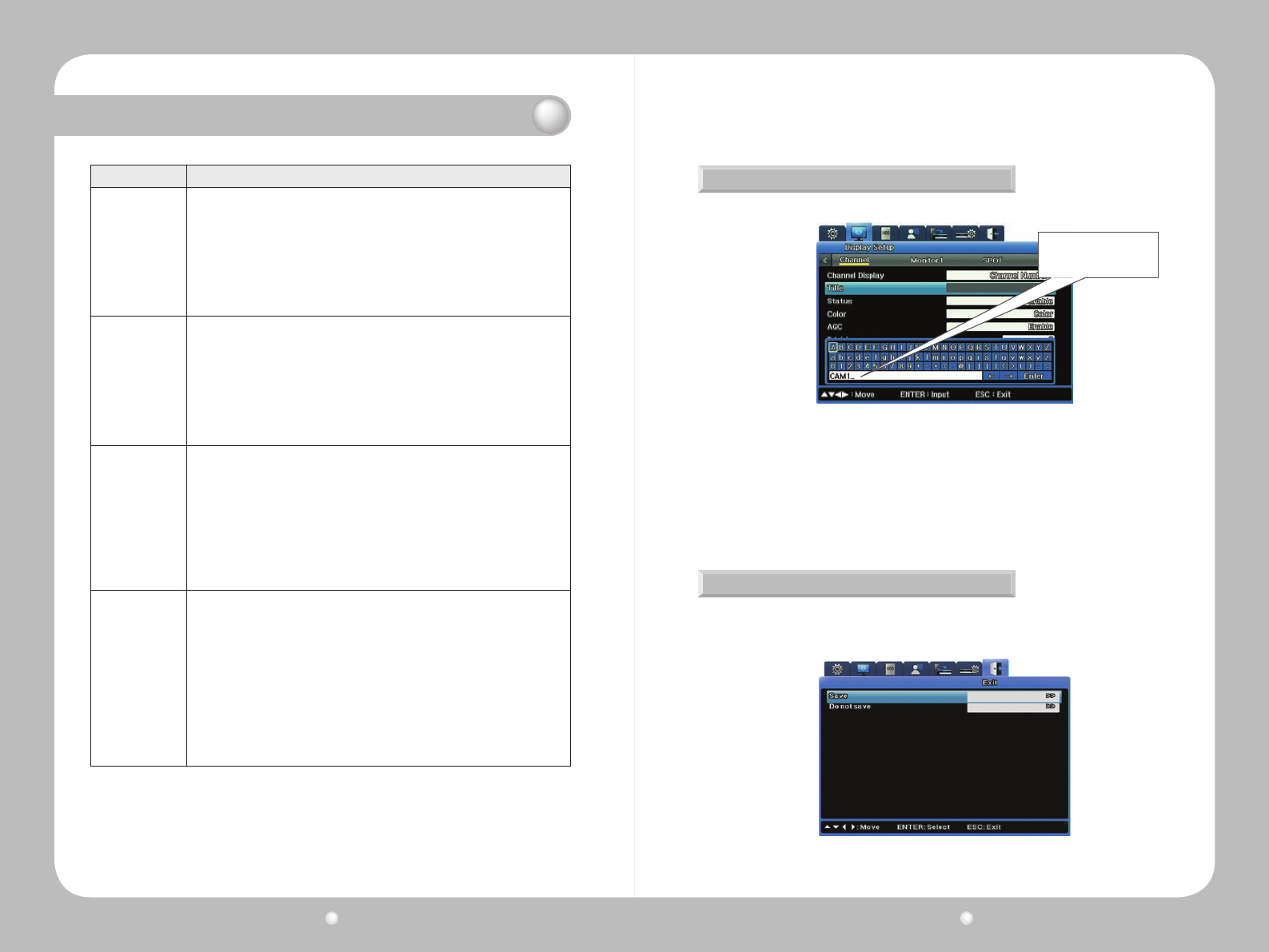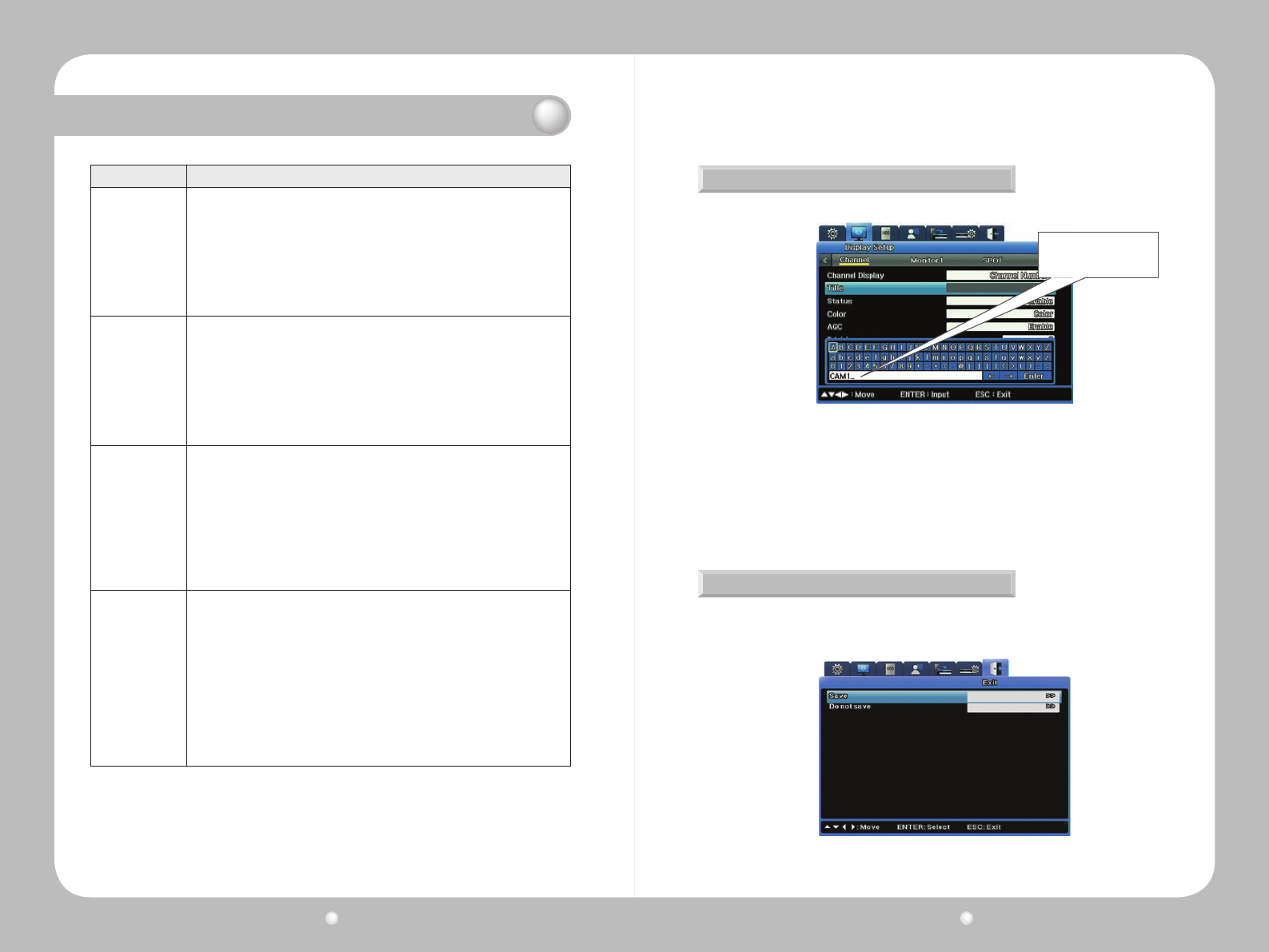
Digital Video Recorder User Guide
40
Digital Video Recorder User Guide
41
Chapter 4. Navigation: On-Screen Display and Function Menus
PlaceinOSD Description/Navigation
Menu
Current menu tab is highlighted in blue.
Move between menus in any of these ways :
· DVR front panel : Use the left and right buttons, then press PLAY/ENTER to make
your selection.
· Mouse : Press the mouse’s left key to make your selection.
· Remote Control : Use the left and right arrow buttons, and then press Enter to
make your selection.
To select a different menu or to exit the OSD, press Exit.
Submenu
Current submenu is displayed with a yellow underline.
To go across submenus :
· DVR front panel : Use the left and right buttons, then press PLAY/ENTER to make
your selection.
· Mouse : Press the mouse’s left key to make your selection
· Remote Control : Use the left and right arrow buttons, and then press Enter to
make your selection.
To go to a different menu, press ESC.
Option
Current option is highlighted in blue.
To go between options :
· DVR front panel : Use the left and right buttons, then press PLAY/ENTER to make
your selection.
· Mouse : Use the mouse wheel to scroll or press the left button on the mouse to
make a selection.
· Remote Control : Use the left and right arrow buttons, and then press Enter to
make your selection.
To go to a different submenu, press ESC.
Setting
Current or default setting is displayed in gray text field.
A double forward caret >> means there is an additional submenu, with more
settings for you to choose.
To adjust a setting :
· DVR front panel : Use the left and right buttons.
· Mouse : Scroll with the mousewheel and Double-click to select a sub menu.
· Remote Control : Use the left and right arrow buttons.
To edit data :
· For a numeric value, use the left/right or up/down arrow buttons.
· For text, use the on-screen keyboard.
Press ESC to move away from the setting.
As you type, the text you enter
appears here for you to edit.
Using the On-Screen Keyboard
Saving Your Changes on the OSD
Usetheon-screenkeyboardtoinputtext.
BesuretosaveyourchangeswhenyouexittheOSD.Wheneveryoumakechangestoanoption
ontheOSD,youmustsavethemsotheygointoeffect.
Figure 4.1.3 The On-Screen Keyboard
Figure 4.1.4 The Exit Menu
Toentertextontheon-screenkeyboard:
·Usetheleft/rightorup/downarrowkeystochoosecharacters.
·Usebackarrow← to backspace, and forward arrow → to insert a space.
·PresstheENTERkeytoexitthekeyboardandsaveyourtext.