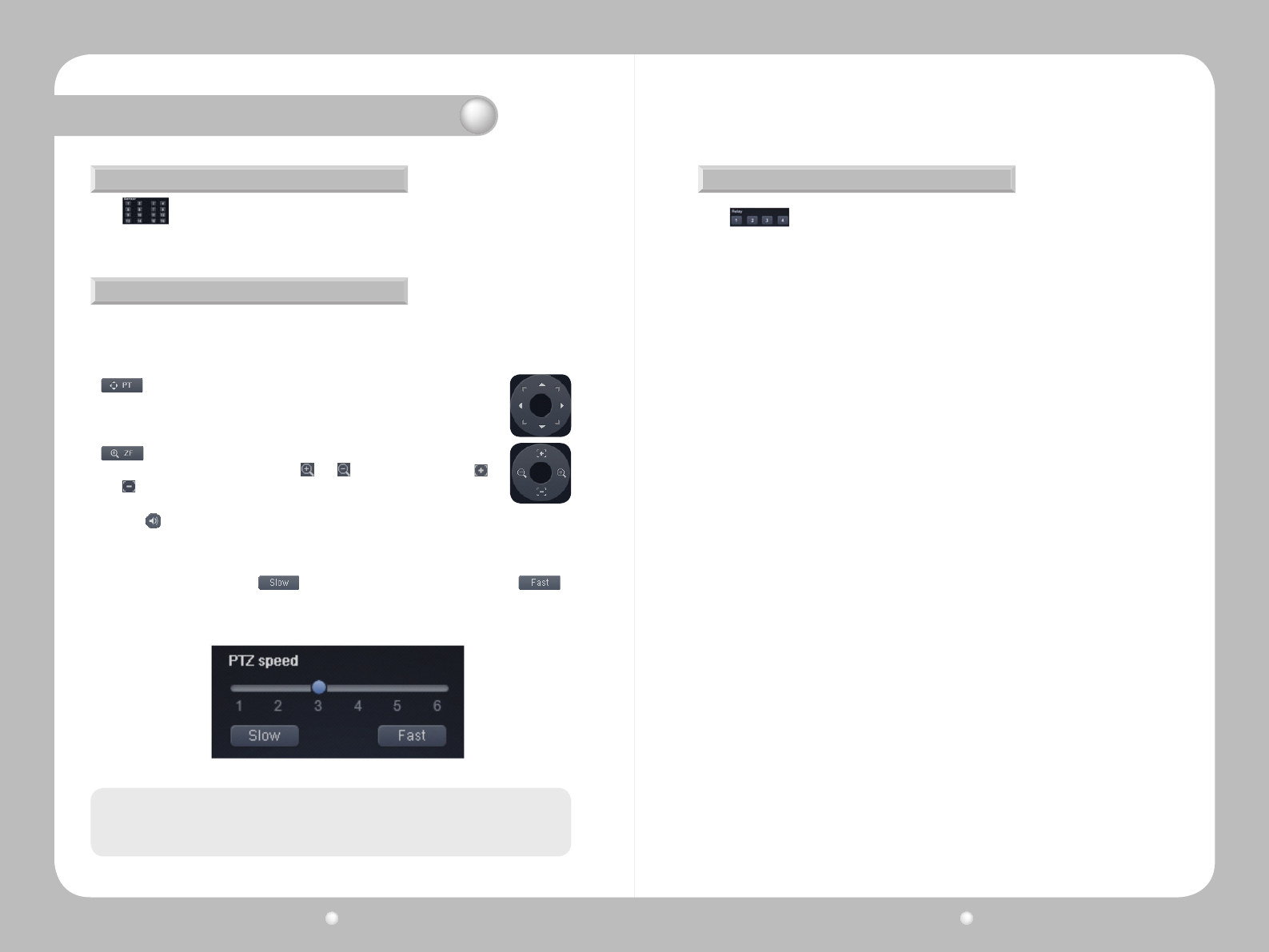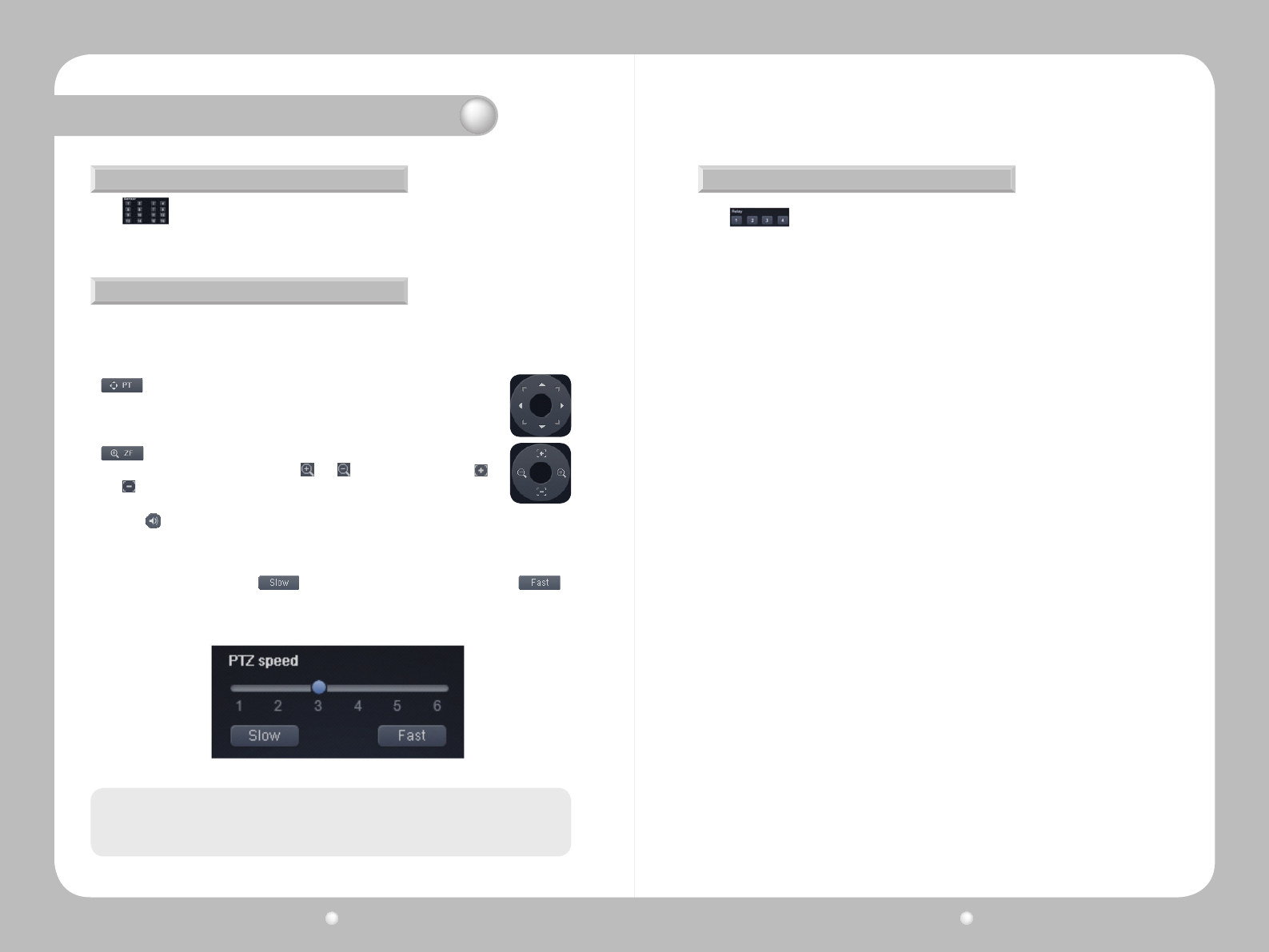
Digital Video Recorder User Guide
96
Digital Video Recorder User Guide
97
Sensor Status
PTZ Control
The window on the left side of the screen displays the status of sensors.
When clicking on a video channel, the selected screen is outlined in orange. To control the
cameraPTZ(Pan,Tilt,Zoom)operationsoftheselectedchannel,presstheleftbuttononthe
page while the orange outline is present.
Clickthe buttonnexttothecircularbuttontoplaytheaudiofeedfromtheselectedchannel.
TheeffectofthisbuttonisidenticaltotheAudiooptionintheright-clickcontextmenu.
changesthedirectionthatthecamerafaces.Clickthebuttontodisplay
thecircularbuttonshownontheright.Clickadirectiononthecircularbuttonto
pan the camera in that direction.
adjuststhezoomandfocusofacamera.Clickthebuttontodisplaythe
circularbutton,shownontheright.Click and tozoominandout;click
and toadjustthefocus.
YoucanadjustthePTZspeedwiththeslideratthebottomofthepage.Atotalof6differentPTZ
speedlevelsareavailable.Click todecreasethePTZspeedbyonelevel,and
toincreaseitbyone."1"istheslowestPTZspeedsetting,and"6"isthefastest.
Chapter 12. Using Web Viewer
The PTZ control and preset options are only compatible with PTZ enabled cameras, and the
DVR must be configured with the correct settings.
Note
Control Relay
The window on the left side of the screen displays the status of currently activated
relays.Usethenumberbuttonsinthewindowtocontrolcorrespondingrelays.