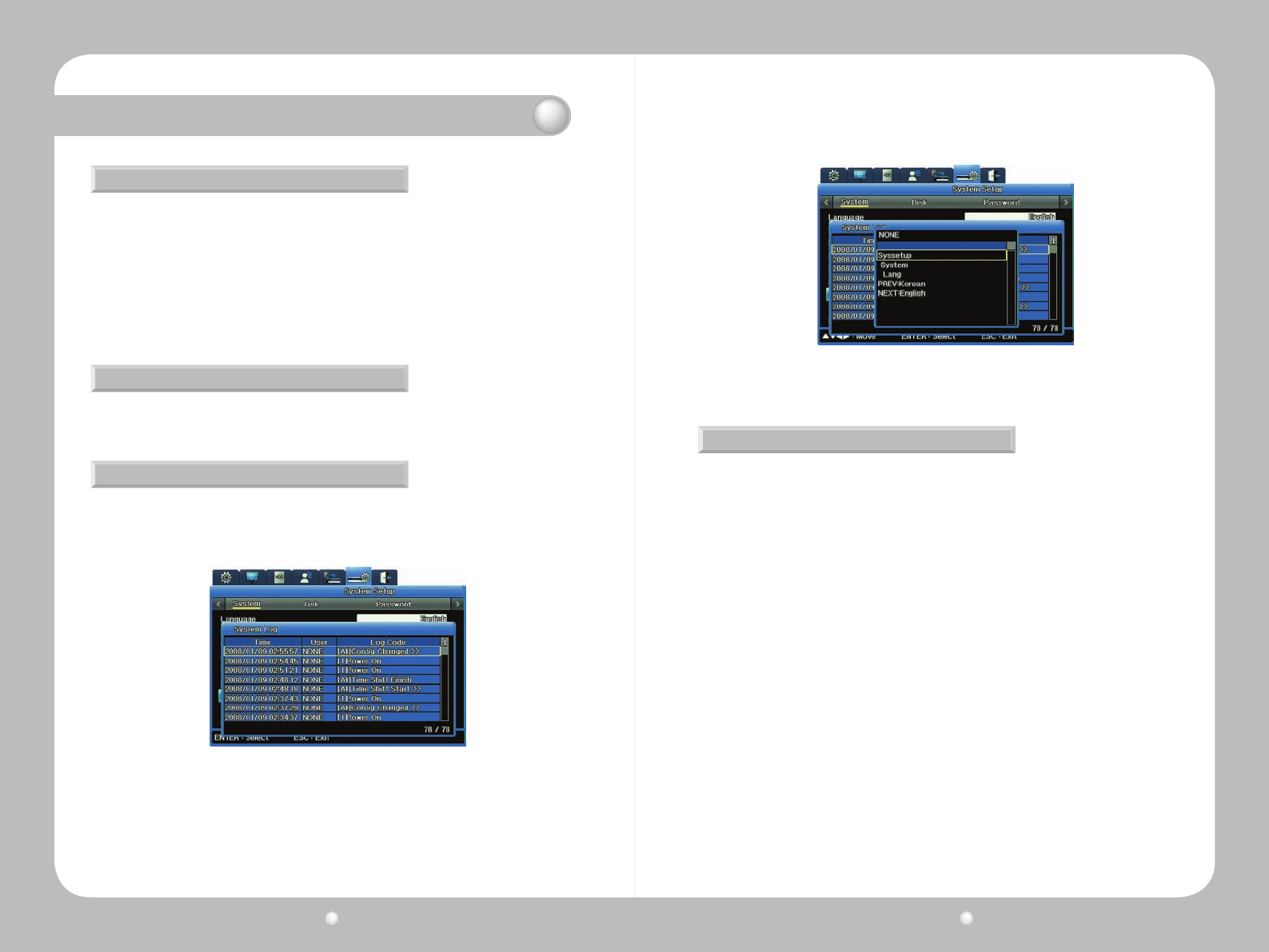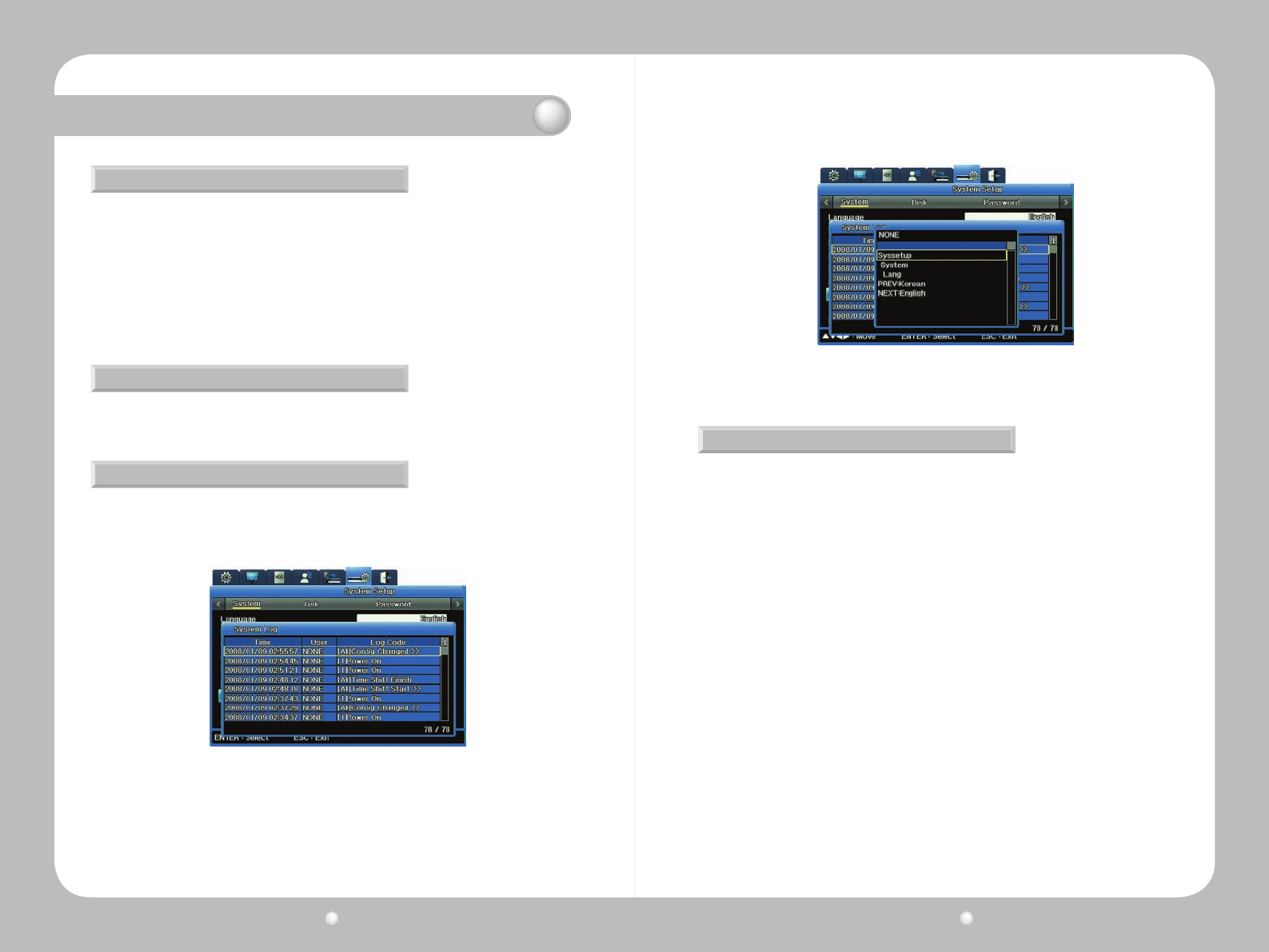
Digital Video Recorder User Guide
48
Digital Video Recorder User Guide
49
Chapter 6. Using the System Setup Menu
Updating Firmware
Working with the System Log
Reviewing the System Log
Youcanupdatethermwareyouareusingforvideoaccessandmanagement.
1.InsertaUSBdrivecontainingrmwareupdatelestooneoftheUSBportsontheSVR-1670.
2.SelectFirmwareUpdatefromtheSystemsubmenu.
3.Whentheconrmationmessageappears,select“Yes”.
4.Uponthecompletionofanupdate,theSVR-1670automaticallyreboots.
YoucanalsoupdatermwarethroughtheNetwork.
Youcandisplaythesystemlogtoreviewactionsthathaveoccurredortocopythelog.
1. Select System Log from the System submenu on the System tab.
The System Log appears, showing actions that have occurred on the system, such as when
menu settings were changed and when system events occurred.
2.Selectanylinelabeled“CongChanged”toopenasubmenuthatexplainswhatmenusetting
was changed and who changed it.
Figure 6.1.2 System Log submenu of the System Menu
Figure 6.1.3 Config Changed Info submenu from the System Log
Copying the System Log
YoucansaveasystemlogtoaUSBashdrive.
1.InsertadriveintoaUSBport.
2.OpentheSystemLoglist.
3.PresstheCOPYbuttononthefrontpanel.
4.Whentheconrmationmessageappears,selectYestoproceedwithcopyingthelog.
Thesystemlogsissavedasatextle,withthelename<ModelName>_System
Log_<Date&Time.txt>—forexample,SVR1670_SystemLog_20090101_153025.txt