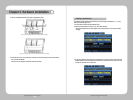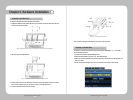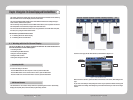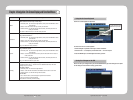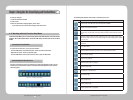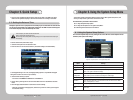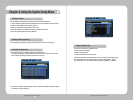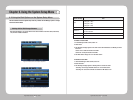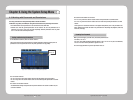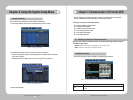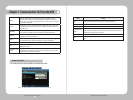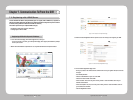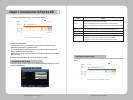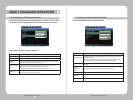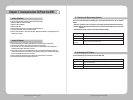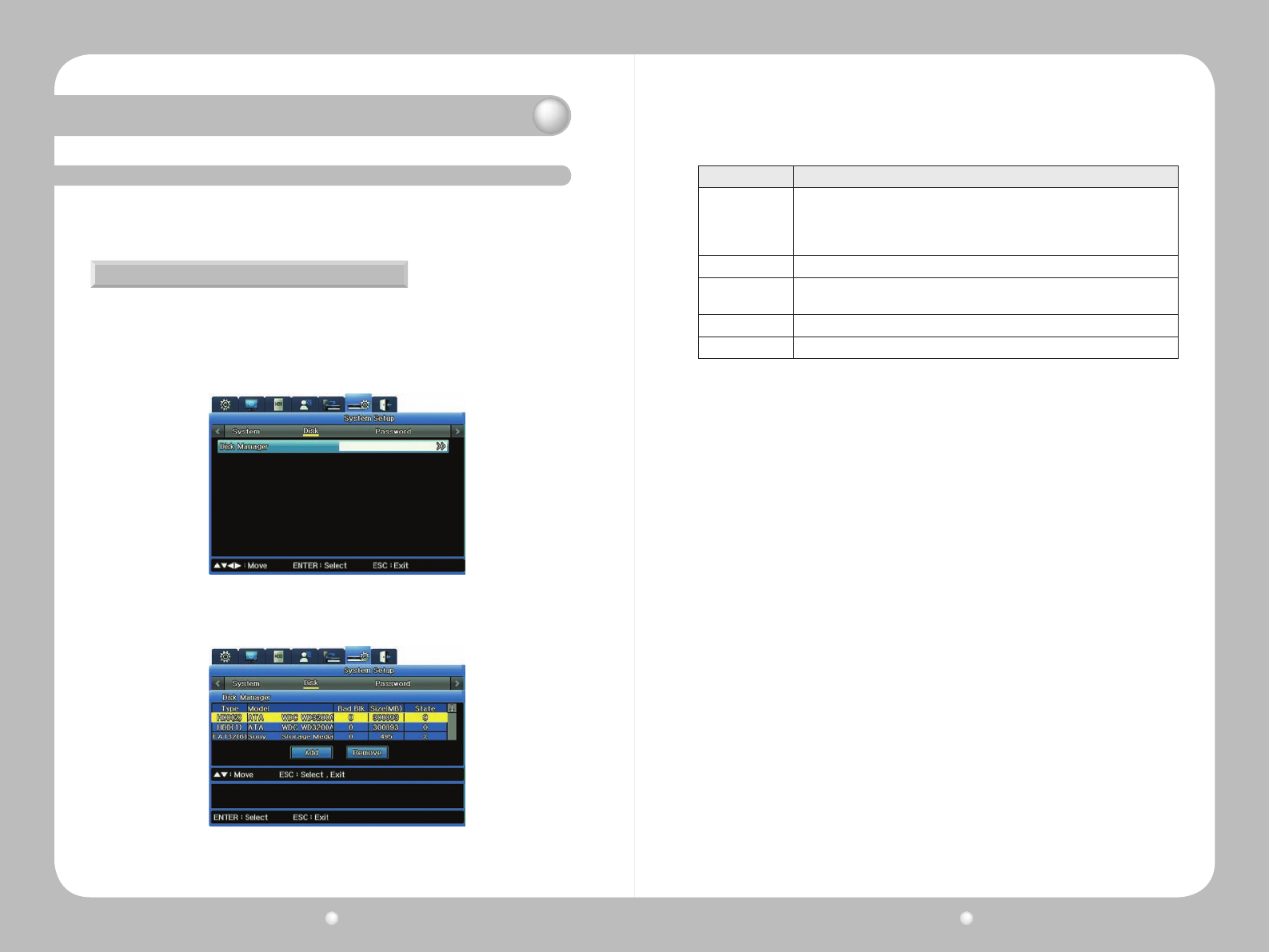
Digital Video Recorder User Guide
50
Digital Video Recorder User Guide
51
Chapter 6. Using the System Setup Menu
Figure 6.2.1 Disk Submenu of the System Setup Menu
Figure 6.2.2 Disk Manager submenu on the System Setup Menu
ColumnHeading Data
Type
Disk locations and types:
· HDD(1)(Int 1 HDD)
· HDD(2)(Int 2 HDD)
· HDD(3)(Ext 1 HDD)
Model
HDD model numbers
Bad Block
Displays HDDs with bad blocks. “O” means no HDDs have problems. Blank means
the HDD is disabled.
Size (MB) Displays HDD sizes in MB.
Enabled “O” means the HDD is enabled. “X” means the HDD is disabled.
To Enable an Inactive HDD
1.InDiskManager’sStatecolumn,select“X”.
2.Select“Add”.
3. The following message appears: “This disk must be formatted before use. Would you like to
format it?”
-Select“Yes”todeleteallthedataintheHDD.
-Select“No”tokeepallthedataintheHDD.
4.TheHDD’sstatuschangesto“O”intheStatecolumn.
To Disable an Active HDD
1.UnderDiskManager’sStatecolumn,select“O”.
2.Select“Remove”.
3. The following message appears: "Would you like to remove the disk?"
-Selecting“Yes”changestheHDDstatusto“X”intheStatecolumn.
-Selecting“No”cancelstheremovalandretainstheHDDstatusas“O”.
The Disk submenu under the System Setup menu tab provides the Disk Manager option to manage
internal and external HDDs.
Working with the Disk Manager Submenu
WiththeDiskManager,youmanageinternalandexternalHDDstotracktheirstatus,badblocks,
size,whetherenabledordisabled.
6. 2 Using the Disk Options on the System Setup Menu