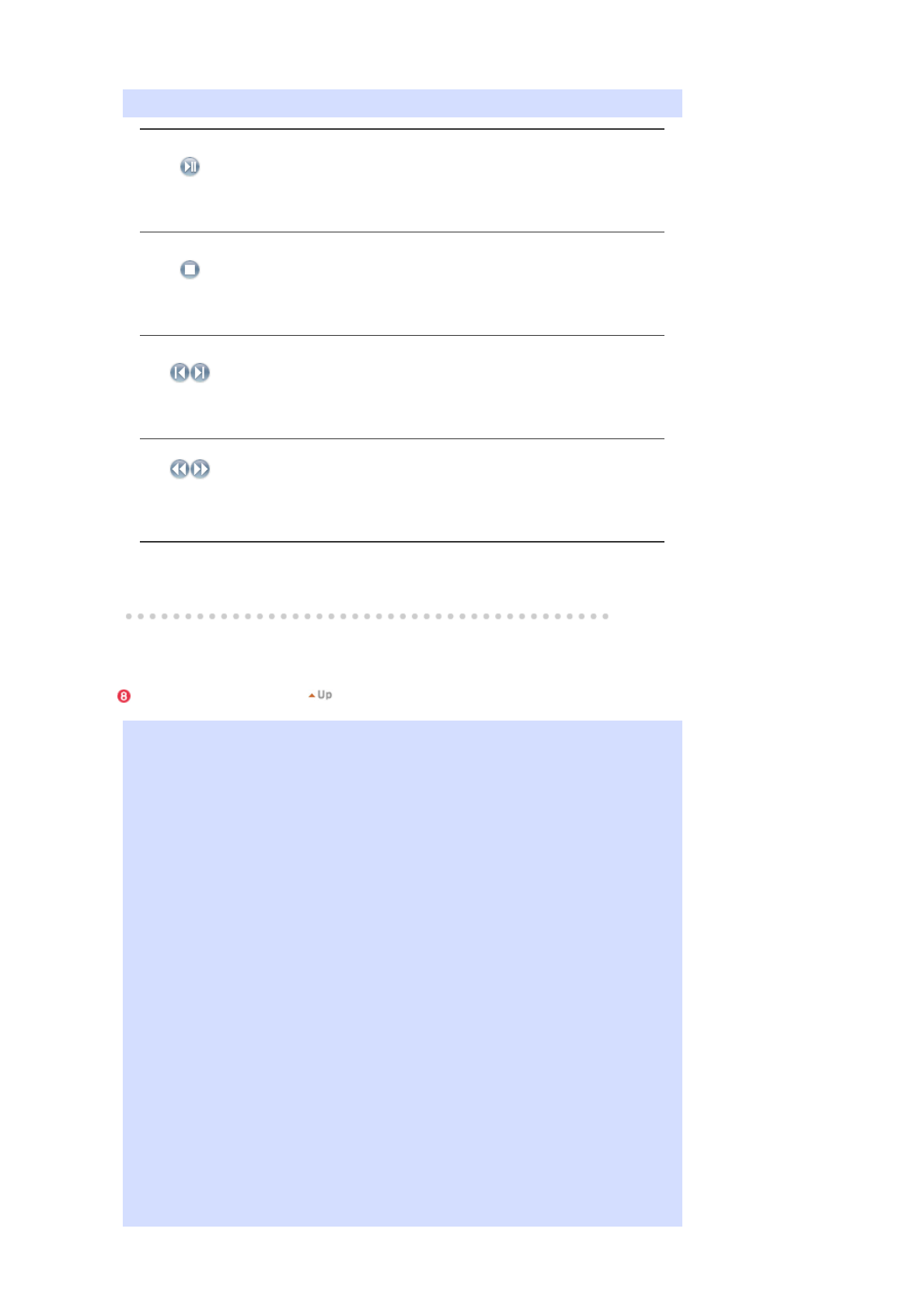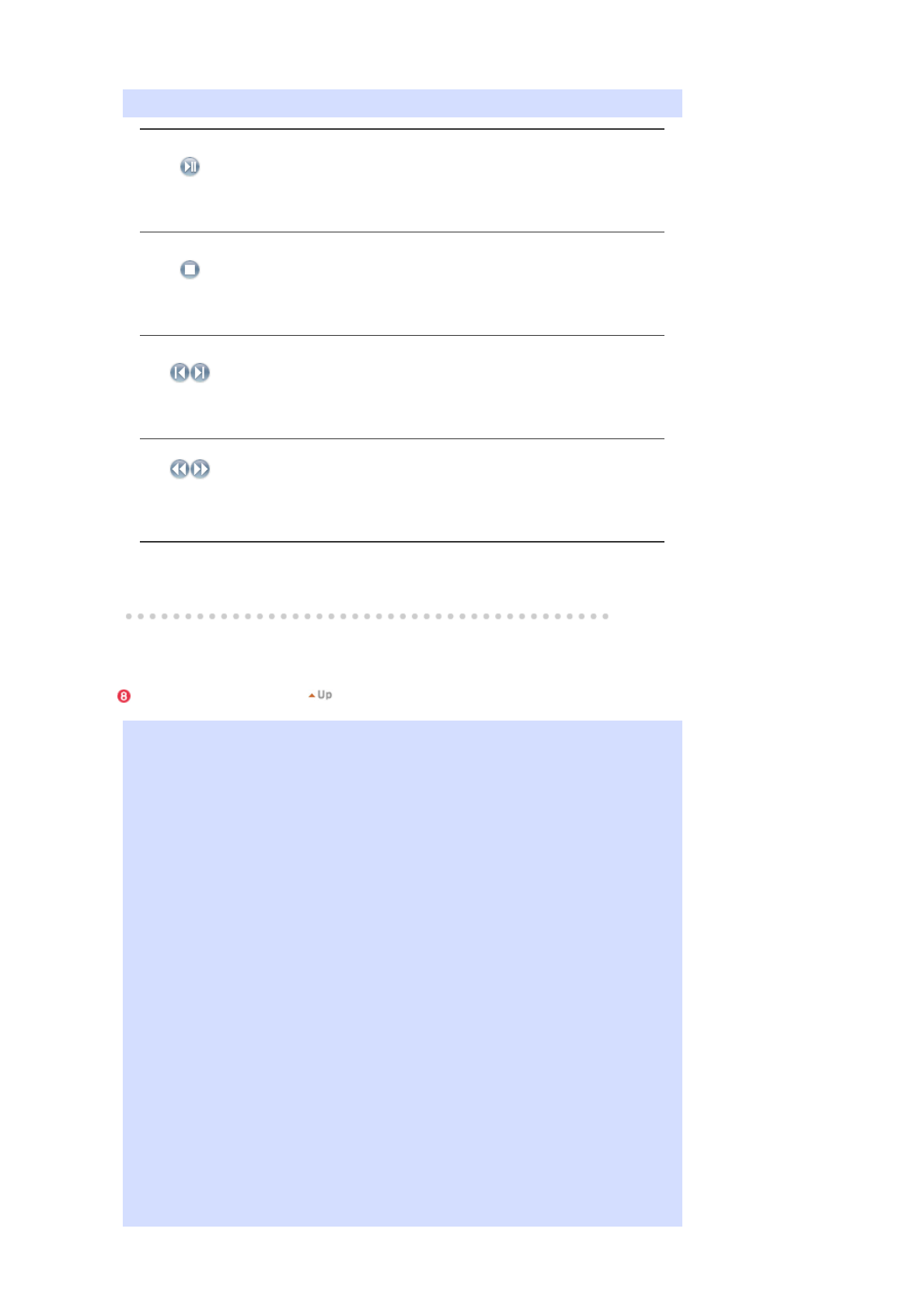
Controls for play, stop, next file, previous file, and volume when playing a movie or audio file.
Play / Pause
z
When the files are selected in the library list :
Plays the audio/movie files registered with the library list.
z
When monitoring information is being played from a schedule :
Plays the audio/movie files registered with the schedule.
z
When monitoring the information which the monitor user is selecting
and playing : This function is disabled.
Stop
z
When the files are selected in the library list :
Stops playing an audio/movie file.
z
When monitoring information is being played from a schedule : This
function is disabled.
z
When monitoring the information which the monitor user is selecting
and playing : This function is disabled.
Previous/Next
z
When the files are selected in the library list :
Plays the previous/next file in the library list.
z
When monitoring information is being played from a schedule :
Plays the previous/next file in the schedule list.
z
When monitoring the information which the monitor user is selecting
and playing : This function is disabled.
first/last
5 seconds
z
When the files are selected in the library list :
Plays the first/last 5 seconds of the file.
z
When monitoring information is being played from a schedule :
Plays the first/last 5 seconds of the file.
z
When monitoring the information which the monitor user is selecting
and playing : This function is disabled.
Registering/Editing the Schedule
Allows you to register the files to be run on the monitor in advance.
Schedule Register Menu
z
Library : Registering the schedule through the library
Among the files on the server PC, files that are added through the registration procedures in the
library can be registered with the schedule.
1. When selecting a file from among the files already registered, or selecting a random file
from the schedule registration window,
the file is selected as a schedule file through the library registration procedures.
2. When selecting an image file for the schedule file, you can add background music from
among the following music files. If a schedule file is not an image file, the add/delete
button for the background music is not activated.
z
Storage (Local/USB) : Registering the Storage (Local/USB) File Schedule
You can select a file from among the local storage of the monitor, or from the USB connected to
the monitor to register the selected file with the schedule.
1. From the monitor list, select a monitor where the schedule is to be registered.
The add/delete button of the schedule file is only activated when selecting a monitor that
is currently connected to the server.
2. You can add a file from the local storage device of the monitor, or from the USB
connected to the monitor by pressing the add button. In this case, it will not go through
the library registration procedures on the server.
3. When selecting an image file for the schedule file, you can add background music.
When a schedule file is not an image file, the add/delete button for the background music
is not activated.
z
Input/Power : Registering the Input/Power Schedule
You can register the input source or Power Off for the monitor with the schedule.
1. You can schedule a change of the output source or the power for the monitor.
2. After selecting a monitor where the schedule is to be registered in the monitor list,