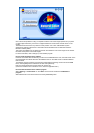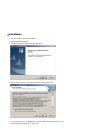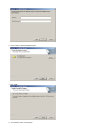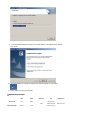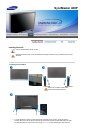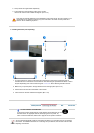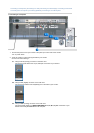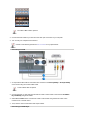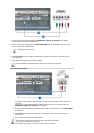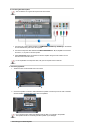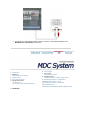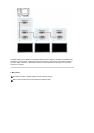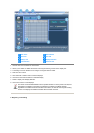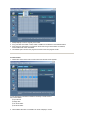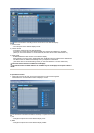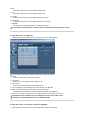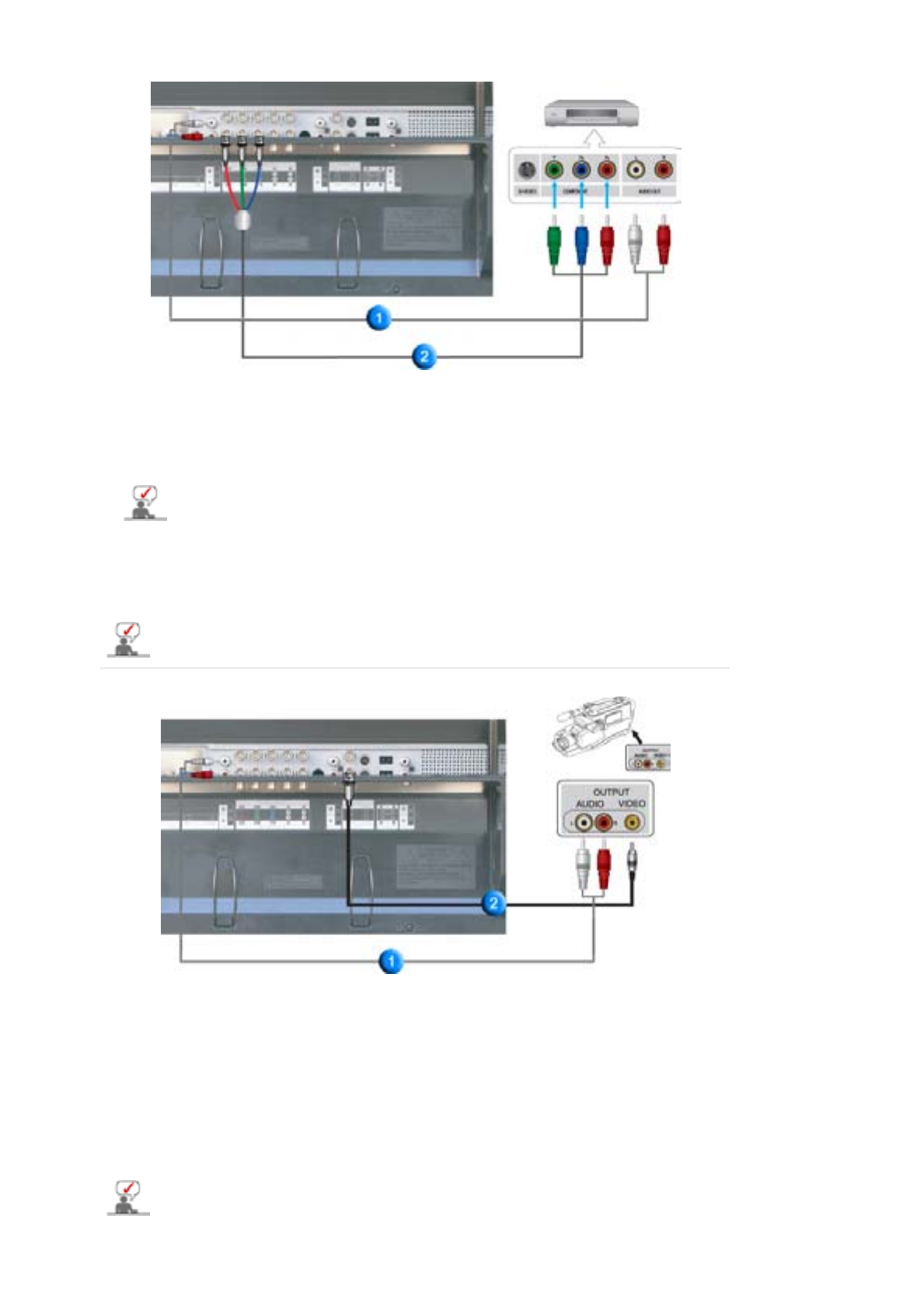
1. Connect a set of audio cables between the
COMPONENT AUDIO IN [L-AUDIO-R]
on the Monitor
and the AUDIO OUT jacks on the DVD player.
2. Connect a Component cable between the
BNC/COMPONENT IN - P
R
, Y, P
B
port
on the Monitor and
the P
R, Y, PB jacks on the DVD player.
3. Select
Component
that is connected to a DVD player using the Source button on the monitor's front
or remote control.
4. Then, start the DVD Player with a DVD disc inserted.
Component cable is optional.
For an explanation of Component video, see your DVD player owner's manual.
4. Connecting a Camcorder
1. Locate the A/V output jacks on the camcorder. They are usually found on the side or back of the
camcorder.
Connect a set of audio cables between the AUDIO OUTPUT jacks on the camcorder and the
COMPONENT AUDIO IN [L-AUDIO-R]
on the Monitor.
2. Connect a video cable between the VIDEO OUTPUT jack on the camcorder and the
AV IN [VIDEO]
on the Monitor.
3. Select
AV
that is connected to a Camcorder using the Source button on the monitor's front or
remote control.
4. Then, start the Camcorders with a tape inserted.
The audio-video cables shown here are usually included with a Camcorder.
(If not, check your local electronics store.)
If your camcorder is stereo, you need to connect a set of two cables.