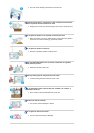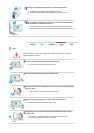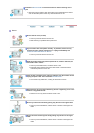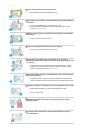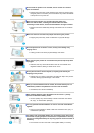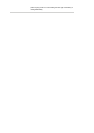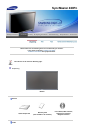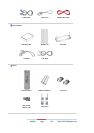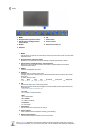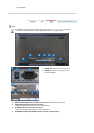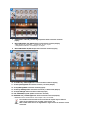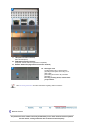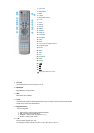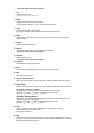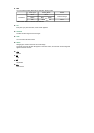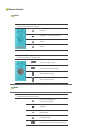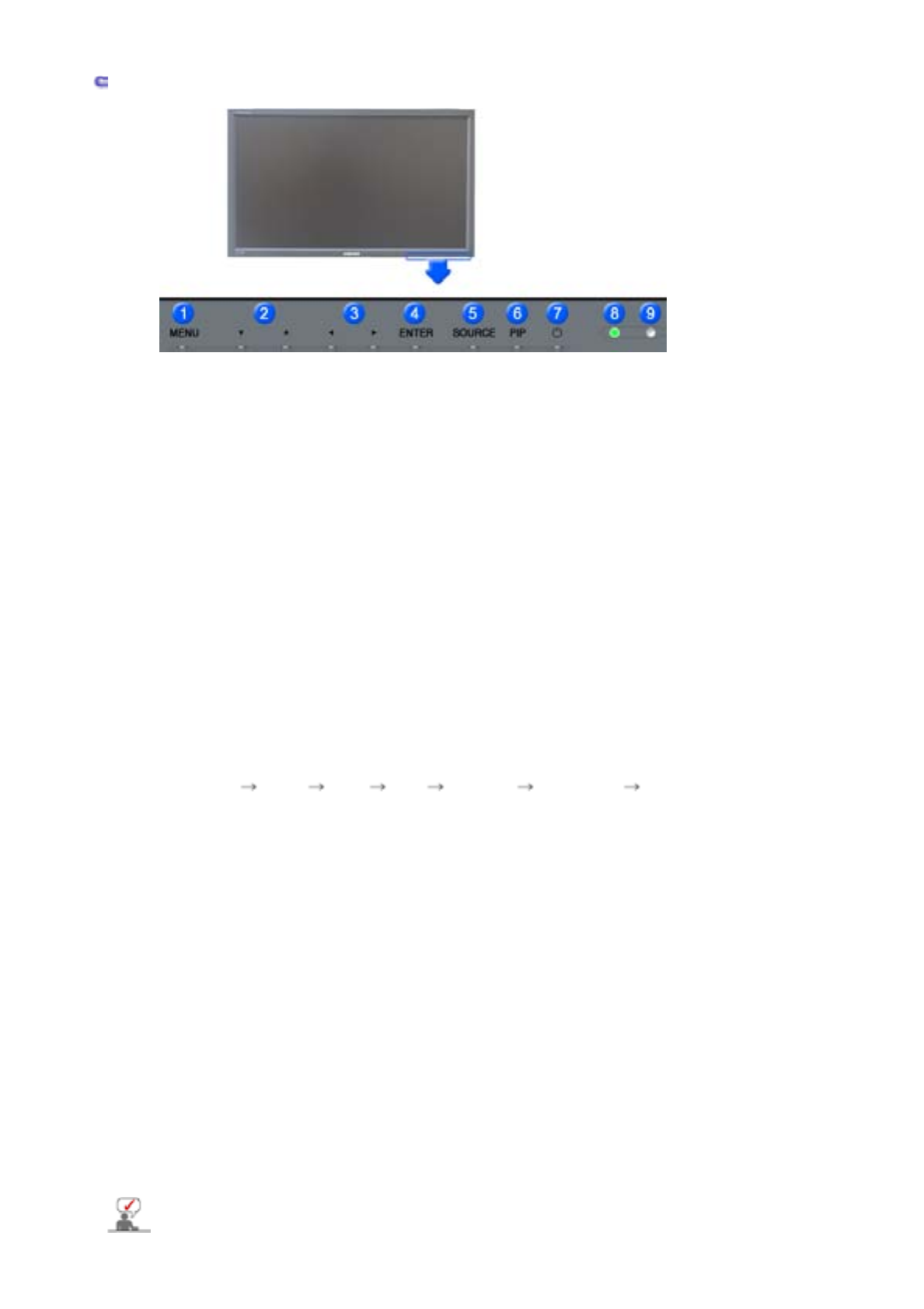
Front
1. MENU 6. PIP
2. Navigate button (Up-Down button) 7. Power button
3. Adjust button (Left-Right button)/
Volume button
8. Power indicator
4. ENTER 9. Remote Control Sensor
5. SOURCE
1.
MENU
Use this button to open the on-screen menu and exit from the menu screen or close screen
adjustment menu.
2.
Navigate buttons (Up-Down button)
Moves from one menu item to another vertically or adjusts selected menu values.
3.
Adjust buttons (Left-Right button) / Volume buttons
Moves from one menu item to another horizontally or adjusts selected menu values.
Adjusts the audio volume.
4.
ENTER
Activates a highlighted menu item.
5.
SOURCE
Switches from PC mode to Video mode.
Changing the source is allowed only in external devices that are connected to the monitor
at the time.
To switch Screen modes:
[PC] [BNC] [DVI] [AV] [S-VIDEO] [Component] [MagicNet]
>>Click here to see an animation clip
6.
PIP
Push the PIP button to turn PIP screen On/Off.
More than one PIP couldn't be overlapped on screen as BNC and the component use the
same terminal.
>>Click here to see an animation clip
• PC / DVI
: AV / S-Video / Component Mode
• BNC
: AV / S-Video Mode
• AV / S-Video
: PC / BNC / DVI Mode
• Component
: PC / DVI Mode
7.
Power button
Use this button to turn the monitor on and off.
8.
Power indicator
Power Indicator shows PowerSaver mode by green blinking.
9.
Remote Control Sensor
Aim the remote control towards this spot on the Monitor.
See PowerSaver described in the manual for further information regarding power saving functions.
For energy conservation, turn your monitor OFF when it is not needed or when leaving it unattended