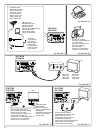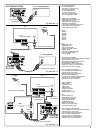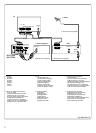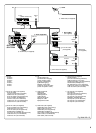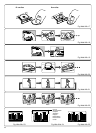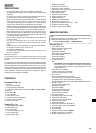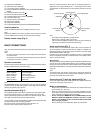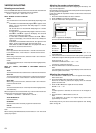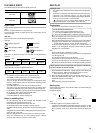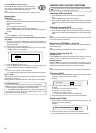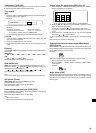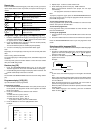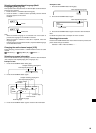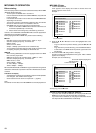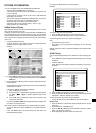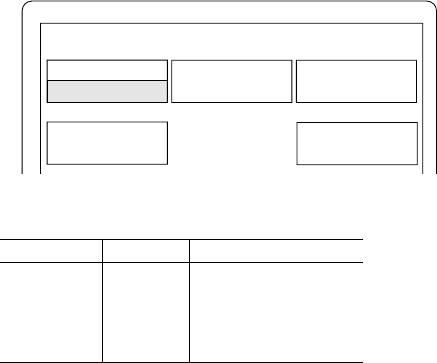
13
VARIOUS ADJUSTING
Selecting surround mode
Press the SURROUND button to select the surround mode. Each time the
button is pressed, the surround mode changes as follows:
AUTO
v
QS 5.1 ST
v
QS 5.1 MN
v
2.1ch . . .
When “DVD/CD” function is selected
AUTO
The unit selects the surround mode automatically depending on the
disc.
- If a DVD disc is encoded with Dolby Digital, “s D” appears on the
display, and it is played back with Dolby Digital 5.1 channel
surround sound.
Not all DVD discs are encoded with Dolby Digital 5.1 channel
surround sound.
- If a DVD disc is encoded with Dolby Digital 2-channel or mono,
both “s D” and “s PL” appear on the display. The surround
mode is set to Dolby Pro Logic mode.
- If a DVD disc is encoded with 2-channel Liner PCM, “s PL”
appears on the display. The surround mode is set to Dolby Pro
Logic mode.
- If a DVD disc is encoded with DTS Surround, “dts” appears on the
display, and it is played back with DTS surround sound.
- VCD, Audio CD, MP3 and WMA discs are played back with Q-
Surround 5.1 channel surround sound.
QS 5.1 ST
Disc is played back with Q-Surround 5.1 channel surround sound.
For 2-channel source, it uses Virtual 5.1 channel surround sound.
QS 5.1 MN
When using a monaural source, select this mode. It uses Virtual 5.1
channel surround sound.
2.1ch
The surround mode is set to 2.1 channel (Front left and right speakers,
and Subwoofer).
When “TV”, “VIDEO”, “FM TUNER” or “AM TUNER” function is
selected
AUTO
The surround mode is set to Q-Surround 5.1 channel surround sound.
QS 5.1 ST
The surround mode is set to Q-Surround 5.1 channel surround sound.
For 2-channel source, it uses Virtual 5.1 channel surround sound.
QS 5.1 MN
When using a monaural source, select this mode. It uses Virtual 5.1
channel surround sound.
2.1ch
The surround mode is set to 2.1 channel (Front left and right speakers,
and Subwoofer).
When headphones are connected while any of the surround modes are
selected, the surround mode changes as follows:
AUTO HP
v
QS HP ST
v
QS HP MN
v
2ch HP . . .
AUTO HP/QS HP ST
Q-Surround effect.
QS HP MN
Surround effect when monaural programme material used.
2ch HP
Normal 2-channel sound.
Note:
When receiving weak FM broadcasts, set the mode to “2.1ch”. The sound
quality may improve.
Adjusting the speaker volume balance
This unit is set to the standard level before shipping from the factory. You
may not need adjustment.
But, depending on the size of the room and the placement of the speakers,
you may need a fine adjustment.
In this case, follow the steps below. Please use the remote control at the
listening point.
1. Press the FUNCTION button to select “DVD/CD”.
2. Press the n button to stop play completely.
3. Press the TEST button. The speaker screen appears.
“FNT-L 0” appears on the display.
The test tone will be heard from each speaker sequentially as follows:
TV screen Display Speaker
Front-L FNT-L 0 Front left speaker
Center CENT 0 Centre speaker
Front-R FNT-R 0 Front right speaker
Surround-R SUR-R 0 Surround right speaker
Surround-L SUR-L 0 Surround left speaker
4. Press the “+” or “–” VOLUME button until the test tone is at a
comfortable level.
5. If the test tone level is not the same from each speaker, press the 5
or 4 button to adjust it while the speaker is active. The level appears.
Front-L/Front-R: “0” ~ “–10”
Center/Surround-R/Surround-L: “+10” ~ “–10”
If necessary, repeat this step again.
6. Press the TEST button to turn the test tone off.
Note:
If no adjustments are made, the original display returns after the test
tone has cycled round 5 times.
Adjusting the subwoofer level
1. Press the SHIFT + TRIM buttons. “FNT-L 0” appears on the display.
Note: No test tone.
2. Press the ENTER button repeatedly to select “SUB.W”.
Each time the button is pressed, the display shows the selected
speaker and tone level.
3. Press the 5 or 4 button to adjust the level as desired.
SUB.W: “+10” ~ “–10”
Note:
If another speaker is selected, the level also can be changed as
above.
4. Press the SHIFT + TRIM buttons to turn it off.
Note:
If no adjustments are made, the original display returns after
approximately 10 seconds.
Set the delay time for your centre and surround speakers. See “Setting
audio” on Page 22.
Speaker
Front-L
0
Surround-L
Center
Front-R
Surround-R