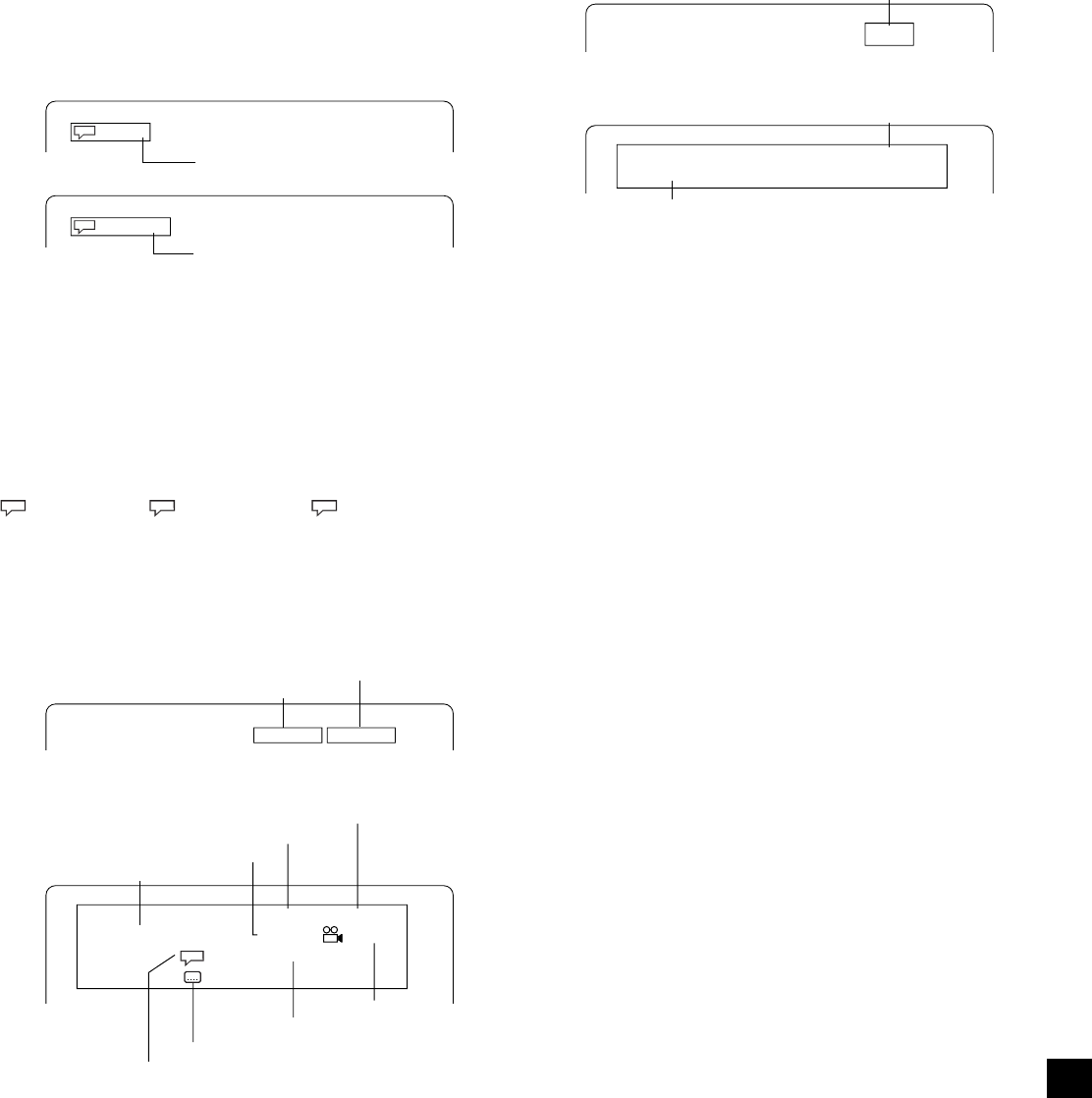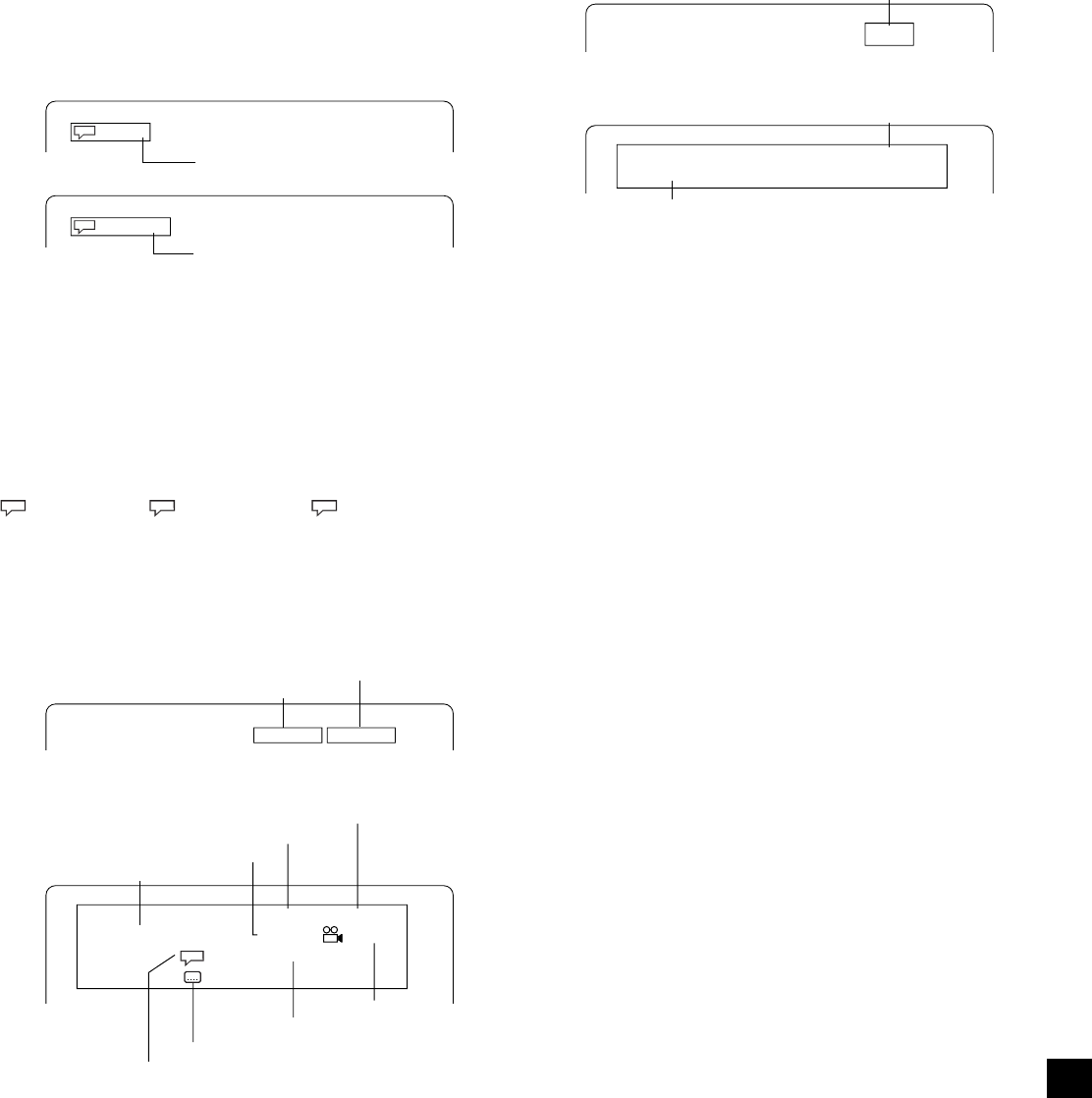
18
Selecting audio soundtrack language (Multi-
Language) [DVD] (Fig. 22)
This operation works only with discs on which multiple audio soundtrack
languages are recorded.
1. Press the SHIFT + 5 AUDIO buttons during play.
2. Press the SHIFT + 5 AUDIO buttons repeatedly until the desired
language appears on the screen.
Example:
Note:
- When the desired language is not selected even if the button is
pressed, the language is not available on the disc.
- When the power is turned on or the disc is replaced, select the
language again.
- If the language is not recorded on the disc, only the available language
on the disc will be heard.
Changing the audio channel output [VCD]
During VCD play, press the SHIFT + 5 AUDIO buttons to select an audio
channel.
Left Mono (L)
v
Right Mono (R)
v
Stereo
v
...
Selecting on-screen information
Press the ON SCREEN button repeatedly to show the disc information
(Title, Chapter, Title elapsed playing time, Language, etc.).
Example for DVD:
1. Press the ON SCREEN button during play.
2. Press the ON SCREEN button again.
3. Press the ON SCREEN button again to close the disc information.
French
DTS sound
1/4 fr
1/3 DTS
Example for VCD:
1. Press the ON SCREEN button during play.
2. Press the ON SCREEN button again.
3. Press the ON SCREEN button again to close the disc information.
Note:
For Audio CD, please refer to “Example for VCD” as above.
Selecting picture mode
Press the PICTURE MODE button. Each time the button is pressed, the
picture mode changes as follows:
Standard Mild Black and White . . .
vv v
Chapter remaining playing time
Title elapsed playing time
Title elapsed playing time
Subtitle language
Camera angle
Chapter remaining playing time
A kind of audio
Audio language
Title number
Chapter number
00:08:20 00:01:45
DVD
Title 1/2 Chapter 3/35 1/3
Audio 1/4 Dolby D 5.1 Ch en
Subtitle 2/3 fr
00:08:40 00:00:23
Track elapsed playing time
Track elapsed playing time
Track number
02:29
VCD
Track 2/22
02:29