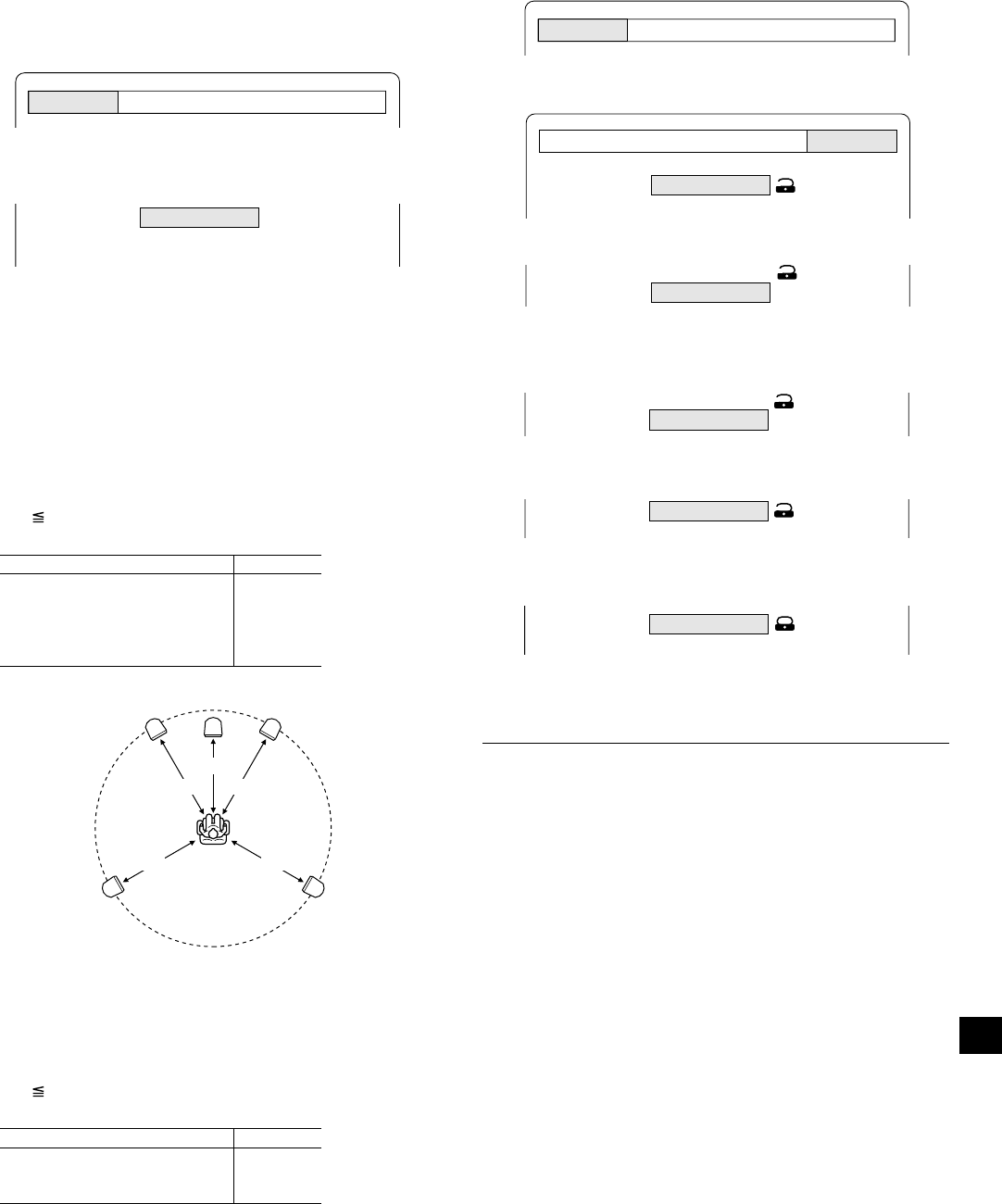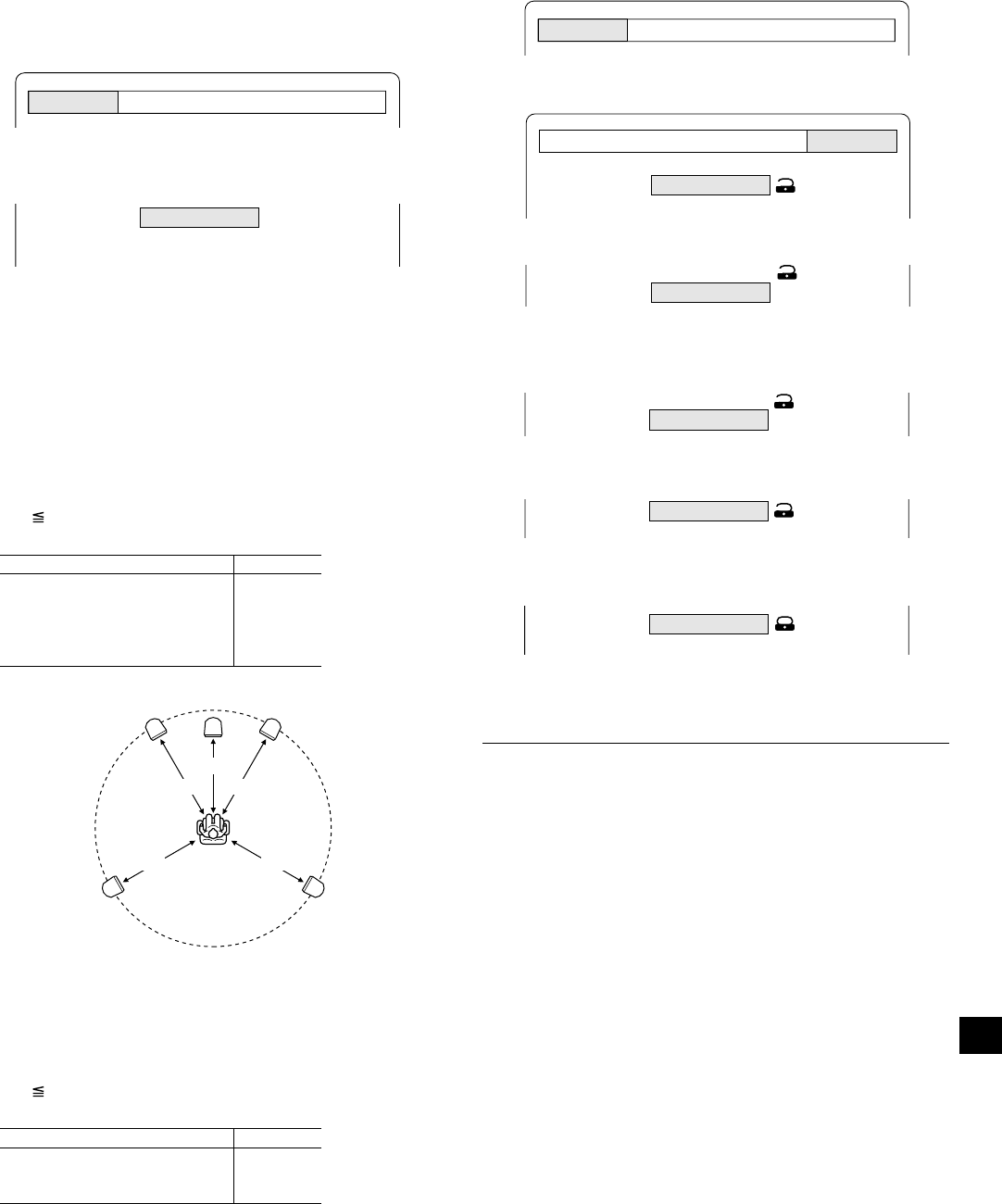
22
Setting audio
The sound from speakers can reach the listening position at different times
depending on the speaker placements. You can allow for this difference
by changing the delay time of the centre and surround speakers.
You also can change the dynamic range control (DRC).
1. Press the SETUP button in the stop mode. The setup screen appears.
2. Press the a (Directional arrow) button to select “Audio”, then press the
ENTER button. “Audio” screen appears.
Example:
3. Press the ENTER button to select “Audio DRC”. The submenu
appears.
4. Press the 5 or 4 button to select “On” or “Off” as desired.
On:It will compress the dynamic range. It may have no effect with
some discs.
Off:Sound with a wide dynamic range.
5. Press the ENTER button. “Audio DRC: On” or “Audio DRC: Off”
remains.
6. Press the 5 button to select “Center Delay”, then press the ENTER
button. The submenu appears.
7. Press the 5 or 4 button to select the centre speaker delay time.
Centre speaker delay time
If D1 D2, set the delay time to “0ms”.
If D1>D2, set the delay time as follows:
Difference between D1 and D2 Delay time
Approx. 30cm 1ms
Approx. 60cm 2ms
Approx. 90cm 3ms
Approx. 120cm 4ms
Approx. 150cm 5ms
8. Press the ENTER button. “Center Delay” and the selected delay time
remain.
9. Press the 5 button to select “Surr. Delay”, then press the ENTER
button. The submenu appears.
10. Press the 5 or 4 button to select the surround speaker delay time.
Surround speaker delay time
If D1 D3, set the delay time to “0ms”.
If D1>D3, set the delay time as follows:
Difference between D1 and D3 Delay time
Approx. 150cm 5ms
Approx. 300cm 10ms
Approx. 450cm 15ms
11. Press the ENTER button. “Surr. Delay” and the selected delay time
remain.
12. Press the 4 button to skip back to the setup screen (or press the
SETUP button).
Language Display Audio Parental
Audio DRC
Center Delay
Surr. Delay
Off
0ms
5ms
Front left speaker Front right speaker
Centre speaker
Surround left
speaker
Surround right
speaker
D1 D1
D3 D3
D2
Setting parental
1. Press the SETUP button in the stop mode. The setup screen appears.
2. Press the a (Directional arrow) button to select “Parental”, then press
the ENTER button. “Parental” screen appears.
3. Press the 5 button to skip “Password: ----” and select “Level”.
4. Press the ENTER button repeatedly to select the parental lock level
(“Level: Off, 1 ~ 8”).
Example: To set “Level 1”
5. Press the 4 button to return to “Password: ----”.
6. Enter a number in 4 digits.
Note:
If you make a mistake, press the CLEAR button.
7. Press the ENTER button. The password is now set.
Note:
If you do not set it, Parental control does not work, and it returns to the
initial settings.
8. Press the SETUP button. The setup screen disappears.
Parental control
MPAA (Motion Picture Association of America) guideline is a rating
system that provides advanced cautionary information to parents about
the content of movie programmes.
The parental lock level is equivalent to the following MPAA rating system.
Level 7: NC-17 (No one 17 and under admitted)
Level 6: R (Restricted)
Level 4: PG-13 (Parents strongly cautioned)
Level 3: PG (Parental guidance suggested)
Level 1: G (General audiences)
Some DVD discs contain a restriction level which enables parents to
prevent playback of discs by children. This unit is equipped with a
password designed to prevent children changing the level.
You cannot play DVD discs rated higher than the level you selected unless
you cancel the parental lock function.
For example, when you select level “5”, the unit will not play discs with
ratings of “6”, “7” or “8”. The information will appear on the TV screen.
If you forget the password…
Enter “788444” even if 4 digits “----” appears, then press the ENTER button
to clear the current password. Enter a new password and set the parental
lock level again.
Note:
DVD discs may or may not respond to the parental lock settings. Make
sure this function works with your DVD discs.
Language Display Audio Parental
Password
Level
----
Off
Password
Level 1
****
Password
Level 1
----
Password
Level
----
Off
Password
Level
----
1
Language Display Audio Parental