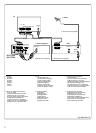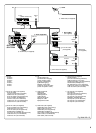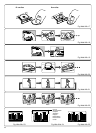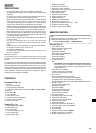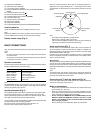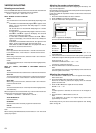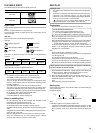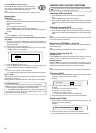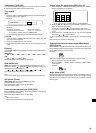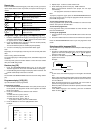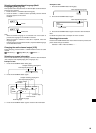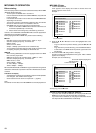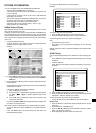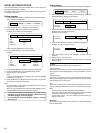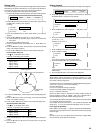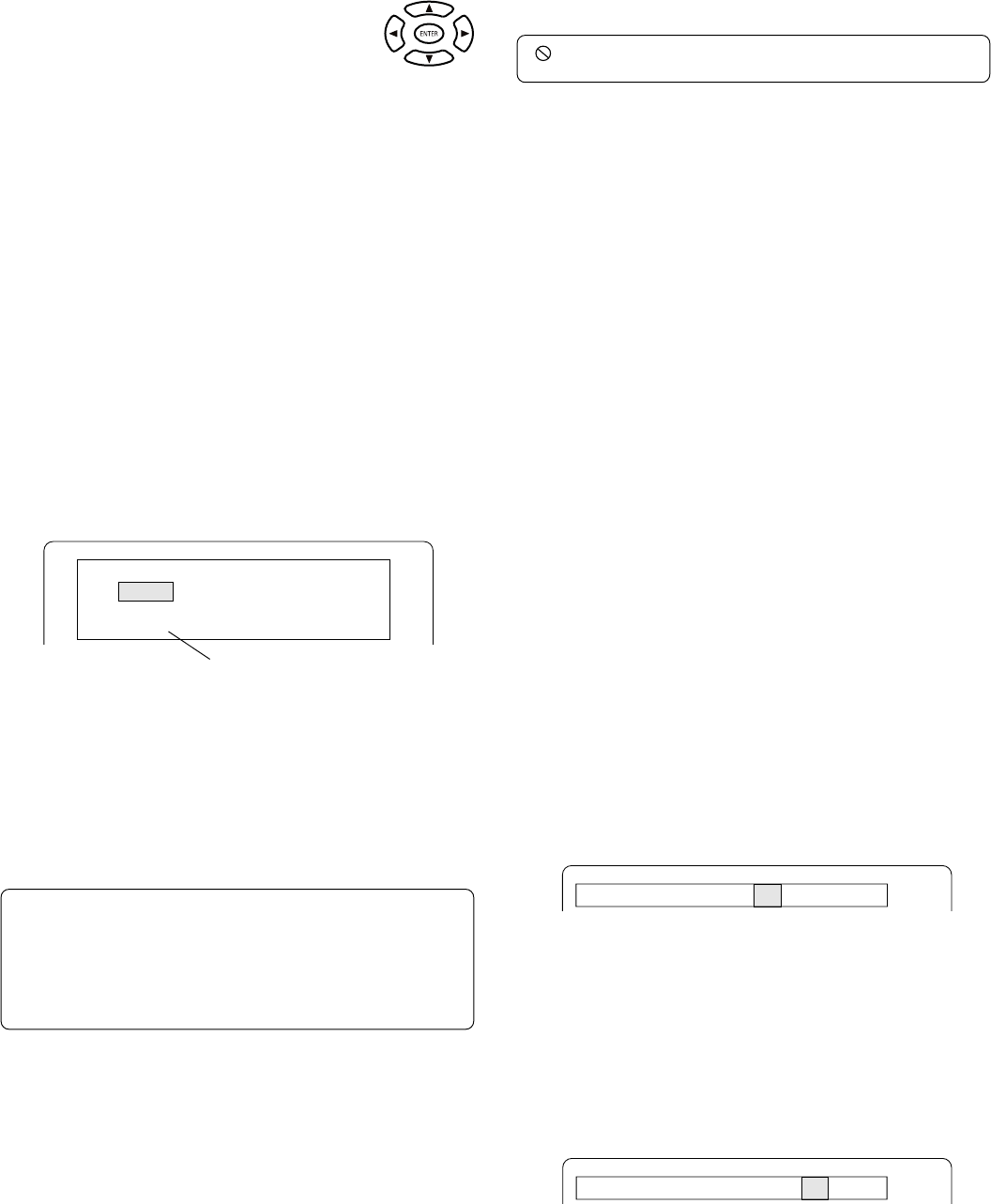
15
If a menu appears on the TV screen...
Press the 4, a, 5 or b button (or the number buttons),
then press the ENTER button to select the desired
menu. Playback of the selected menu starts.
Note:
For more details, please refer to the jacket or case of the disc.
Stopping play
[DVD] [VCD]
- Press the n button once.
When you press the a (Play) button, play starts automatically from the
point where you stopped.
Note:
Some discs may not resume play.
- Press the n button twice. The unit stops completely.
When you press the a (Play) button, play starts from the beginning of
the disc.
[CD]
- Press the n button. The unit stops completely.
Continuing play from where you stopped watching (Last memory
play) [DVD]
1. During play, press the L.MEMO button at the point from which you
want to resume play later. “L.M. STOP” appears on the display. Play
stops automatically.
2. Remove the disc or turn off the power.
3. Load the disc (and press the a (Play) button), or turn on the power.
“Last Memo Play?” screen appears.
4. Press the 4 button to select “Yes”.
5. Press the ENTER button. Play resumes from the point where you
stopped. (If desired, press the L.MEMO button again.)
Note:
- Points on up to 3 discs can be memorized.
- The Last Memory Play mode may not work correctly with some discs.
What is “PBC”?
“PBC” is an abbreviation for “Playback Control” that refers to control codes
prerecorded on Video CDs.
During playback of Video CD with PBC, “PBC” appears on the display.
To lock the disc tray
You can lock the disc tray to prevent misuse by young children.
While the disc tray is opened, press the OPEN/CLOSE button until
“LOCKED” appears on the display. (The disc tray closes.)
- The OPEN/CLOSE (or q on the main unit) button will not function.
To release this mode, press the OPEN/CLOSE button until
“UNLOCKED” appears on the display.
(The memory is released.)
Last Memo Play?
Yes
No
Clear
VARIOUS DISC PLAYING FUNCTIONS
“ ” may appear on the TV screen during operation. This icon means
that the function is not available on the disc now.
Selecting a DVD menu [DVD]
1. Press the MENU button. The main menu screen appears.
Note:
Press the MENU button again to resume play.
2. Press the 4, 5, b or a button (or the number buttons) to select the
desired menu, then press the ENTER button. The selected menu play
starts.
Selecting a top menu [DVD]
1. Press the TOP MENU button. The top menu appears.
2. Press the 4, 5, b or a button (or the number buttons) to select the
desired menu, then press the ENTER button. The selected menu play
starts.
Note:
Selecting a menu operation may differ depending on the disc used and
may not be possible on some discs.
Return button (RETURN) for Video CD
Normally, it returns to the previous menu when the RETURN button is
pressed during play.
Note:
The operation differs according to the content of the Video CD.
Chapter (Track) skip (Fig. 18)
Skipping forward
Press the e button during play to skip to the next chapter (or track). A
chapter (or track) is skipped each time the button is pressed.
Skipping backward
Press the f button during play to skip back to the beginning of the
chapter (or track) currently play. Press the button again immediately to
skip back to the beginning of the previous chapter (or track).
Note:
You can skip only through the chapters, not over the title on the DVD disc.
Title search [DVD]
1. Press the SHIFT + SEARCH MODE buttons once during play or in the
stop mode. The title search screen appears.
Example:
2. Press the number buttons to enter the title number.
Example:
To select No. 3, press 0, then 3 (or press 3).
To select No. 10, press 1, then 0.
To select No. 24, press 2, then 4.
- If you make a mistake, press the CLEAR button.
3. Press the a (Play) button. Play starts from the selected title.
Chapter search [DVD]
1. Press the SHIFT + SEARCH MODE buttons twice during play. The
chapter search screen appears.
Example:
2. Press the number buttons to enter the chapter number.
3. Press the a (Play) button. Play starts from the selected chapter.
Title Search
-- /28
Title 01 Chapter Search -- /35