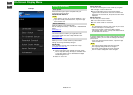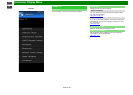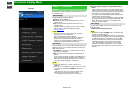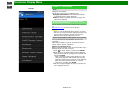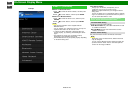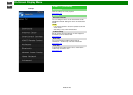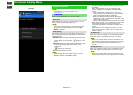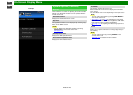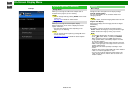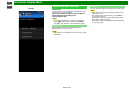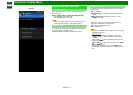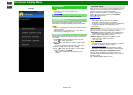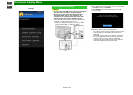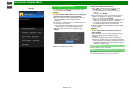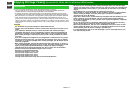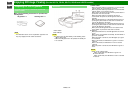>>
<<
On-Screen Display Menu
ENG 4-29
Example
System Options (Continue)
Change Audio
Allows you to change the audio when multiple audio is
available for the program you are watching.
NOTE
You can change Audio by pressing AUDIO on the remote
control unit.
See page 3-8 for details of Audio function.
Change CC
Allows you to change the Closed Caption display.
Select "Change CC" on the menu to display the Closed
Caption information.
The information displayed varies depending on the
program you are watching.
NOTE
You can change Closed Caption by pressing CC on the
remote control unit.
See pages 3-12 to 3-13 for details of Closed Caption
function.
Advanced
Menu Design
Configures Letter and Caption screen display settings.
Channel Changing Effect
You can select whether to use transition effects when
changing channels.
NOTE
In some cases, "Channel Changing Effect" does not work.
Program Title Display
Select the CH display when changing channels for digital
broadcasting.
Position
For adjusting a picture's horizontal and vertical position.
H-Pos.: Centers the image by moving it to the left or right.
V-Pos.: Centers the image by moving it up or down.
NOTE
For resetting adjustments to the factory preset values,
press
/ to select "Reset", and then press ENTER.
When connecting a PC to the HDMI IN terminal, the
image position will be automatically adjusted. It cannot
be manually adjusted.
The screen position variable ranges depend on the View
Mode or the signal type. The ranges can be seen on the
position-setting screen.
Adjustments are stored separately according to input
source.
"Position" does not work when USB mode, Home Network
mode or an Internet application is used.
You may not be able to adjust the position while in 3D
mode. (For the UQ17U, TQ15U, SQ17U, SQ15U and
LE657U models)