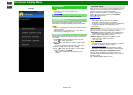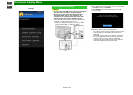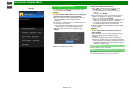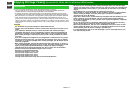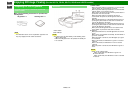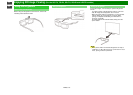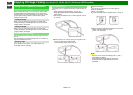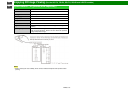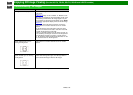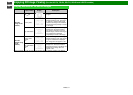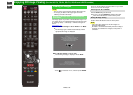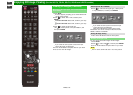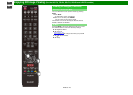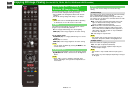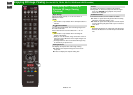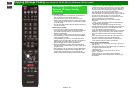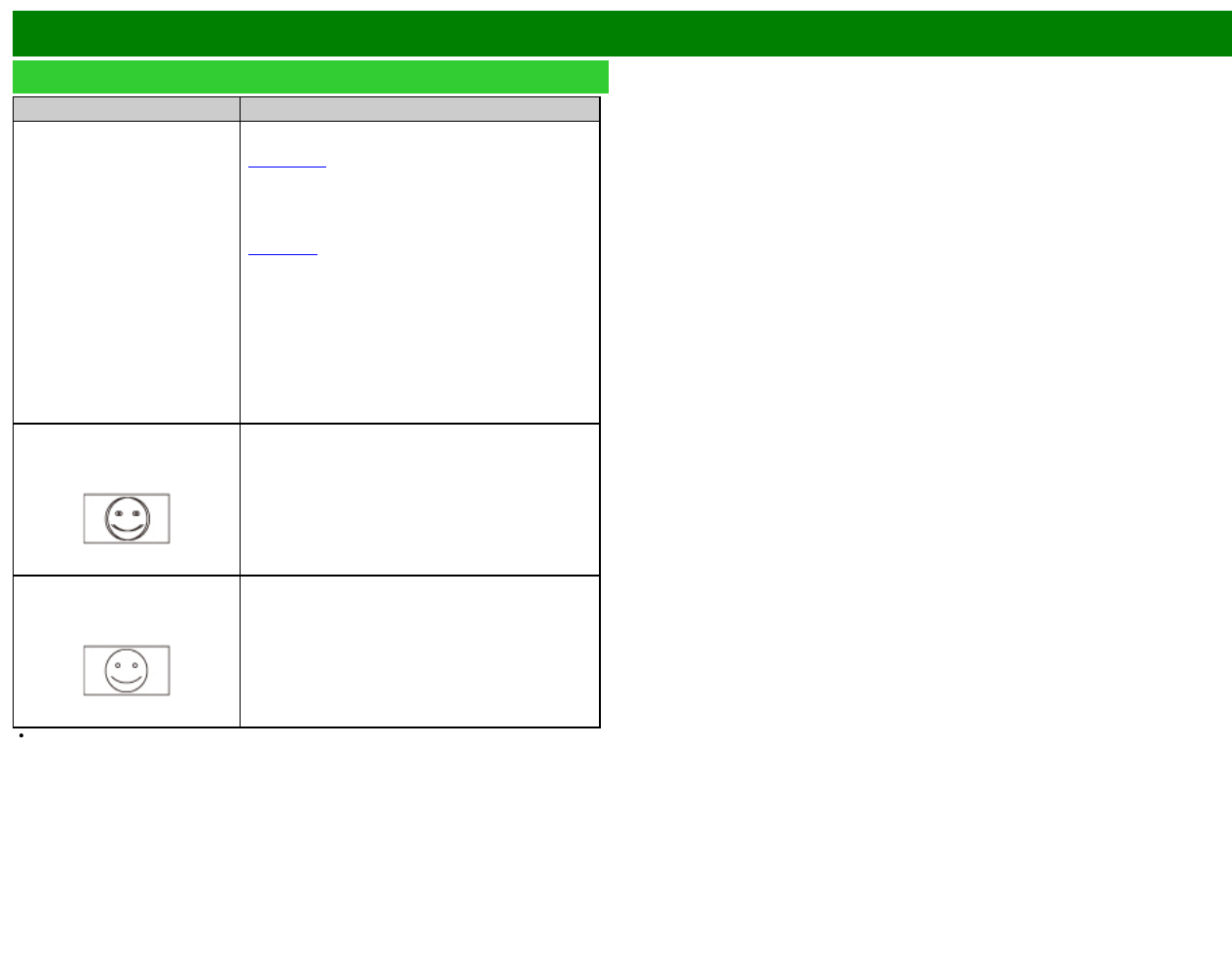
>>
<<
Enjoying 3D Image Viewing (For the UQ17U, TQ15U, SQ17U, SQ15U and LE657U models)
ENG 5-6
Troubleshooting - 3D Images
Problem Possible solution
3D images are not displayed. Is “3D auto change” set to “Off”? Press 2D/3D to switch
to 3D mode
(Page 5-11).
If “3D auto change” is set to “Mode1” or “Mode2” but no
3D images are displayed, check the display format of the
content being viewed. Some 3D image signals may not
be recognized as 3D images automatically. Press 2D/3D
to select the appropriate display format for the 3D image
(Page 5-9).
Is the power of the 3D glasses turned on? Press the
power button for at least 2 seconds to turn on the 3D
glasses.
Are the 3D glasses set to 2D mode? Press the power
button for an amount of time that is less than 2 seconds
to switch the 3D glasses to 3D mode.
Is there an obstacle between the 3D glasses and the TV,
or is something covering the receiver on the 3D glasses?
The 3D glasses operate by receiving a signal from the
TV. Do not place anything between the 3D emitter on the
TV and the receiver on the 3D glasses.
Images displayed in 3D mode
appear doubled while you are
wearing the 3D glasses.
Is the power of the 3D glasses turned on? Press the
power button for at least 2 seconds to turn on the 3D
glasses.
Images displayed in 3D mode
appear 2D while you are wearing
the 3D glasses.
Are the 3D glasses set to 2D mode? Press the power
button while viewing 2D images, the LED light blinks in
green and the 2D images switch to 3D images.
For further details, refer to the operation manual of the 3D glasses.