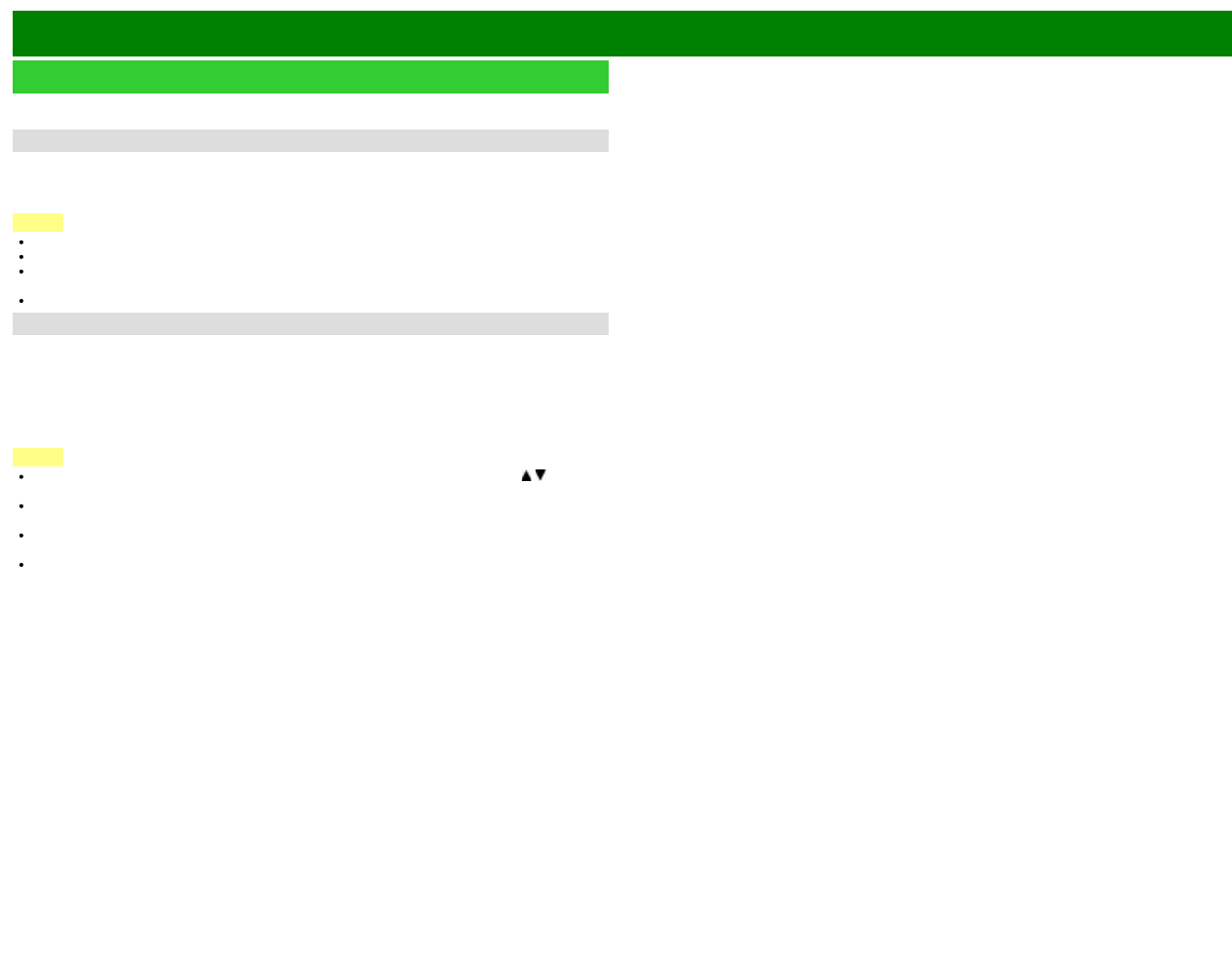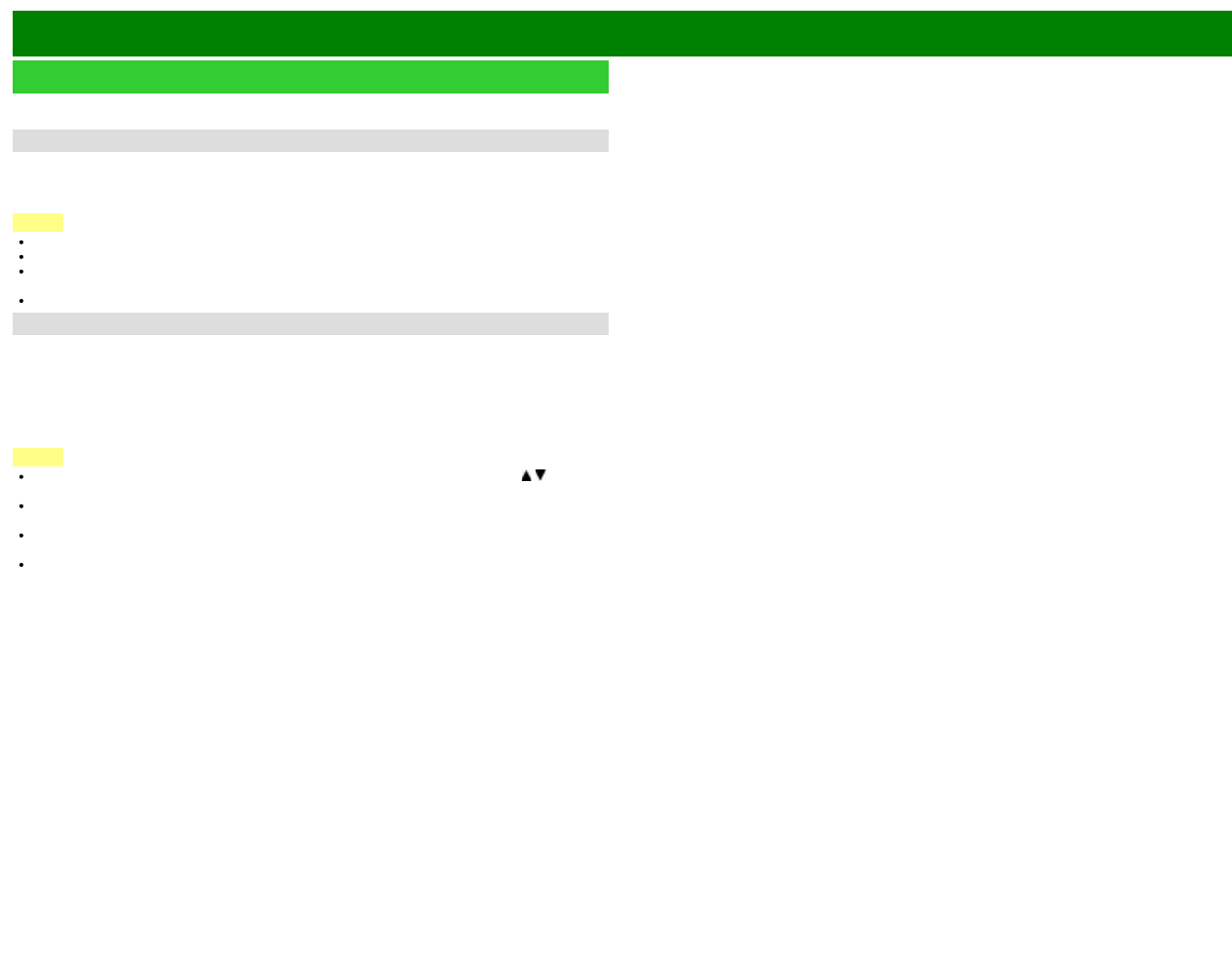
>>
<<
Using a PC
ENG 8-1
Adjusting the PC Image
You can adjust the position of the image input from a PC the settings with "Setup" > "Input
Settings" > "PC input".
Auto Sync. (for Analog PC Input Mode Only)
For automatically adjusting the PC image.
Yes: Auto Sync. starts and "Now adjusting the image." displays.
No: This function does not work.
NOTE
When "Auto Sync." is successful, "Completed" displays. If not, "Auto Sync." failed.
"Auto Sync." may fail even if "Completed" displays.
"Auto Sync." may fail if the computer image has low resolution, has unclear (black) edges, or is
moved while executing "Auto Sync.".
Be sure to connect the PC to the TV and switch it on before starting "Auto Sync.".
Fine Sync.
Ordinarily you can easily adjust the picture as necessary to change image position using "Auto
Sync.". In some cases, however, manual adjustment is needed to optimize the image.
H-Pos.: Centers the image by moving it to the left or right.
V-Pos.: Centers the image by moving it up or down.
Clock: Adjust when the image flickers with vertical stripes.
Phase: Adjust when characters have low contrast or when the image flickers.
NOTE
For resetting all "Fine Sync." adjustment items to the factory preset values, press / to select
"Reset", and then press ENTER.
It is not necessary to adjust the "Clock" or "Phase" when a digital signal is being input, so it
cannot be selected.
The default cursor position may not be in the center, because the screen position variable
ranges may be asymmetrical.
The screen position variable ranges depend on the View Mode or the signal type. The ranges
can be seen on the position-setting screen.