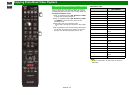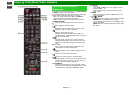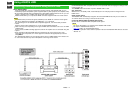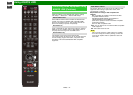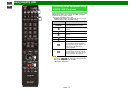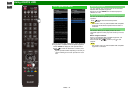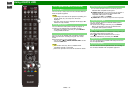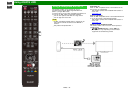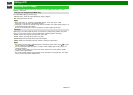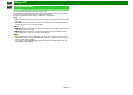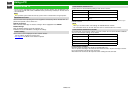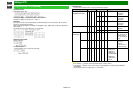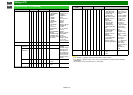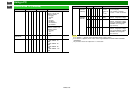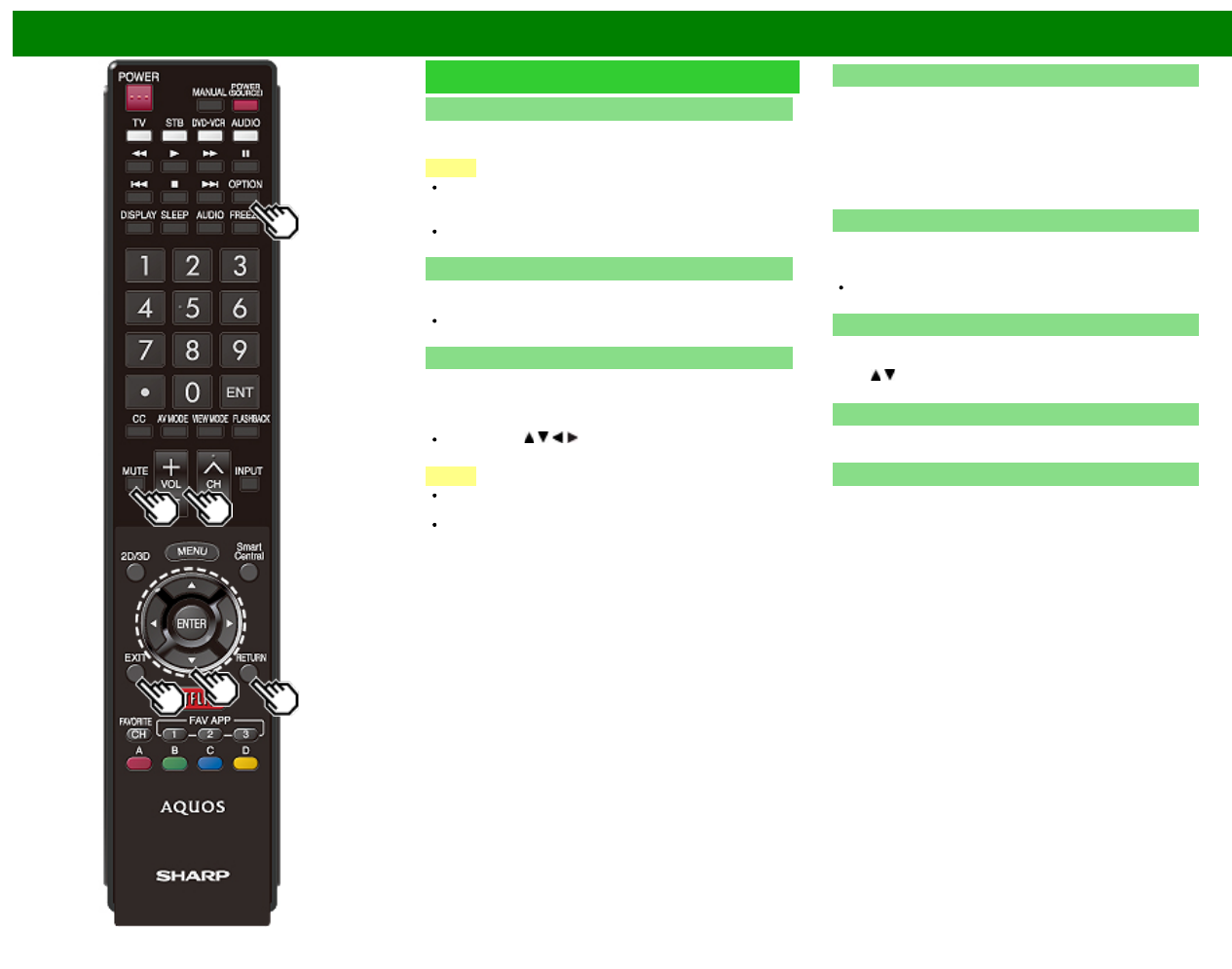
>>
<<
Using AQUOS LINK
ENG 7-5
Link Operation Menu (Continue)
Show Start Menu
You can call up a setup menu from the connected AQUOS
LINK-compatible equipment.
NOTE
Depending on the status of the equipment (recording or in
standby mode, etc), the setup menu will not be
displayed.
The setup menu will not be displayed with the player BD-
HP20U currently available.
Change Media of Device
You can switch the media (HDD or DVD) for playback or
recording on the AQUOS LINK-compatible recorder.
The Media type toggles each time you press ENTER in
"Change Media of Device".
Link Booking (Rec. Book)
You can call up the AQUOS LINK-compatible recorder's
EPG and preset timer recordings using the TV's remote
control.
Select the program on the recorder's EPG.
You can use / / / , ENTER, RETURN, EXIT and the
colored buttons.
NOTE
This function works only when an AQUOS LINK-
compatible recorder is connected.
Refer to the operation manual of the recorder for details.
Change Audio Output Device
You can select to listen to the TV sound only from the
AQUOS LINK-compatible audio system.
By AQUOS audio SP: The sound from the TV speaker is
muted and only the sound from the AQUOS LINK-
compatible audio system is audible.
• You can use VOL+/- and MUTE.
By AQUOS SP: The sound is output from the TV speaker.
Change Surround Mode
You can manually change the AQUOS AUDIO speaker
system's sound mode.
The sound mode changes each time you press ENTER.
Refer to the operation manual of the AQUOS LINK-
compatible audio system for details.
HDMI Device Selection
If multiple HDMI devices are connected in a daisy chain, you
can specify which device to control here.
Press
/ to select the desired device from a list of
connected HDMI devices, and then press ENTER.
AQUOS Link Setup
You can also display the AQUOS LINK Setup screen from
the Link Operation Menu.
Start/Stop Recording
You can also use the Link Operation Menu for recording on
the connected AQUOS LINK-compatible equipment.