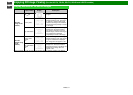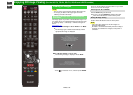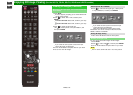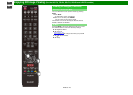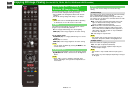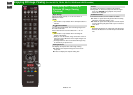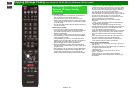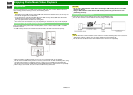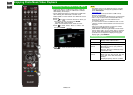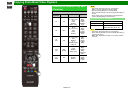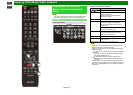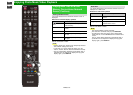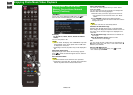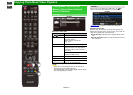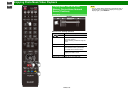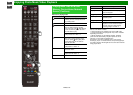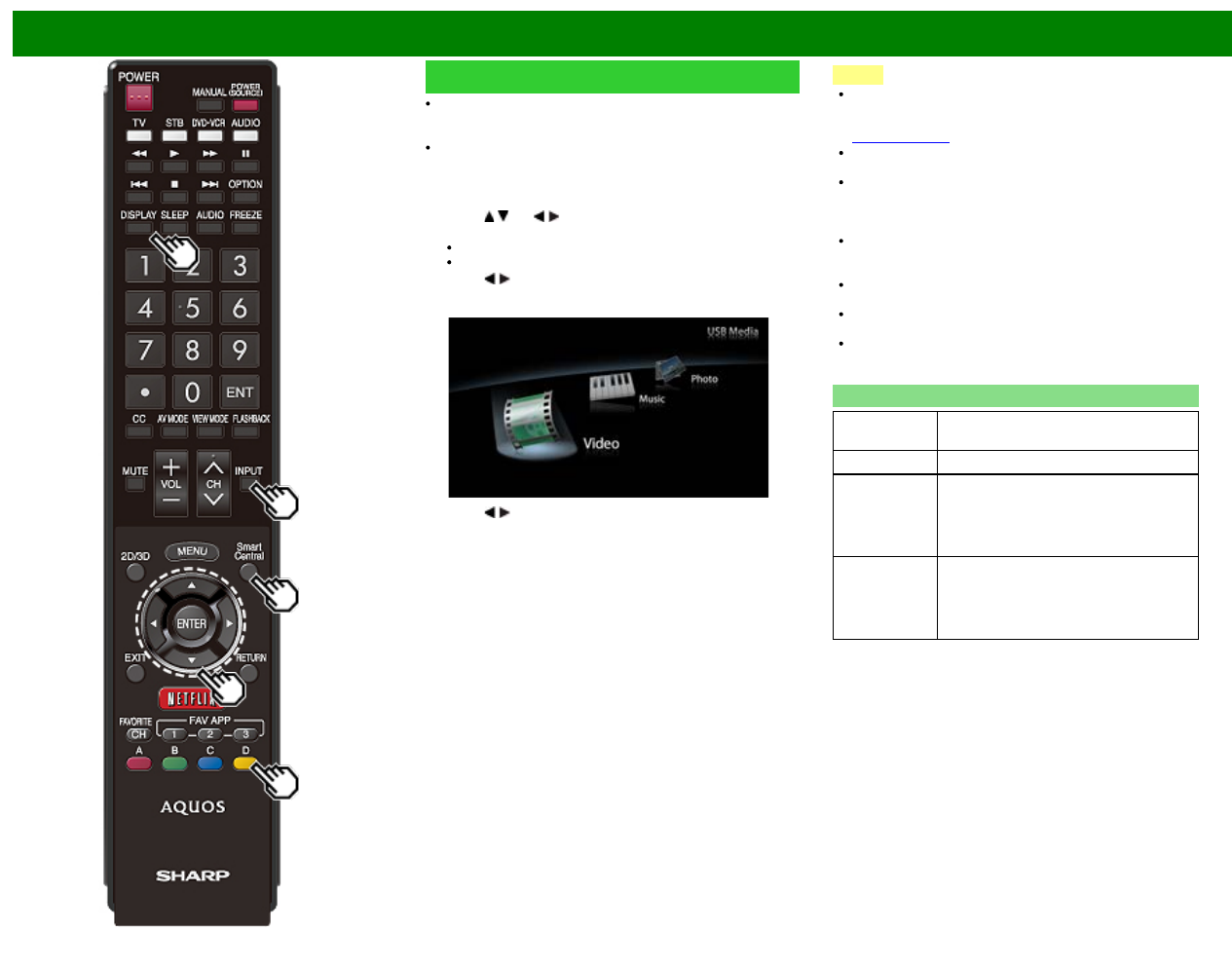
>>
<<
Enjoying Photo/Music/Video Playback
ENG 6-2
Selecting the Folders to Play Back
To play back data on a USB memory device, insert the
USB memory device on the TV. USB mode is selected
automatically. (Go to step 2)
Use the following procedure to switch back to USB mode
after switching from USB mode to another mode.
1 Select "USB" or "Home Network" from INPUT list screen.
2 Press D.
3 Press
/ (or / ) to select the drive/server where you
want to find your files, and then press ENTER.
For USB mode, select the drive.
When in Home Network mode, select the server.
4 Press
/ to select "Photo", "Music" or "Video", and
then press ENTER.
Example
5 Press / to select the desired folder, and then press
ENTER.
NOTE
The Media screen can be displayed even by using the
application window. To display the application window,
press SmartCentral.
(See page 3-6.)
You cannot switch the input mode if a USB memory
device is not connected.
You do not need to select the drive/server in step 3 when
there is only one drive in the connected USB memory
device or there is only one Home Network server
connected to the TV.
16 is the maximum number of USB drives and 10 is the
maximum number of Home Network servers that can be
displayed.
If the TV is turned off and then on again, the number
assigned to the USB drive may change.
"VIEW MODE" is fixed during the Photo or Music mode.
During "Video mode", you can select "Auto" or "Original".
The key guide display disappears automatically after a
particular time has elapsed. To display the key guide
display again, press DISPLAY.
USB Device Compatibility
USB device USB Memory, USB card reader (Mass
Storage class), USB hard drive
File system FAT/FAT32/NTFS (USB hard drive only)
Photo file
format
JPEG (.jpg) (DCF2.0 compliant)
Multi-Picture Format (.mpo) (CIPA DC-
007 Compliant)
MP Type : Multi view individually image
(stereoscopic view)
Music file
format
MP3 (.mp3)
Bitrate: 32k, 40k, 48k, 56k, 64k, 80k, 96k,
112k, 128k, 160k, 192k, 224k, 256k,
320kbps
Sampling frequency: 32k, 44.1k, 48kHz