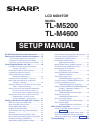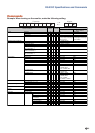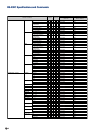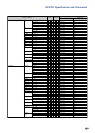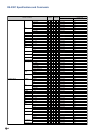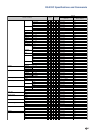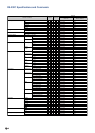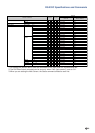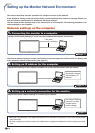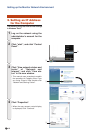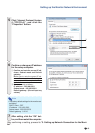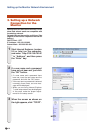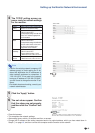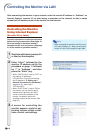-2
Computer control
A computer can be used to control the monitor by connecting an RS-232C serial control cable (cross type,
commercially available) to the monitor. (See page 20 of the monitor’s operation manual for connection.)
Communication conditions
Set the serial port settings of the computer to match that of the table.
Signal format: Conforms to RS-232C standard. Parity bit: None
Baud rate*: 9,600 bps / 115,200 bps Stop bit: 1 bit
Data length: 8 bits Flow control: None
*Set the monitor’s baud rate to the same rate as used by the computer.
Basic format
Commands from the computer are sent in the following order: command, parameter, and return code. After
the monitor processes the command from the computer, it sends a response code to the computer.
Info
•When controlling the monitor using RS-232C commands from a computer, wait for at least 30 seconds
after the power has been turned on, and then transmit the commands.
•After sending an input selection or picture adjustment command and then receiving an “OK” response
code, the monitor may take some time to process the command. If a second command is sent while the
monitor is still processing the first command, you may receive an “ERR” response code. If this happens,
try resending the second command.
•When more than one code is being sent, send each command only after the response code for the previ-
ous command from the monitor is verified.
•
“POWR????” “TABN _ _ _ 1” “TLTT _ _ _ 1” “TNAM _ _ _ 1” “MNRD _ _ _ 1” “MTN _ _ _ 1” “SNRD _ _ _ 1”
−
When the monitor receives the special commands shown above:
* The on-screen display will not disappear.
* The “Auto Power Off” timer will not be reset.
−
The special commands are available for applications that require continuous polling.
Return code (0DH)
C1 C2 C3 C4 P1 P2 P3 P4
Response code format
Normal response
Problem response (communication error or incorrect command)
O K
E R R
Command 4-digit Parameter 4-digit
Command format
Return code (0DH)
Return code (
0DH)
RS-232C Specifications and Commands
Note
•If an underbar (_) appears in the parameter column, enter a space.
•If an asterisk (*) appears in the parameter column, enter a value in the range indicated in brackets under
Control Contents.