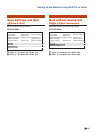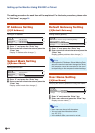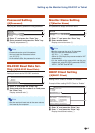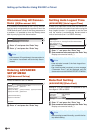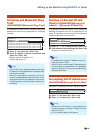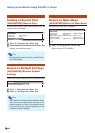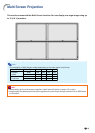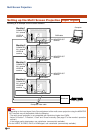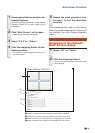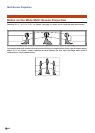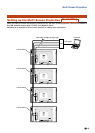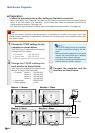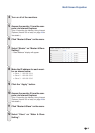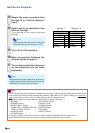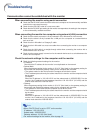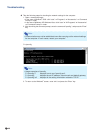-33
Multi Screen Projection
1 Access one of the four monitors via
Internet Explorer.
(See “Controlling the Moniotor Using Internet
Explorer (Version 5.0 or later)” (page 16) for
the details.)
2 Click “Multi Screen” on the menu.
• “Multi Screen” display will appear.
3 Select “2 X 2” on “Status”.
4 Click the assigning button for the
desired position.
•The monitor will be assigned to the part of
the multi screen.
1
2
3
4
11
11
1 Selects a position for each monitor. (the assigning buttons)
22
22
2 Selects a number of positions where the multi screen is divided.
33
33
3 Displays the currently selected position for the multi screen setup.
44
44
4 Adjust the bezel size of the picture that is displayed on the monitor.
55
55
5 Adjust the position of the picture that is displayed on the monitor.
5 Repeat the same procedure from
the step 1 to 4 for the other three
monitors.
That completes the multi screen setup.
When the same image signal is input to all
the monitors, the multi screen projection
starts.
Returning to the Default
Multi Screen Setup
1 Select “Off” on “Status”.
2 Click the assigning button 1.
•The multi screen setup will return to the de-
fault settings.
5