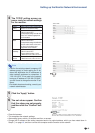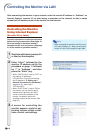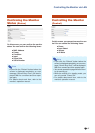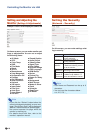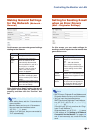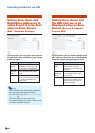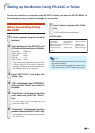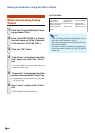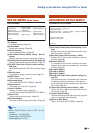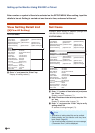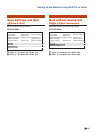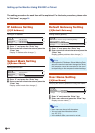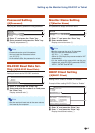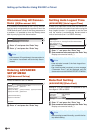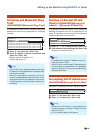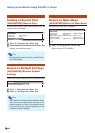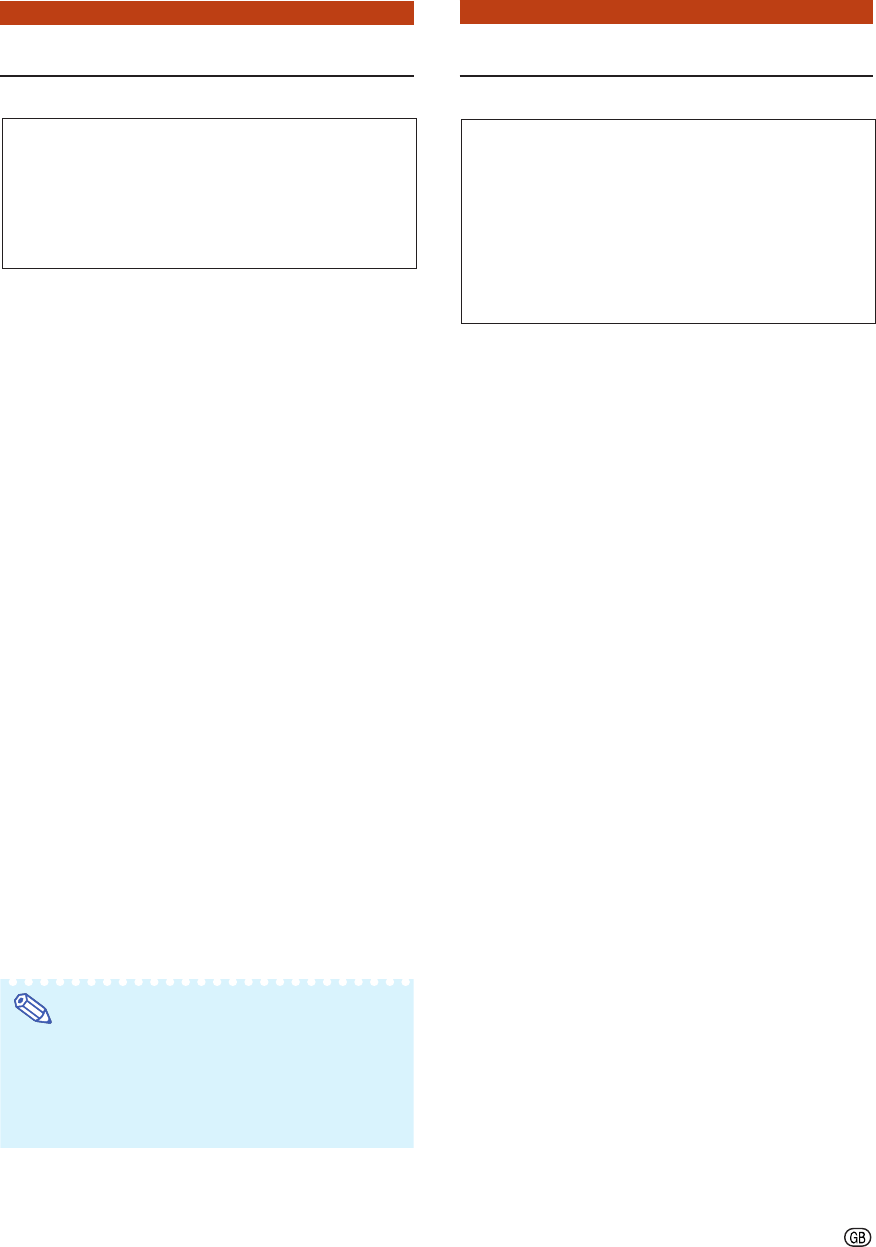
-23
SETUP MENU (Main Menu)
[1]IP Address
IP address settings. (Page 26)
[2]Subnet Mask
Subnet mask settings. (Page 26)
[3]Default Gateway
Default gateway settings. (Page 26)
[4]User Name (Factory default setting : Not Re-
quired)
Setting of user name for security protection. (Page 26)
[5]Password (Factory default setting : Not Required)
Setting of password for security protection. (Page 27)
[6]RS-232C Baud Rate (Factory default setting :
9600 bps)
Baud rate settings for the RS-232C terminals. (Page
27)
[7]Monitor Name
It is possible to assign a monitor name. (Page 27)
[8]DHCP Client
DHCP Client settings. (Page 27)
[A]Advanced Setup
Enters ADVANCED SETUP MENU. (Page 28)
[D]Disconnect All
Disconnect all connections. (Page 28)
[V]View All Setting
Displays all setting values. (Page 24)
Can also be used with ADVANCED SETUP MENU.
[S]Save & Quit
Save set values and quit menu. (Page 25)
[Q]Quit Unchanged
Quit menu without saving setting values. (Page 25)
Note
•When “DHCP Client” is set to “OFF” on the
monitor:
IP address : 192.168.150.2
Subnet mask : 255.255.255.0
Default gateway : 0.0.0.0
ADVANCED SETUP MENU
[1]Auto Logout Time (Factory default setting : 5 min-
utes)
Setting of time until automatic disconnection of net-
work connection. (Page 28)
[2]Data Port (Factory default setting : 10002)
Setting the TCP port number used when exchang-
ing data. (Page 28)
[5]Network Ping Test
It is possible to confirm that a network connection
between the monitor and a computer etc. is working
normally. (Page 29)
[6]Accept IP Addr(1)
[7]Accept IP Addr(2)
[8]Accept IP Addr(3)
[9]Accept All IP Addr (Factory default setting : Ac-
cept All)
For improved security, it is possible to set up to three
IP addresses allowing connection to the monitor.
Set IP addresses can be cancelled using [9] Accept
All IP Addr. (Page 29)
[0] Search Port (Factory default setting : 5006)
Setting the port number used when searching for
the monitor. (Page 30)
[!] Restore Default Setting
Restores all setting values that can be set using the
menu to the default state. (Page 30)
[Q]Return to Main Menu
Return to the main SETUP MENU. (Page 30)
▼SETUP MENU ▼ADVANCED SETUP MENU
---------------------------------SETUP MENU--------------------------------
[1]IP Address [2]Subnet Mask [3]Default Gateway
[4]User Name [5]Password
[6]RS-232C Baud Rate [7]Monitor Name [8]DHCP Client
[A]Advanced Setup [D]Disconnect All
[V]View All Setting [S]Save & Quit [Q]Quit Unchanged
setup>
******************** ADVANCED SETUP MENU ***********************
[1]Auto Logout Time [2]Data Port
[5]Network Ping Test
[6]Accept IP Addr(1) [7]Accept IP Addr(2) [8]Accept IP Addr(3)
[9]Accept All IP Addr [0]Search Port
[!]Restore Default Setting
[Q]Return to Main Menu
advanced>
Setting up the Monitor Using RS-232C or Telnet