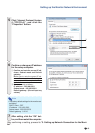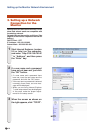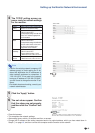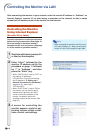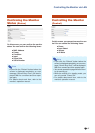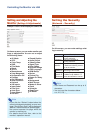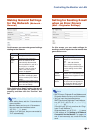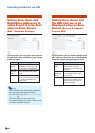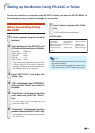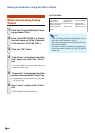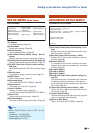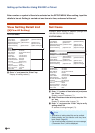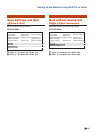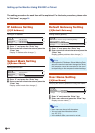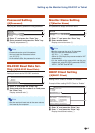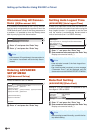-21
Setting up the Monitor Using RS-232C or Telnet
When Connecting Using
RS-232C
1 Launch general purpose terminal
emulator.
2 Input settings for the RS-232C port
of the terminal emulator as follows.
Baud Rate : 9600 bps*
Data Length : 8 bit
Parity Bit : None
Stop Bit : 1 bit
Flow Control : None
* This is the factory default setting. If the value
of Baud Rate for the monitor has been
changed, set Baud Rate here according to
the changed value on the monitor.
3 Input “MTS11234” and press the
“Enter” key.
4
“OK” is displayed. Input “MTS25678”
and press the “Enter” key within 10
seconds.
5 “User Name:” is displayed. Input the
user name and press the “Enter”
key.
•If a user name has not yet been set, just
press the “Enter” key.
6 “Password:” is displayed. Input the
password and press the “Enter” key.
•If a password has not yet been set, just press
the “Enter” key.
Connect the monitor to a computer using RS-232C or Telnet, and open the SETUP MENU on
the computer to carry out various settings for the monitor.
7 Input “setup” and press the “Enter”
key.
•SETUP MENU will be displayed.
Note
•User name and password are not set in the fac-
tory default settings.
•If the user name or password is entered incor-
rectly three times, SETUP MENU will be quit.
▼SETUP MENU
---------------------------------SETUP MENU--------------------------------
[1]IP Address [2]Subnet Mask [3]Default Gateway
[4]User Name [5]Password
[6]RS-232C Baud Rate [7]Monitor Name [8]DHCP Client
[A]Advanced Setup [D]Disconnect All
[V]View All Setting [S]Save & Quit [Q]Quit Unchanged
setup>