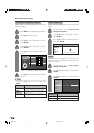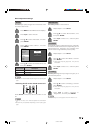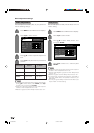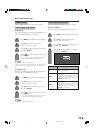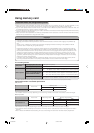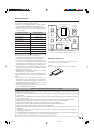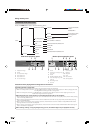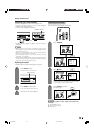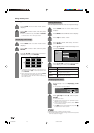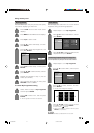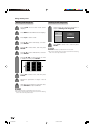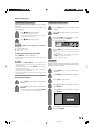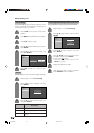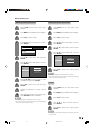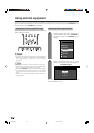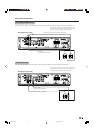40
Using memory card
Setting Slide Show
You can adjust the interval, order and repeat settings.
5
6
Press a/b to select “Slide Show Setup” and
then press ENTER.
Press MENU and the MENU screen displays.
2
3
Press c/d to select “Card”.
4
Press a/b to select “Still Setup”, and then
press ENTER.
Slide Show Setup
My Programme
Audio Select
Edit
Interval
Order
5 Sec.
Repeat
Normal
Off
On
Press a/b/c/d to select the desired slide
show setting, and then press ENTER.
Press CARD and the card mode screen
displays.
1
Displaying slide show
Repeat steps 1 to 3 in Displaying a still
image.
• The operation panel displays.
1
2
Press a/b/c/d to select d, and then press
ENTER.
• Slide show starts.
• Operate slide show with the operation panel
appears on the screen.
• To turn off the operation panel, press CARD
on the remote control.
• Press F to pause the slideshow, and press H
to return to the index screen.
CARD - STILL
0001/0045 ORDER:NORMAL
PREV.
SLIDE SHOW STOP
NEXT
REPEAT:OFF
NOTE
• See page 38 for operation panel function.
• You cannot rotate the image during slide show. Stop slide
show to rotate the image.
Description
Set the frame interval for a slideshow.
Set the frame order for a slideshow. See
My Programme for details.
If set to “On”, the slideshow will play again
after showing the last frame.
Selected item
Interval
Order
Repeat
Displaying a still image
Press CARD and the card mode screen
displays.
1
2
Press c/d to select “Still” and then press
ENTER.
3
Press a/b/c/d to select a file you want to
display, and then press ENTER.
Still Video
File 1 File 2 File 3
File 4 File 5 File 6
File 7 File 8 File 9
• To display the files that are in the previous or
next page, select c/d on the index screen and
press ENTER.
• When viewing a still image, by pressing WIDE
the image size changes. Normal – Full.
This function does not work when displaying
the index screen.
Selecting Still mode
Press CARD and the card mode screen
displays.
1
2
Press c/d to select “Still”, and then press
ENTER.
• When in CARD mode, press 0-9 or TV/VIDEO
to switch either TV or AV input mode.
LC-32/37G2X-f 04.5.22, 1:50 PM40