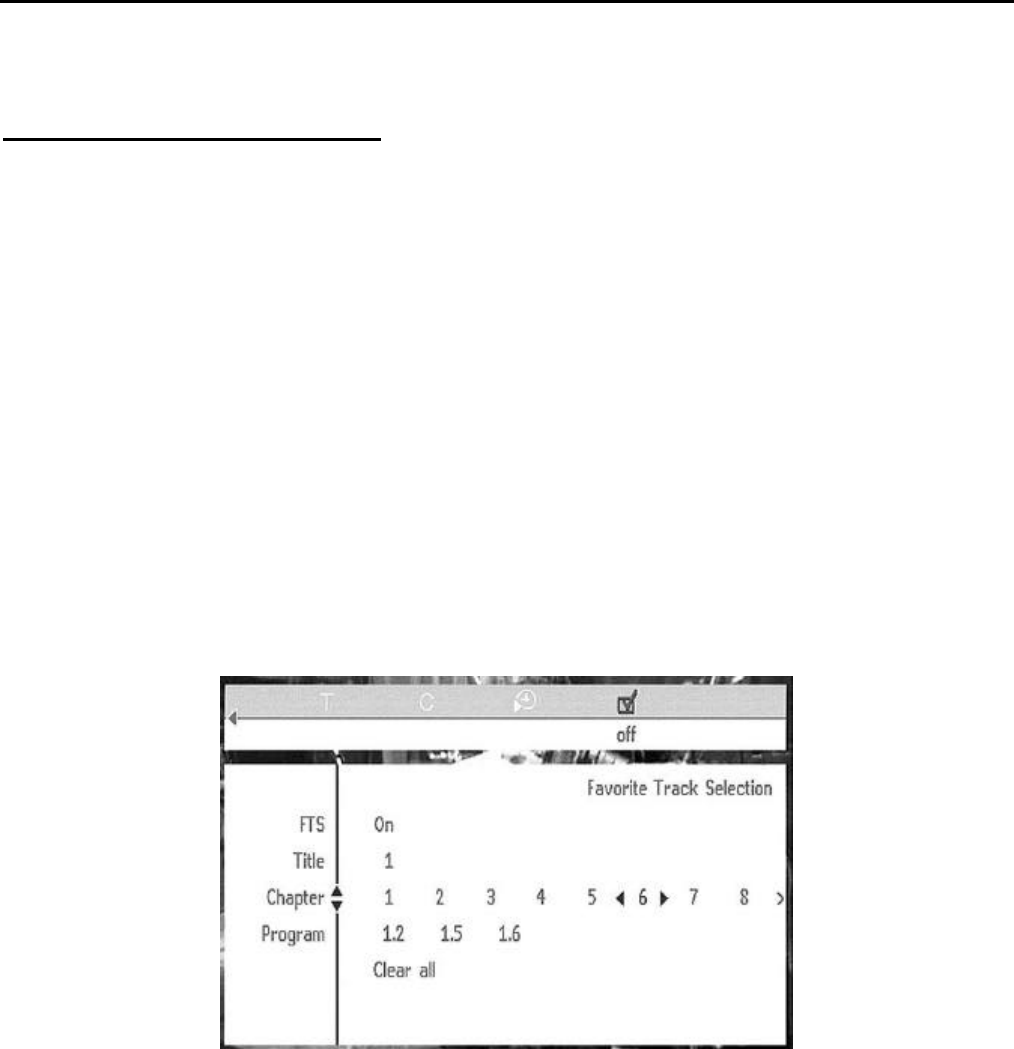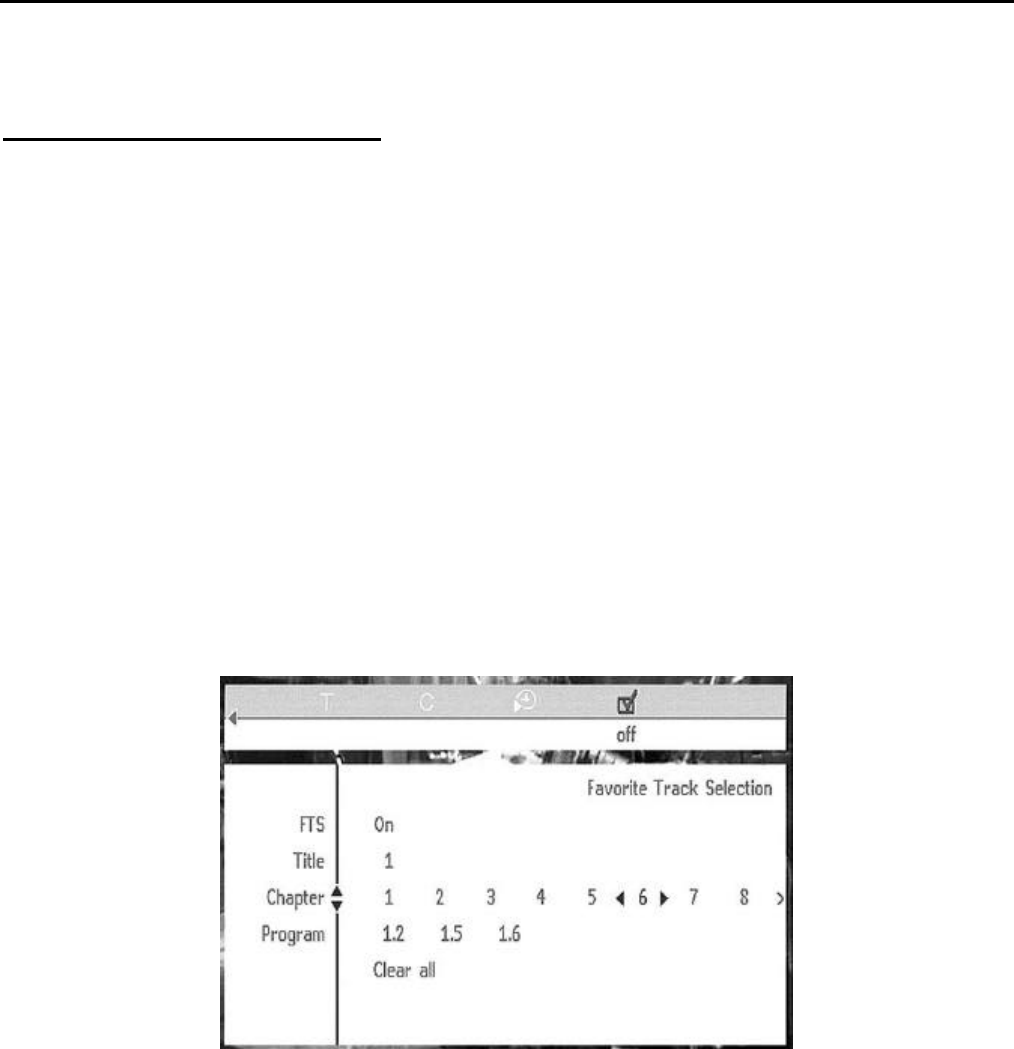
MOON Calypso DVD Transport / Player
Special Operations (Cont’d)
Writing a Title/Chapter Program for a DVD-Video or Video CD using FTS
Start off by navigating to the Favorite Track Selection (FTS) check-box symbol at the far right of the Toolbar-
Menu-3. Either “ON” or “OFF” will appear directly below the symbol. “ON” indicates that titles/chapters from the
loaded disc are already programmed into the Calypso’s memory. “OFF” indicates titles/chapters from the disc have
not been programmed. When the FTS check-box symbol doesn’t appear on the toolbar, the loaded disc does not
offer the FTS feature and you cannot program that disc. The following steps describe how to create a program:
(i) “OFF” must appear directly below the FTS check-box symbol. Use the down navigation button ($) on the remote control
to move the cursor arrows to the FTS setup menu (figure 16). The menu’s FTS selection line will be “OFF”.
(ii) Use the down navigation button ($) to move the cursor arrows to “Title” or “Chapter” in the left column of the menu. The disc
title and chapter number(s) appear to the right. The cursor arrow will be at the selected number and highlighted in black.
(iii) Use the right (¦) and left (¥) navigation buttons to select the title(s) and chapter(s) to include in your program.
(iv) Press the “OK” button to save each selection. The menu’s FTS selection line will change to “ON” and each selection
will appear to the right on the “Program” line. The FTS logo will illuminate on the front panel display.
(v) To exit the FTS setup menu, use the up navigation button (#). “ON” will appear directly below the FTS check-box symbol.
Once you have finished creating the FTS program, press either “PLAY” or u to watch the programmed sequence.
Figure 16: MOON Calypso FTS Setup Menu
To clear an FTS program, navigate to the FTS setup menu (as described above) where you will see that the FTS
selection line is “ON”. Use the down navigation button ($) to scroll down to the bottom of the menu and select “Clear All”
which will change color from blue to black. Press the “OK” button and the selected program tracks will be erased and the
FTS selection line will change to “OFF”. Finally, use the up navigation button (#) to exit the FTS setup menu and “OFF”
will appear directly below the FTS check-box symbol on the Toolbar-Menu.
____________________________________________________________________________________
Special Operations 30