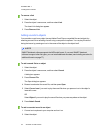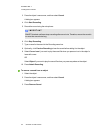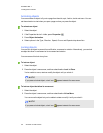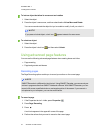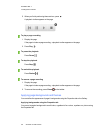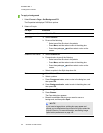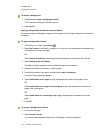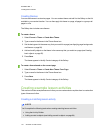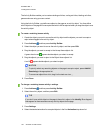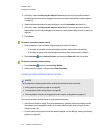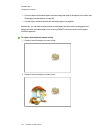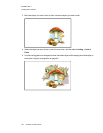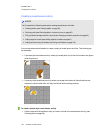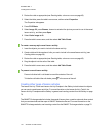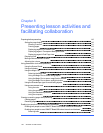C H A P T E R 7
Creatinglesson activities
102 smarttech.com/kb/170423
The Activity Builder enables you to create matching activities, sorting activities, labeling activities,
games and more using your own content.
Using the Activity Builder, you define one object on the page as an activity object. You then define
which objects on the page will be accepted and which will be rejected when you drag the objects over
the activity object.
To create a matching lesson activity
1. Create the object you want to use as the activity object and the objects you want to accept or
reject when dragged to the activity object.
2.
Press Add-ons , and then press Activity Builder.
3. Select the object you want to use as the activity object, and then press Edit.
4. Drag the objects you want to accept to the Accept these objects list.
A green check mark appears beside objects you select to accept.
5. Drag the objects you want to reject to the Reject these objects list.
A red X appears beside objects you select to reject.
N O T E S
o
To quickly select any remaining objects on the page to accept or reject, press Add All
Remaining in the appropriate list.
o
To remove an object from a list, drag it to the trash can icon .
6. Press Done.
To change a matching lesson activity’s settings
1.
Press Add-ons , and then press Activity Builder.
2. Select the activity object, and then press Edit.
T I P
If you don’t know which object on the page is the activity object, click Identify. Blue diagonal
lines appear for three seconds over any activity objects on the page.
3. Press Settings.
4. Select the desired animation for accepted objects in the first Animation drop-down list.