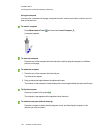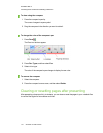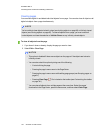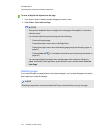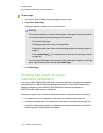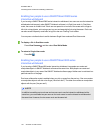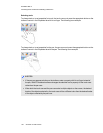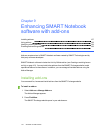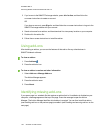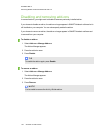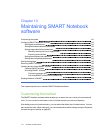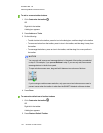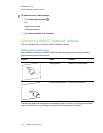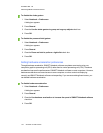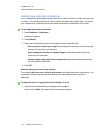C H A P T E R 9
EnhancingSMARTNotebooksoftware withadd-ons
138 smarttech.com/kb/170423
3. If you’re new to the SMARTExchange website, press Join for free, and then follow the
on-screen instructions to create an account.
OR
If you have an account, press Sign In, and then follow the on-screen instructions to log on to the
SMARTExchange website with your account.
4. Search or browse for anadd-on, and then download it to a temporary location on your computer.
5. Double-click the add-on file.
6. Follow the on-screen instructions to install the add-on.
Using add-ons
After installing an add-on, you can use the features of that add-on like any other features in
SMARTNotebook software.
To view an add-on
1. Press Add-ons .
2. Press the add-on’s icon.
To view an add-on’s version and other information
1. Select Add-ons > Manage Add-ons.
The Add-on Manager appears.
2. Press the add-on’s name.
3. Press About.
Identifying missing add-ons
If you open a page in a .notebook file that requires an add-on that isn’t installed or is disabled onyour
computer, a message appears at the top of the page. Press the message to open the Add-on
Manager. The Add-on Manager identifies which add-on is required. You can then install that add-on
(see Installing add-ons on the previous page) or enable it (see Disabling and removing add-ons on the
next page).