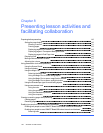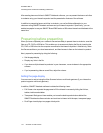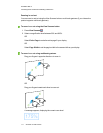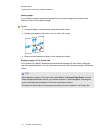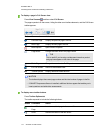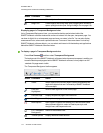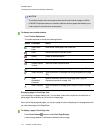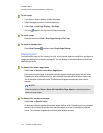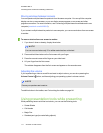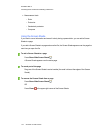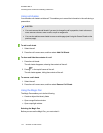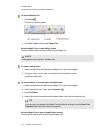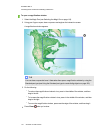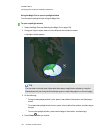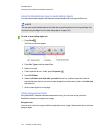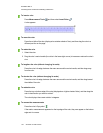C H A P T E R 8
Presentinglessonactivitiesand facilitating collaboration
117 smarttech.com/kb/170423
Moving windows between screens
You can operate multiple interactive products from the same computer. You can split the computer
display over two or more screens, or you can display some programs on one screen and other
programs on another. For more information, see Connecting multiple interactive whiteboards to one
computer (smarttech.com/kb/000315).
If you connect multiple interactive products to one computer, you can move windows from one screen
to another.
To move a window from one screen to another
1. If you haven’t done so already, display the window.
N O T E
You can move a window only if it’s neither maximized nor minimized.
2. Press and hold the window on the first screen with your finger.
3. Press the second screen with a finger on your other hand.
4. Lift your finger from the first screen.
The window disappears from the first screen andappears on the second screen.
Adjusting the volume
If you’re presenting a video or sound file and want to adjust volume, you can do so pressing the
Volume Control button, and then adjusting your operating system’s volume controls.
N O T E
Ensure your speakers are turned on.
To add this button to the toolbar, see Customizing the toolbar on page 141.
Using presentation tools while presenting
While presenting lesson activities to students, you can use the following tools:
l Screen Shade
l Cell shades
l Magic Pen
l Standard pentype (to create fading objects)