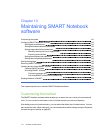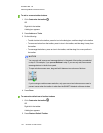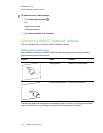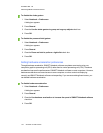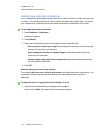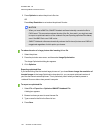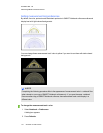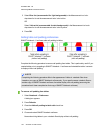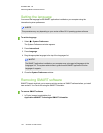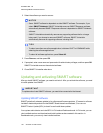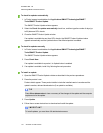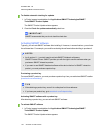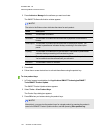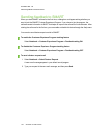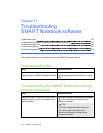C H A P T E R 1 0
MaintainingSMARTNotebooksoftware
148 smarttech.com/kb/170423
3. Select Blue tint (recommended for light backgrounds) in the Measurement tool color
drop-down list to set the measurement tools’ color to blue.
OR
Select Yellow tint (recommended for dark backgrounds) in the Measurement tool color
drop-down list to set the measurement tools’ color to yellow.
4. Press OK.
Setting table cell padding preferences
SMARTNotebook 11 software adds cell padding to tables.
Complete the following procedure to remove cell padding from tables. This is particularly useful if you
created tables prior to upgrading to SMARTNotebook 11 software and intended the tables’ contents
to display without cell padding.
N O T E
Completing the following procedure affects the appearance of tables in .notebook files when
viewed on your copy of SMARTNotebook software only. If you open the same .notebook files on
another copy of SMARTNotebook software, the tables display with cell padding (assuming the
procedure hasn’t been completed on that copy of SMARTNotebook software).
To remove cell padding from tables
1. Select Notebook > Preferences.
A dialog box appears.
2. Press Defaults.
3. Clear the Add cell padding to table cells check box.
4. Press OK.
5. Close and restart SMARTNotebook software.
New and existing tables in your .notebook files display without cell padding.