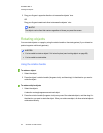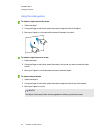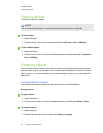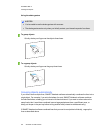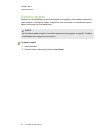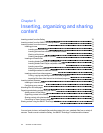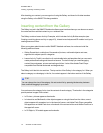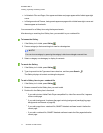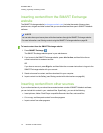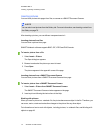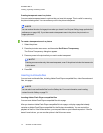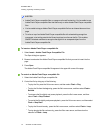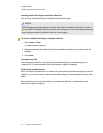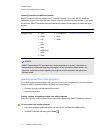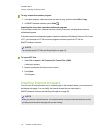C H A P T E R 6
Inserting, organizing andsharingcontent
71 smarttech.com/kb/170423
l In Notebook Files and Pages, files appear as binders and pages appear with a folded upper-right
corner.
l In Backgrounds and Themes, backgrounds appear as pages with a folded lower-right corner and
themes appear as thumbnails.
You can search for a Gallery item using the keyword search.
After browsing or searching for a Gallery item, you can add it to your .notebook file.
To browse the Gallery
1.
If the Gallery isn’t visible, press Gallery .
2. Press a category’s disclosure triangle to view its subcategories.
N O T E
You can close a category by pressing the category’s disclosure triangle a second time.
3. Select a category or subcategory to display its contents.
To search the Gallery
1.
If the Gallery isn’t visible, press Gallery .
2.
Type a keyword into the Type search terms here box, and then press Search .
The Gallery displays all content containing the keyword.
To add a Gallery item to your .notebook file
1.
If the Gallery isn’t visible, press Gallery .
2. Browse or search for the Gallery item you want to add.
3. Double-click the Gallery item’s thumbnail.
o
If you add a picture, AdobeFlash Player compatible file, video file or sound file, it appears
on the current page.
o
If you add a background, it replaces the page’s existing background (see Applying page
backgrounds and themes on page98).
o
If you add a page from a .notebook file, SMARTNotebook software inserts it before the
current page.
o
If you add a .notebook file, SMARTNotebook software inserts the file’s pages before the
current page.