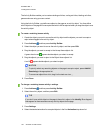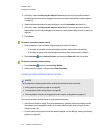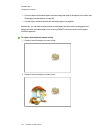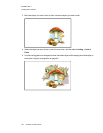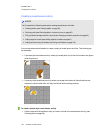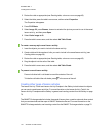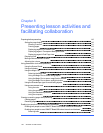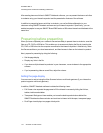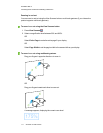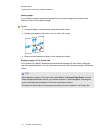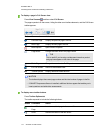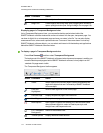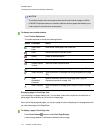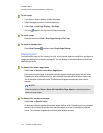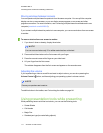C H A P T E R 8
Presentinglessonactivitiesand facilitating collaboration
110 smarttech.com/kb/170423
After creating lesson activities inSMARTNotebook software, you can present the lesson activities
to students using your interactive product and the presentation features of the software.
In addition to presenting lesson activities to students, you can facilitate collaboration in your
classroom using SMARTNotebook software andyour interactive product. Specifically, you can
enable two people to use your SMARTBoard D600 series or 800series interactive whiteboard at the
same time.
Preparing before presenting
When you have completed your .notebook files and are ready to present them to students, save the
files on a CD, DVD or USB drive. This enables you to access and display the files by inserting the
CD, DVD or USB drive into the computer connected to the interactive product. Alternatively, make
the files accessible on your local area network, and then browse to them on the interactive product.
Next, prepare for presenting by doing the following:
l Set the page display
l Display any links in the file
l If you have multiple interactive products in your classroom, move windows to the appropriate
screens
l If you’re presenting video or sound files, adjust the volume
Setting the page display
You can zoom in and out using the View Screens button or multitouch gestures (if your interactive
product supports multitouch gestures).
In addition, SMARTNotebook software includes the following views:
l Full Screen view expands the page areato fill the interactive screen by hiding the title bar,
toolbar, taskbar and sidebar.
l Transparent Background view enables you to see the desktop and windows behind the
SMARTNotebook software window and continue to interact with the open, transparent page.
l Dual Page view displays two pages side-by-side.