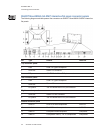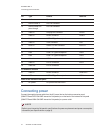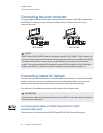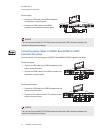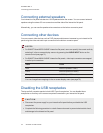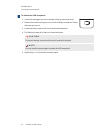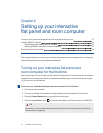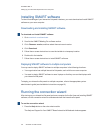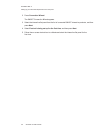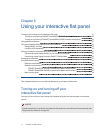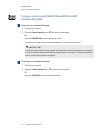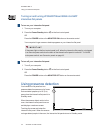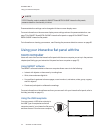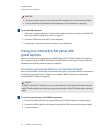C H A P T E R 4
Settingupyour interactiveflatpanelandroomcomputer
28 smarttech.com/kb/170446
Installing SMART software
To take full advantage of your interactive flat panel’s features, you must download andinstall SMART
software on your room computer.
Downloading and installing SMART software
To download and install SMART software
1. Go to smarttech.com/downloads.
2. Scroll to the SMART Meeting Pro software section.
3. Click Choose a version, and then select the most recent version.
4. Click Download.
5. Follow the on-screen instructions to save the installer to a temporary location.
6. Double-click the installer.
7. Follow the on-screen instructions to install SMART software.
Deploying SMART software to multiple computers
You may need to deploy SMART software to multiple computers in the following situations:
l Your organization has multiple interactive flat panels, each with its own room computer.
l You want to deploy SMART software to users’ laptops so that they can use their laptops with
your interactive flat panel.
To deploy your interactive flat panels to multiple computers, refer to the appropriate system
administrator’s guide (see Installation instructions on page 10).
Running the connection wizard
After turning on your interactive flat panel and room computer for the first time and installing SMART
software, run the connection wizard to calibrate and orient the interactive flat panel.
To run the connection wizard
1. Press the Help button on the color select module.
The Help and Support for Your SMARTBoard Interactive Whiteboard window appears.