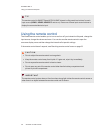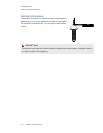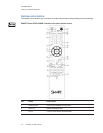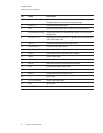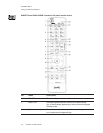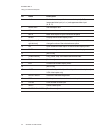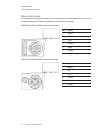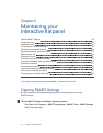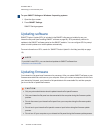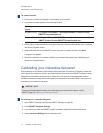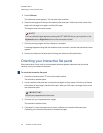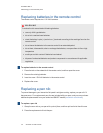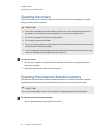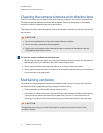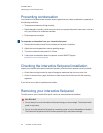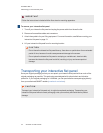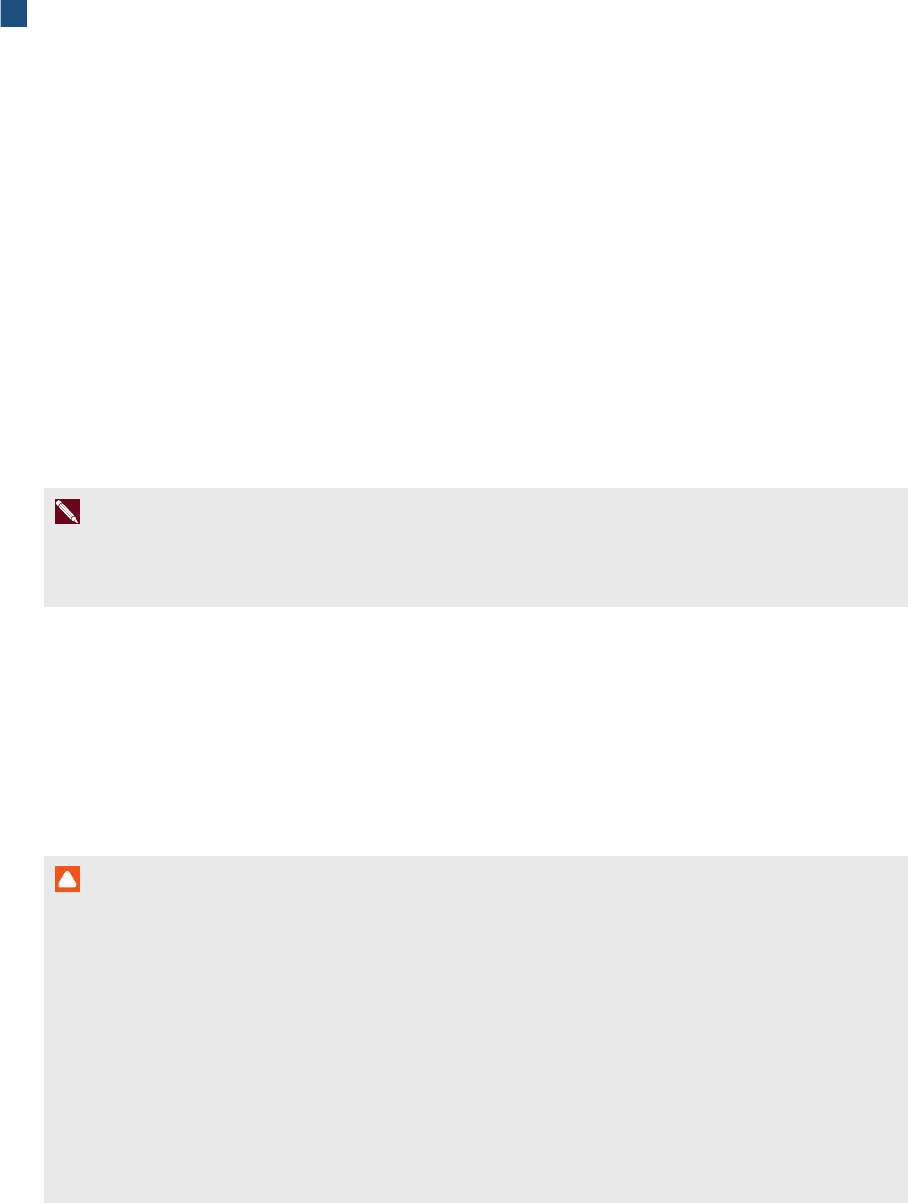
C H A P T E R 6
Maintainingyour interactiveflatpanel
46 smarttech.com/kb/170446
To open SMARTSettings on Windows 8 operating systems
1. Open the Apps screen.
2. Press SMARTSettings.
SMARTSettings appears.
Updating software
SMARTProductUpdate (SPU) is included in the SMART software you installed to use your
interactive flat panel (see Installing SMART software on page 28). SPU periodically checks for
updates to the SMART software posted on the SMART website. You can configure SPU to prompt
users to install updates or to install updates automatically.
For more information on SPU, search for “SMART Product Update” in the Help (see Help on page
10).
N OT E
If you didn’t install SPU, you can download updates to SMART software from
smarttech.com/downloads.
Updating firmware
Your interactive flat panel uses firmware onits processor. After you update SMART software, a new
firmware executable file could save on your computer. When you connect a computer with this file to
your interactive flat panel, your interactive flat panel detects this executable file, and then prompts
you to run the file to update the firmware.
C A U T I ON
l Only a system administrator should update interactive flat panel firmware.
l Only one interactive flat panel can be connected to the computer during the firmware update
process.
l Do not disconnect your interactive flat panel from your computer during the firmware update
process.
l Do not touch your interactive flat panel’s screen or input button during the firmware update
process.
l Do not turn off your computer oryour interactive flat panel during the firmware update process.