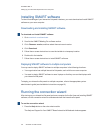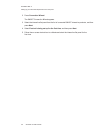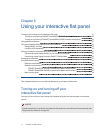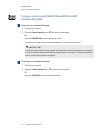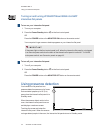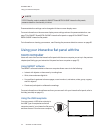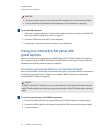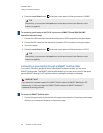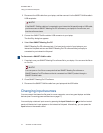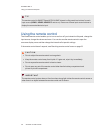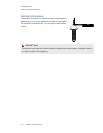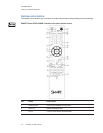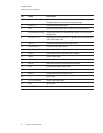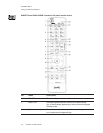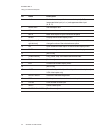C H A P T E R 5
Usingyour interactiveflatpanel
36 smarttech.com/kb/170446
4.
Press the Input Select button on the front control panel until the input source is HDMI2.
T I P
Alternatively, you can press the Input button on the remote control (see Remote control
buttons on page 40).
To connect a guest laptop to the DVI-D input source (SMARTBoard 8084i-G4-SMP
interactive flat panels only)
1. Connect the USB cable from the interactive flat panel’s USB3 receptacle to the guest laptop.
2. Connect the DVI cable from the interactive flat panel’s DVI-D connector to the guest laptop.
3. Turn on the laptop.
4.
Press the Input Select button on the front control panel until the input source is DVI-D.
T I P
Alternatively, you can press the Input button on the remote control (see Remote control
buttons on page 40).
Connecting a guest laptop through a SMARTGoWire cable
If you want to connect a laptop that doesn’t have SMARTsoftware installed, you can use a
SMARTGoWire cable. The SMARTGoWire cable enables you to have touch control of the laptop
and use SMARTMeetingPro PE software without installing the software on the laptop.
I M P OR T A N T
Your interactive flat panel supports the SMARTGoWire cable with SMARTMeetingPro PE
software only. It does not support the SMARTGoWire cable with SMARTNotebook™
collaborative learning software.
To connect a SMARTGoWire cable
1. Connect the guest laptop to the interactive flat panel as described in Connecting a guest laptop
directly to your interactive flat panel on the previous page.