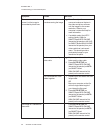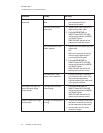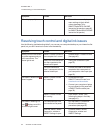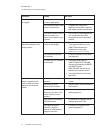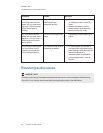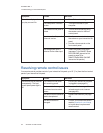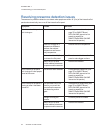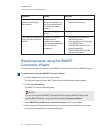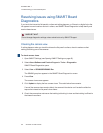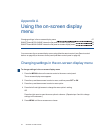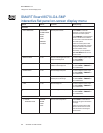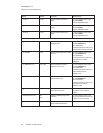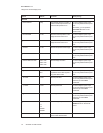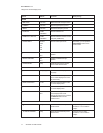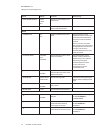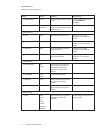C H A P T E R 7
Troubleshootingyour interactiveflatpanel
66 smarttech.com/kb/170446
Resolving issues using SMARTBoard
Diagnostics
If you touch the interactive flat panel’s surface and nothing happens, or if there is no digital ink or the
ink appears in some locations and not in others, use SMART Board Diagnostics to help identify and
resolve these issues.
I M P OR T A N T
Do not change diagnostic settings unless asked to do so by SMARTSupport.
Checking the camera view
If nothing happens when you touch the interactive flat panel’s surface, check to make sure that
nothing is blocking one of the cameras.
To check camera views
1. Open SMARTSettings (see Opening SMARTSettings on page 45).
2. Select About Software and Product Support > Tools > Diagnostics.
SMARTBoard Diagnostics opens.
3. Select View > SBX800/SBID8000i Bar.
The SBX800 group box appears in the SMART Board Diagnostics screen.
4. Press View.
The camera view screen appears.
5. Click Update to display the four camera views. This could take a few moments.
If one of the camera views remains black, the camera is blocked or can’t locate the reflective
tape on the interactive flat panel’s inner frame.
6. Check the camera lens and ensure that nothing is blocking its view and that nothing is affixed to
the interactive surface.