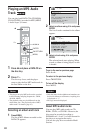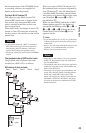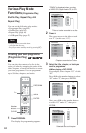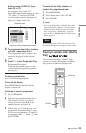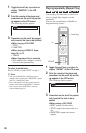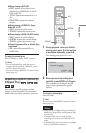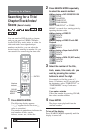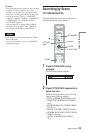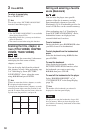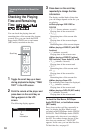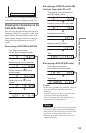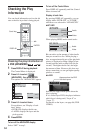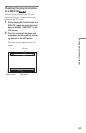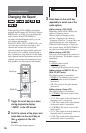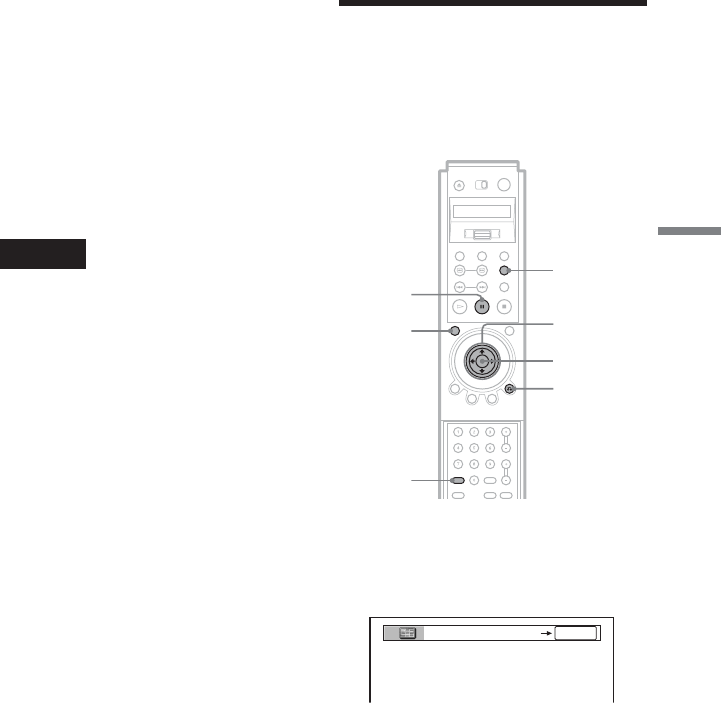
49
Searching for a Scene
TITLE VIEWER
ENTER
Searching by Scene
(PICTURE NAVIGATION)
You can divide the screen into 9 subscreens
and find the desired scene quickly.
1 Press PICTURE NAVI during
playback.
The following display appears.
2 Press PICTURE NAVI repeatedly to
select the item.
Refer to the explanations given for each
item in the following sections.
• TITLE VIEWER (DVD VIDEO only)
• CHAPTER VIEWER (DVD VIDEO
only)
• BOOKMARK (DVD VIDEO/VIDEO
CD only)
• TRACK VIEWER (VIDEO CD only)
• STROBE PLAYBACK (DVD VIDEO/
VIDEO CD only)
• ANGLE VIEWER (DVD VIDEO
only)
C/X/x/c
PICTURE
NAVI
X
ENTER
O RETURN
BOOKMARK
CLEAR
z Hints
•You can display the first scenes of titles, chapters
or tracks recorded on the disc on a screen
divided into 9 sections. You can start playback
directly by selecting one of the scenes (page 50).
•You can also select “TITLE,” “CHAPTER,”
“TRACK,” “INDEX,” “SCENE,” “TIME/TEXT”
(“TIME/MEMO”) or “ALBUM” from the
Control Menu (page 14) .
•You can search for a chapter (DVD VIDEO/
DVD-RW) or track (Super Audio CD/CD) by
pressing the number buttons and ENTER.
Notes
•You cannot search for a still picture on a DVD-
RW in VR mode.
•You cannot search for a scene on a DVD+RW
using the time code.
,
continued