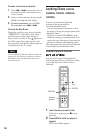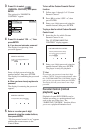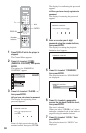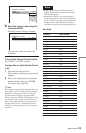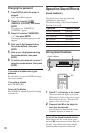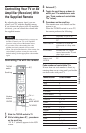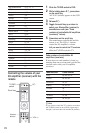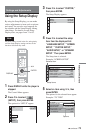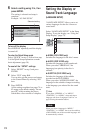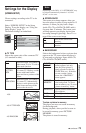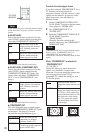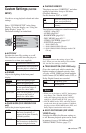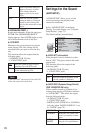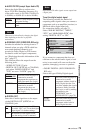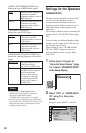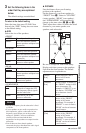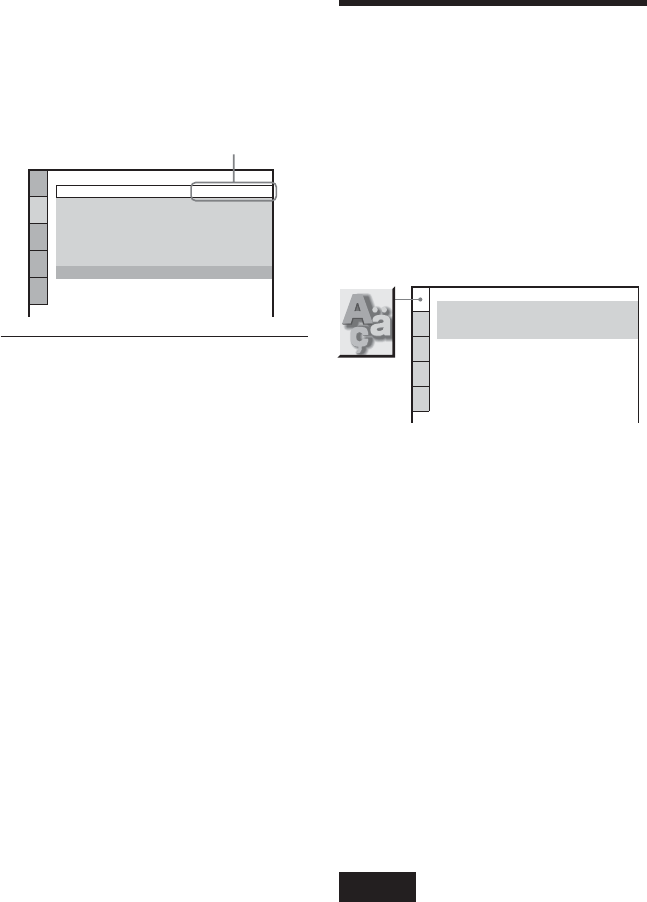
74
SCREEN SETUP
TV TYPE:
SCREEN SAVER:
4:3 PAN SCAN
BACKGROUND:
JACKET PICTURE
BLACK LEVEL:
OFF
BLACK LEVEL
(
COMPONENT OUT
)
:
OFF
ON
COMPONENT OUT:
4:3 OUTPUT:
FULL
INTERLACE
LANGUAGE SETUP
MENU:
AUDIO:
SUBTITLE:
ENGLISH
ORIGINAL
ENGLISH
Selected setting
6 Select a setting using X/x, then
press ENTER.
The setting is selected and setup is
complete.
Example: “4:3 PAN SCAN”
To turn off the display
Press DISPLAY repeatedly until the display
is turned off.
To enter the Quick Setup mode
Select “QUICK” in step 3. Follow from step
5 of the Quick Setup explanation to make
basic adjustment (page 30).
To reset all the “SETUP” settings
1 Select “RESET” in step 3 and press
ENTER.
2 Select “YES” using X/x.
You can also quit the process and return
to the Control Menu by selecting “NO”
here.
3 Press ENTER.
All the settings explained on pages 74 to
82 return to the default settings. Do not
press [/1 while resetting the player,
which takes a few seconds to complete.
Setting the Display or
Sound Track Language
(LANGUAGE SETUP)
“LANGUAGE SETUP” allows you to set
various languages for the disc’s menu or
sound track.
Select “LANGUAGE SETUP” in the Setup
Display. To use the display, see “Using the
Setup Display” (page 73).
◆ MENU (DVD VIDEO only)
Switches the language for the disc’s menu.
◆ AUDIO (DVD VIDEO only)
Switches the language of the sound track.
When you select “ORIGINAL,” the
language given priority in the disc is
selected.
◆ SUBTITLE (DVD VIDEO only)
Switches the language of the subtitle
recorded on the DVD VIDEO.
When you select “AUDIO FOLLOW,” the
language for the subtitles changes according
to the language you selected for the sound
track.
z Hint
If you select “OTHERS t” in “MENU,”
“SUBTITLE,” or “AUDIO,” select and enter a
language code from “Language Code List” on
page 90 using the number buttons.
Note
When you select a language in “MENU,”
“SUBTITLE,” or “AUDIO” that is not recorded on
a DVD VIDEO, one of the recorded languages will
be automatically selected.