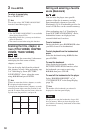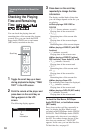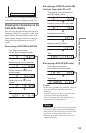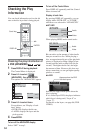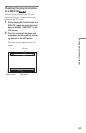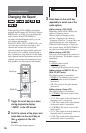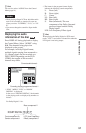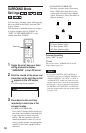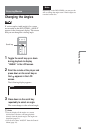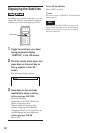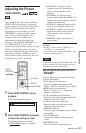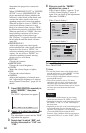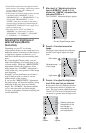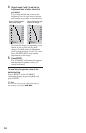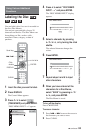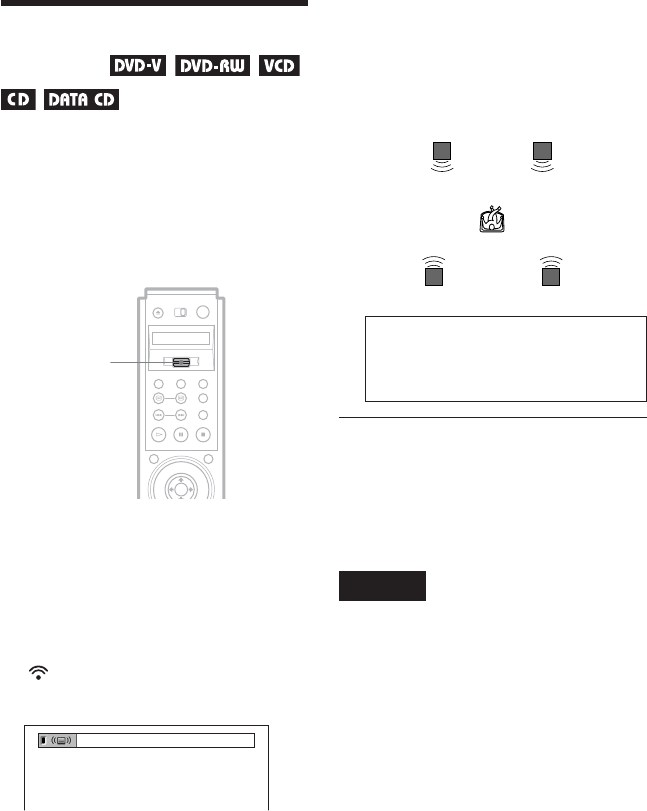
58
SURROUND Mode
Settings
You can enjoy surround sound while playing
discs recorded in the Dolby Surround (Pro
Logic) format.
This function is available when you connect
4 or more speakers and set “REAR” in
“SIZE” of “SPEAKER SETUP” to any
setting other than “NONE.”
1 Toggle the scroll key up or down
during playback to display
“SURROUND” in the LCD screen.
2 Point the remote at the player and
press down on the scroll key so that
appears in the LCD screen.
The following display appears.
3 Press down on the scroll key
repeatedly to select one of the
surround modes.
• NORMAL SURROUND
Discs with 2 channel audio signals are
decoded with the Dolby Surround (Pro
Logic) decoder to create surround
effects. The rear speakers will emit
identical monaural sounds. If you are
using a center speaker, the appropriate
sounds for the center speaker will be
delivered.
• ENHANCED SURROUND
Provides a greater sense of presence
from a Dolby Surround (Pro Logic)
source with a monaural rear channel
signal. Produces a stereo like effect in
the rear channels.
L: Front speaker (left)
R: Front speaker (right)
LS: Rear speaker (left)
RS: Rear speaker (right)
To cancel the setting
Select “OFF” in step 3.
z Hint
You can also select “SURROUND” from the
Control Menu (page 14).
Notes
• If you use the DIGITAL OUT (OPTICAL or
COAXIAL) jack and set “DOLBY DIGITAL” to
“DOLBY DIGITAL,” and “DTS” to “DTS” in
“AUDIO SETUP,” sound will come from your
speakers but it will not have the surround effect.
• If the player is set up to output the signal from
the DIGITAL OUT (OPTICAL or COAXIAL)
jack, the surround effect will not be heard when
you play a CD.
NORMAL SURROUND
Scroll key
L R
RSLS