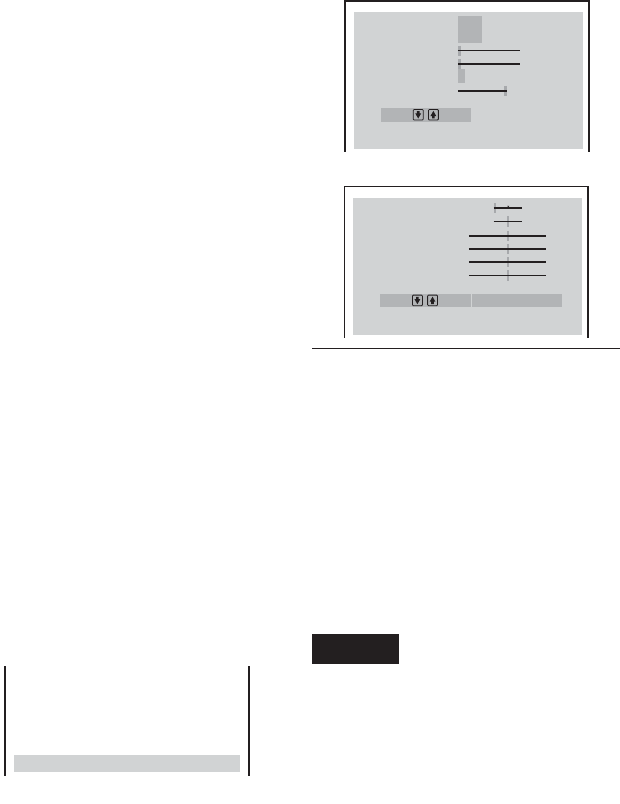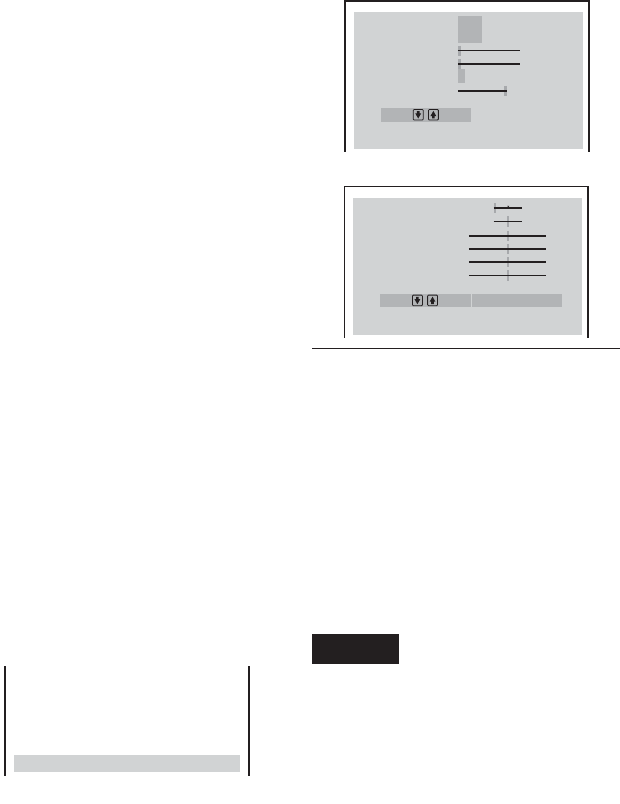
62
1 8
(
3 4
)
1 2
(
2 7
)
C
0 1 : 3 2 : 5 5
DVE OFF 1 2 3 SOFT
DVD
PLAY
Cancel : Select :
ENTER
RETURN
determines the progressive conversion
method.
When “COMPONENT OUT” in “SCREEN
SETUP” is set to “PROGRESSIVE,” the
player automatically detects whether the
software is video based or film based, and
converts the video signals in the corre-
sponding progressive conversion method.
When the set point is closer to “VIDEO,” the
video based software conversion is more
likely to be selected; when closer to “FILM,”
the film based conversion is the likely choice.
When set specifically to “VIDEO,” the video
based software conversion will be always
applied regardless of the software type.
See “Glossary” for details about the video
based software and film based software
(page 86).
• PROGRESSIVE 2:
Adjusts the progressive video signals
processed under the video based software
conversion. Set closer to “STILL” for
software containing static pictures such as
scenery. Or, set closer to “MOVE” for
software containing dynamic moving
pictures such as a car chase.
• PICTURE:
Changes the contrast.
• BRIGHTNESS:
Changes the overall brightness.
• COLOR:
Makes the colours deeper or lighter.
• HUE:
Changes the colour balance.
• GAMMA:
Adjusts the brightness of selected areas.
See “Adjusting the brightness of selected
areas (Gamma Correction)” (page 63) for
details.
1 Press VIDEO CONTROL repeatedly to
select “MEMORY,” then press
ENTER.
The “DVE” adjustment bar appears.
2 Press C/c to adjust the outline, then
press ENTER.
The adjustment is saved, and the “BNR”
adjustment bar appears.
3 Repeat step 2 to adjust “BNR” and
the other items such as “Y NR” and
“C NR.”
COLOR
BRIGHTNESS
PICTURE
PROGRESSIVE2
PROGRESSIVE1
HUE
0
-
4
0
0
0
0
Cancel :
Select :
ENTER
RETURN
FILM VIDEO
STILL MOVE
RESET
CHROMA DELAY
C NR
Y NR
BNR
DVE
AV ALIGNMENT
OFF
OFF
120ms
Cancel :
Select :
ENTER
RETURN
OFF 1 2 3 SOFT
OFF 1 2 3
0 1 2
To turn off the display
Press O RETURN.
z Hints
•To reset the picture items to the default values,
press c after step 4 to select “RESET” in Video
Control display 2 and press ENTER.
•You can skip the adjustment without saving by
pressing X/x in step 2.
•Video based software, such as TV drama,
animation, and live music software are more
adequately processed under the video based
conversion. Film based software such as movies
are better processed under the film based
conversion.
Notes
• If the outlines of the images on your screen
should become blurred, set “BNR” to “OFF.”
• Depending on the disc or the scene being played,
the “BNR,” “Y NR,” or “C NR” effect may be
hard to discern.
• Depending on the disc or the scene being played,
noise found in the disc may become more
apparent. If this happens, it is recommended that
you use the BNR function with the DVE
function. If the condition still does not improve,
reduce the DVE level, or select “SOFT” (DVD
only).
4 When you reach the “GAMMA”
adjustment bar, press x.
Video Control display 1 appears. To go
to Video Control display 2, press x
again. You can check all the adjustments
other than “GAMMA.”
Video Control display 1
Video Control display 2