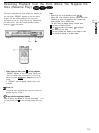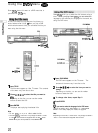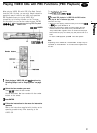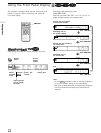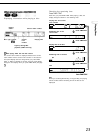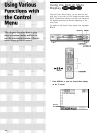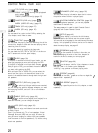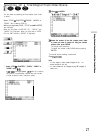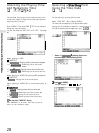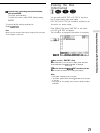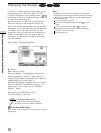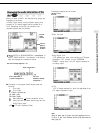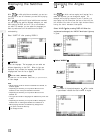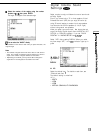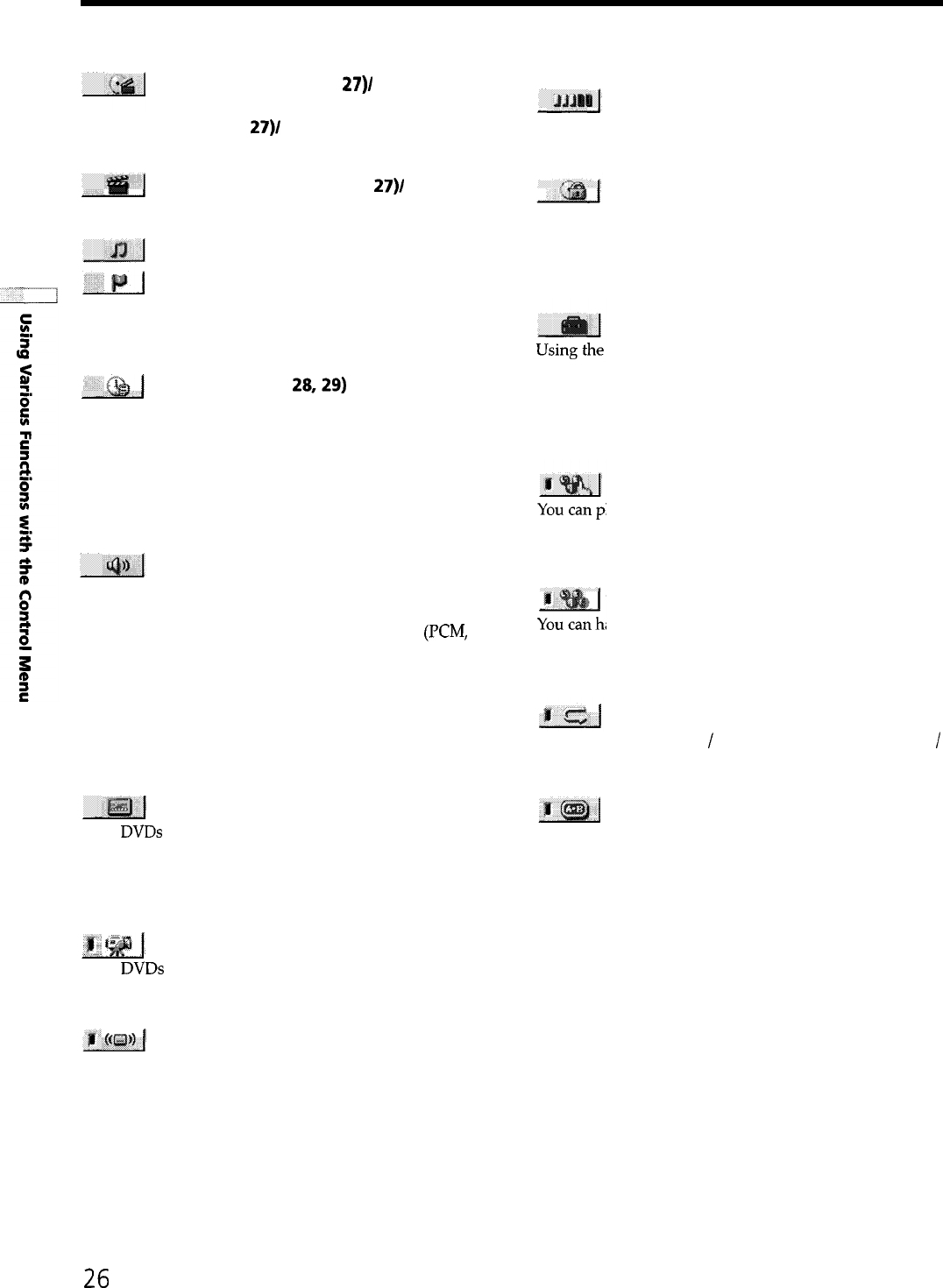
Control Menu Item List
TITLE (DVD only) (page 27)/
SCENE (VIDEO CD during PBC playback
only) (page 27)/
TRACK (VIDEO CD only) (page 27)
CHAPTER (DVD only) (page 27)/
INDEX (VIDEO CD only) (page 27)
TRACK (CD only) (page 27)
INDEX (CD only) (page 27)
You can search for a point on the DVD by selecting the
title, chapter, track, index or scene
TIME/TEXT (pages 28,29)
You can check the playing time and remaining time of the
current title, chapter or track and the total playing time or
remaining time of the disc
You can also search by inputting the time code
You can check the DVD TEXT or CD TEXT of the disc on
the TV screen and the front panel display
AUDIO (page 30)
If the DVD is recorded with multilingual tracks, you can
select the language you want while playing the DVD
If the DVD is recorded in multiple audio formats
(KM,
Dolby Digital or DTS), you can select the audio format
you want while playing the DVD
With multiplex CDs or VIDEO CDs, you can select the
sound from the right or left channel and listen to the
sound of the selected channel through both the right and
left speakers
i
SUBTITLE (DVD only) (page 32)
With DVDs on which multilingual subtitles are recorded,
you can change the subtitle language whenever you want
while playing the DVD, and turn it on or off whenever
you want
ANGLE (DVD only) (page 32)
With
DVDs
on which various angles (multi-angles) for a
scene are recorded, you can change the angles
’
VES (DVD only) (page 33)
ADVANCED (DVD only) (page 35)
You can check the play information about the bit rate or
the position where the disc is played (layer)
CUSTOM PARENTAL CONTROL (page 36)
Using the registered password, you can set playback
restrictions for desired disc
The same password is used for both Parental Control
(page 48) and Custom Parental Control
SETUP (page 43)
setup display, you can do the initial setup,
adjust the picture and sound and the various outputs
You can also set a language for the subtitles and the setup
display, limit playback by children, and so on For details
about the setup display, see page 45
PROGRAM (page 37)
lay the contents of the disc in the order you
want by arranging the order of the titles, chapters or
tracks on the disc to create your own program
SHUFFLE (page 39)
ave the player “shuffle“ titles, chapters or tracks
and play them in a random order Subsequent
“shuffling” may produce a different playing order
REPEAT (page 40)
You can play all the titles
/
tracks on a disc or a single title
/
chapter/track repeatedly
A-B REPEAT (page 41)
You can play a specific portion of a title, chapter, or track
repeatedly
Select a mode to enjoy multichannel surround sound such
as Dolby Digital
Even if you connect only TV or front speakers, Virtual
Enhanced Surround (VES) lets you enjoy 3D sound by
using 3D sound imaging to create virtual rear speakers
from the sound of the front speakers (L, R) without using
actual rear speakers
26