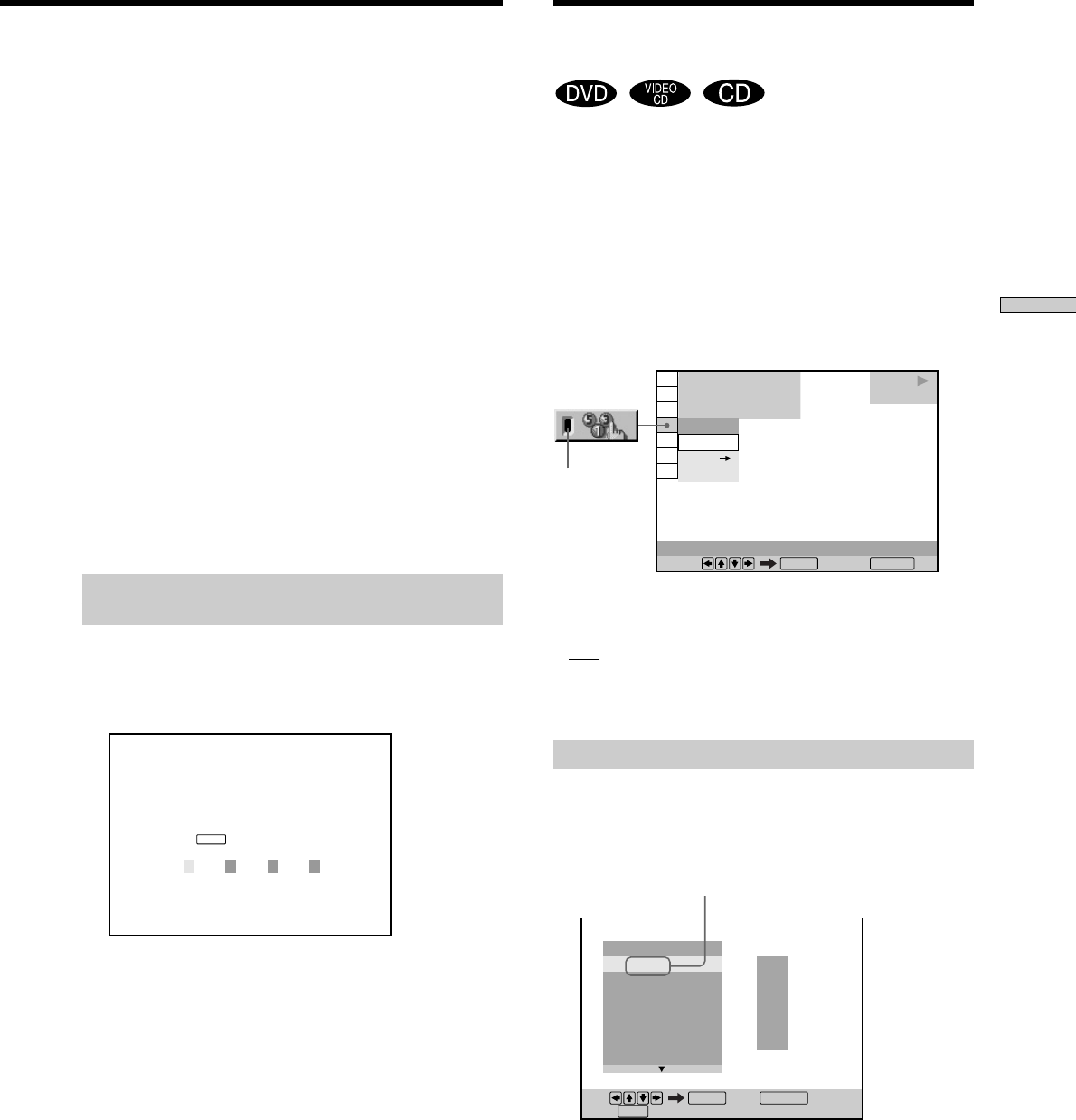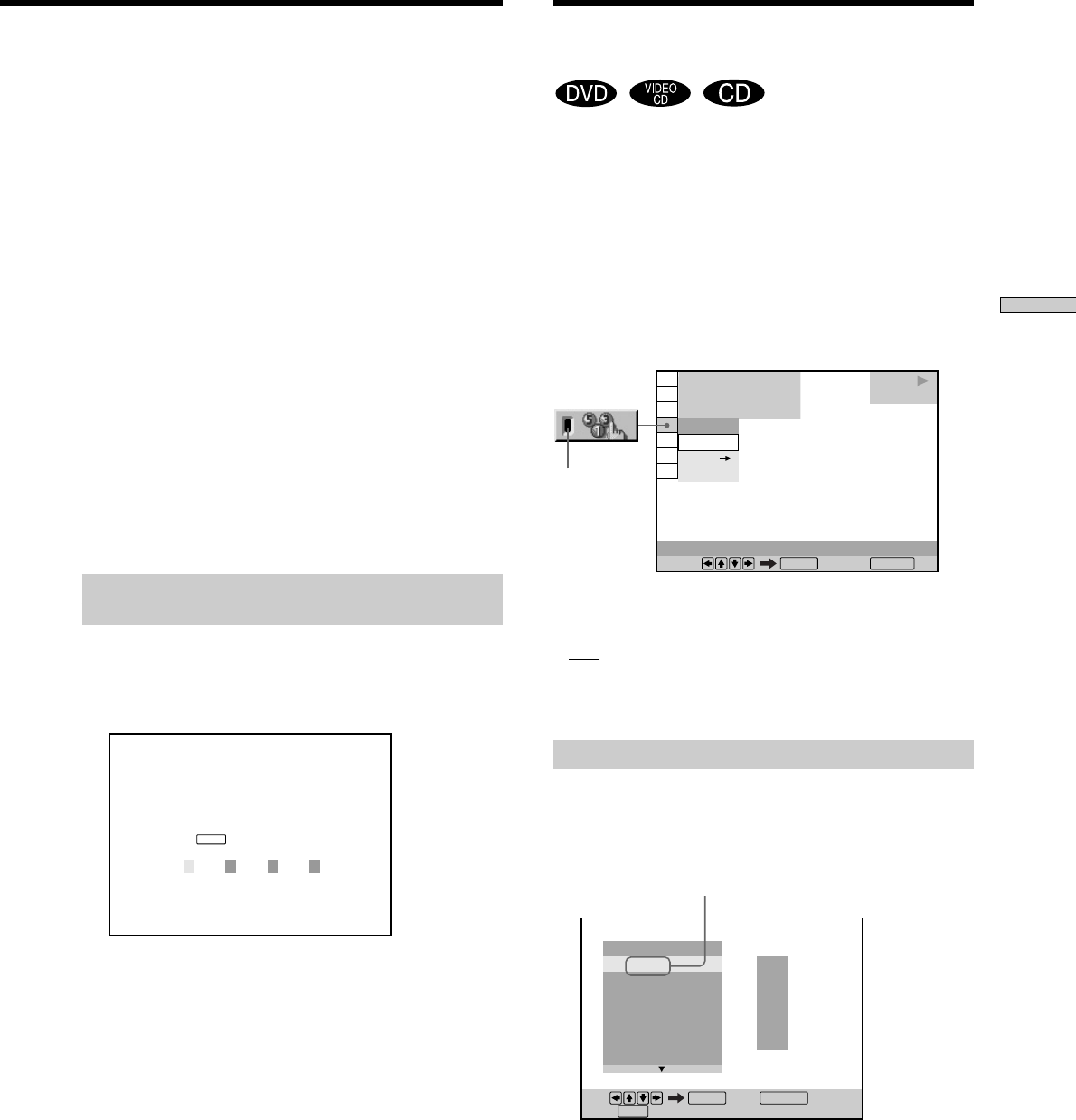
37
Using Various Functions with the Control Menu
Creating Your Own
Program (Program Play)
You can play the contents of the disc in the order you
want by arranging the order of the titles, chapters or
tracks on the disc and create your own program. One
program can be stored in the player and contain up to 99
titles, chapters and tracks.
Select “PROGRAM” after pressing DISPLAY. When you
select “ON,” the “PROGRAM” indicator lights up in
green.
x PROGRAM
The default setting is underlined.
•
OFF: plays normally.
• SET,: allows you to create your own program.
• ON: plays Program Play.
Creating the program
1 Select “SET,” in “PROGRAM.”
The programming display appears.
“TRACK” is displayed when you play
a VIDEO CD or a CD.
PROGRAM
1. TITLE
ALL CLEAR
2. TITLE
– –
3. TITLE
– –
4. TITLE
– –
5. TITLE
– –
6. TITLE
– –
7. TITLE
– –
T
– –
01
02
03
04
05
Set: Quit:
ENTER
Start:
PLAY
DISPLAY
OFF
OFF
SET
ON
1 8
(
3 4
)
1 2
(
2 7
)
C
0 1 : 3 2 : 5 5
PROGRAM
Select: Cancel:
ENTER RETURN
DVD
PLAY
Indicator
To return to the normal screen
Press ORETURN.
To turn off the Custom Parental Control function
1 Select “CUSTOM PARENTAL CONTROL” using M/m,
then press ENTER.
2 Select “OFF,” using M/m, then press ENTER.
3 Enter your 4-digit password using the number buttons,
then press ENTER.
To change the password
1 Select “CUSTOM PARENTAL CONTROL” using M/m,
then press ENTER.
2 Select “PASSWORD,” using M/m, then press ENTER.
3 Enter your 4-digit password using the number buttons,
then press ENTER.
The display for changing the password appears.
4 Enter a new 4-digit password using the number
buttons, then press ENTER.
5 To confirm your password, re-enter it using the number
buttons, then press ENTER.
Playing the disc for which the Custom
Parental Control is set
1 Insert the disc.
The CUSTOM PARENTAL CONTROL display
appears.
2 Enter your 4-digit password using the number
buttons, then press ENTER.
The player starts playback.
zIf you forget your password
Enter the 6-digit number “199703” whenever the CUSTOM
PARENTAL CONTROL display asks you for your password, then
press ENTER. The display will ask you to enter a new 4-digit
password.
Note
Unless you enter the password, the player cannot play the disc
for which the Custom Parental Control is set. When you do not
know the password, press A and remove the disc.
CUSTOM PARENTAL CONTROL
Custom parental control is already
set. To play, enter your password
and press
.
ENTER