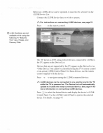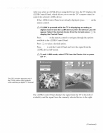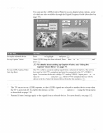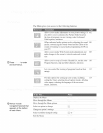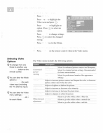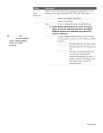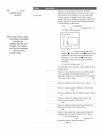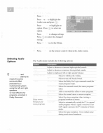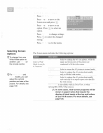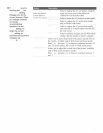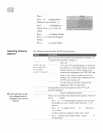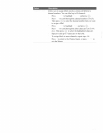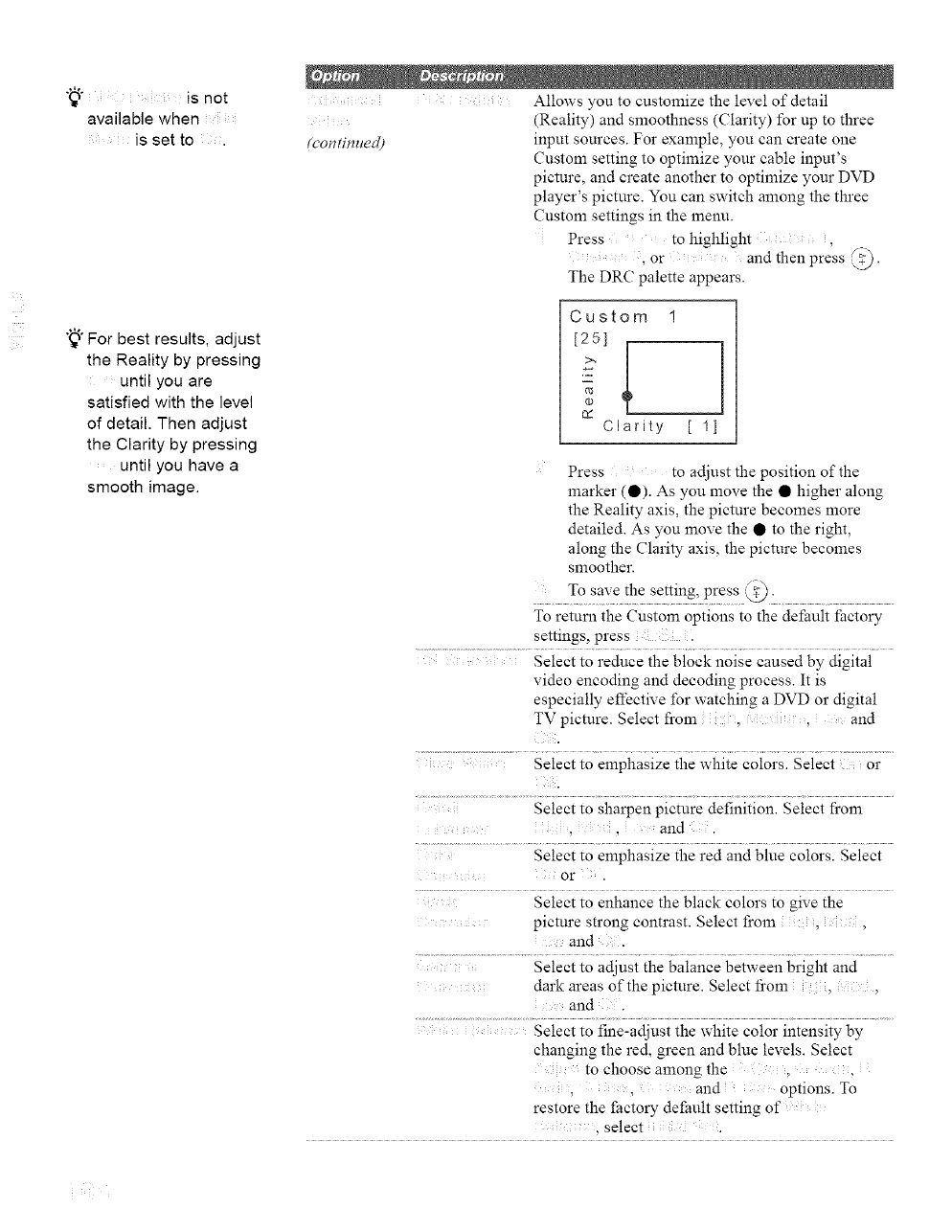
Jsnot
available when
is set to .
";_°For best results, adjust
the Reality by pressing
until you are
satisfied with the level
of detail. Then adjust
the Clarity by pressing
until you have a
smooth image.
.... : Allows you to customize the level of detail
(Reality) and smoothness (Clarity) for up to three
fcontimled) input sources. For example, you can create one
Custom setting to optimize your cable input's
picture, and create another to optimize your DVD
player's picture. You can switch among the three
Custom settings in the menu.
Press to highlight ,
..... _or and then press _).
The DRC palette appears.
Custom !
[251
>,
Z
dO
02
Clarity [ 1]
Press to adjust the position of the
marker (•). As you move the • higher along
the Reality axis, the picture becomes more
detailed. As you move the • to the right,
along the Clarity axis, the picture becomes
smoother.
To return the Custom options to the default factory
settings, press
.......... ,Select to reduce the block noise caused by digital
video encoding and decoding process. It is
especially effective for watching a DVD or digital
TV picture. Select fi'om and
Select to emphasize the white colors. Select or
Select to sharpen picture definition. Select fi'om
and
Select to emphasize the red and blue colors. Select
or
Select to enhance the black colors m give the
picture strong contrast. Select from
and .
Select to adjust the balance between bright and
dark areas of the picture. Select fi'om
and
Select to fine-adjust the white color intensity by
changing the red. green and blue levels. Select
to choose among the
and opnons. To
restore the _actory default semng of
. select