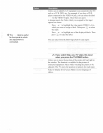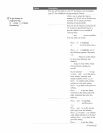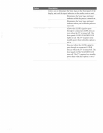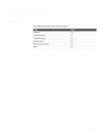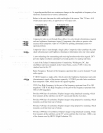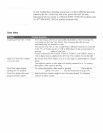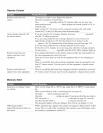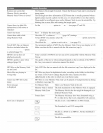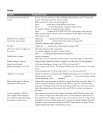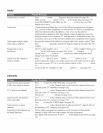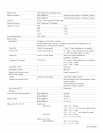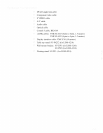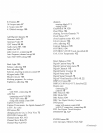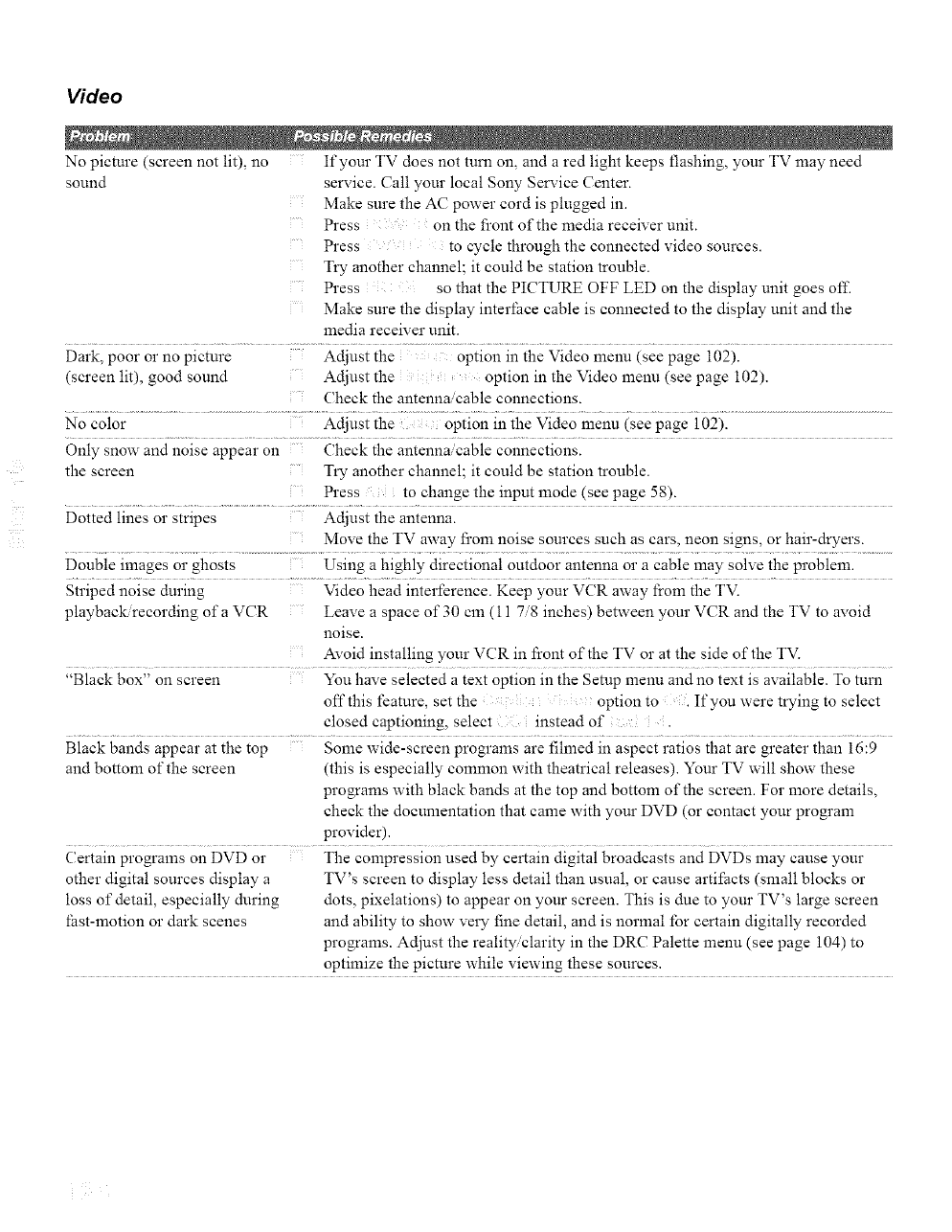
Video
No picture (screen not lit), no If your TV does not turn on, and a red light keeps flashing, your TV may need
sound service. Call your local Sony Service Center.
Make sure the AC power cord is plugged in.
Press on the front of the media receiver unit.
Press to cycle through the connected video sources.
Try another channel; it could be station trouble.
Press so that the PICTURE OFF LED on the display unit goes ofl_
Make sure the display interface cable is connected to the display unit and the
media receiver unit.
Dark, poor or no picture Adjust the option in the Video menu (see page 102).
(screen lit), good sound Adjust the option in the Video menu (see page 102).
Check the antenna cable connections.
.......................................... adjust ihe in the Video menu isee page i02). ............................................................
No color
Only snow and noise appear on Check the antenna/cable connections.
the screen Try another channel; it could be station trouble.
Press to change the input mode (see page 58).
Dotted lines or stripes Adjust the antenna.
Move the TV away from noise sources such as cars, neon signs, or hair-dryers.
Double images or ghosts Using a highly directional outdoor antenna or a cable may solve the problem.
Striped noise during Video head interference. Keep your VCR away from the TV.
playback recording of a VCR Leave a space of 30 cm (11 7/8 inches) between your VCR and the TV to avoid
noise.
Avoid installing your VCR in I_ont of the TV or at the side of the TV.
"Black box" on screen You have selected a text option in the Setup menu and no text is available. To turn
offthis feature, set the : option to Ifyou were trying to select
closed captioning, select instead of .
Black bands appear at the top Some wide-screen programs are filmed in aspect ratios that are greater than 16:9
and bottom of the screen (this is especially common with theatrical releases). Your TV will show these
programs with black bands at the top and bottom of the screen. For more details,
check the documentation that came with your DVD (or contact your program
provider).
Certain programs on DVD or The compression used by certain digital broadcasts and DVDs may cause your
other digital sources display a TV's screen to display less detail than usual, or cause artifacts (small blocks or
loss of detail, especially during dots, pixelations) to appear on your screen. This is due to your TV's large screen
_ast-motion or dark scenes and ability to show very fine detail, and is normal _br certain digitally recorded
progrmns. Adjust the reality.clarity in the DR(? Palette menu (see page 104) to
optimize the picture while viewing these sources.