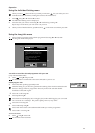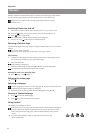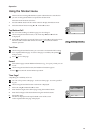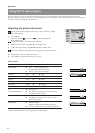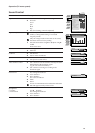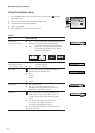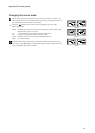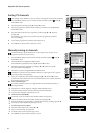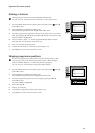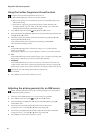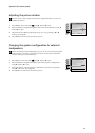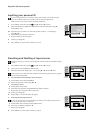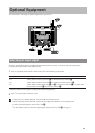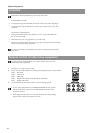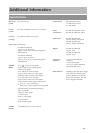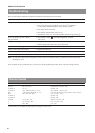19
Naming a channel
During tuning the channels are usually labelled automatically.
You can, however, individually name a channel or a video input source.
1 Press the MENU button on the remote control. Select the symbol
using $.
Push to ” to enter.
2 Select Installation using $. Push to ” to enter.
Select Manual Programme Preset using $. Push to ” to enter.
3 Select the programme position of the channel or the video source you wish to
label by pushing to $ or 4. Push repeatedly to ” until the first element of the
position LABEL is highlighted.
4 Select a number, a letter, + or a blank using 4 or $. Push to ” to confirm.
Select the other four characters in the same way.
5 Store your selection by pressing OK.
6 To label other channels or video sources repeat steps 3 to 5.
7 Press MENU to return to the normal TV screen.
Skipping programme positions
In case of 100 programme positions there may be unused positions, which
you can skip in the menu »Manual Programme Preset«. When changing
channels with the PROGR +/– buttons they then do not appear.
You can, however, still select them using the number buttons.
1 Press the MENU button on the remote control. Select the symbol
using $.
Push to ” to enter.
2 Select Installation using $. Push to ” to enter.
Select Manual Programme Preset using $. Push to ” to enter.
3 Select the programme position you wish to skip by pushing to 4 or $.
Push to ” to enter.
The column SKIP is highlighted.
4 Select ON using $.
5 Store by pressing OK.
6 To skip other programme positions repeat steps 3 to 5.
7 Press MENU to return to the normal TV screen.
Operation (TV menu system):
Manual Programme Preset
Select: Enter:
PROG CHSYSSKIP LABEL
C09
C10
ARD
BBC
B/G
B/G
Off
Off
Off
Off
Off
Off
Off
Off
Off
Off
Off
1
2
3
4
5
6
7
8
9
10
11
PROG CHSYS
Off
SKIP LABEL
6 I
C07 TE
Manual Programme Preset
Select: Enter:
PROG CHSYSSKIP LABEL
PROG CHSYSSKIP LABEL
53 I
F189 - - - Off
On
C09
C10
BBC1
BBC
I
I
Off
Off
Off
Off
Off
Off
Off
Off
Off
Off
Off
51
52
53
54
55
56
57
58
59
60
61