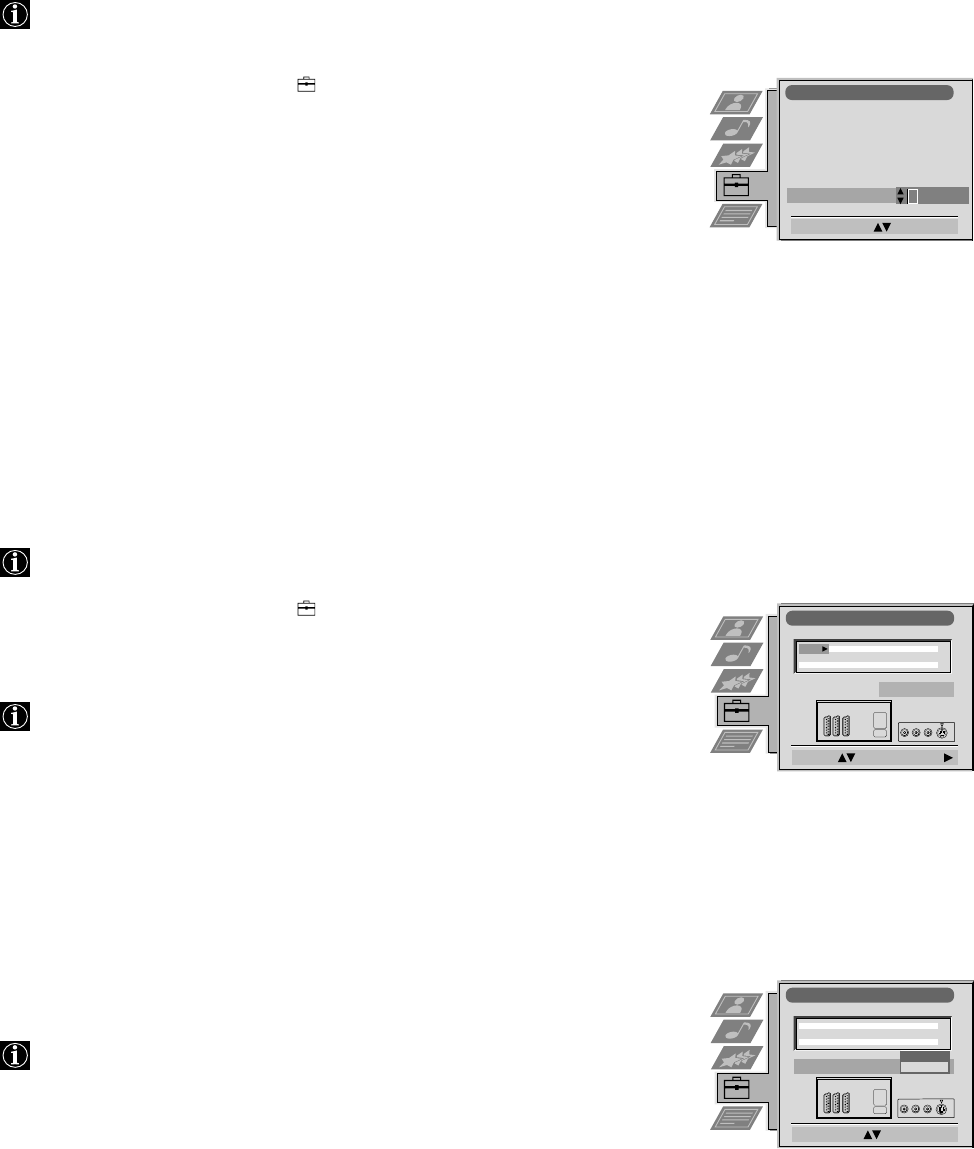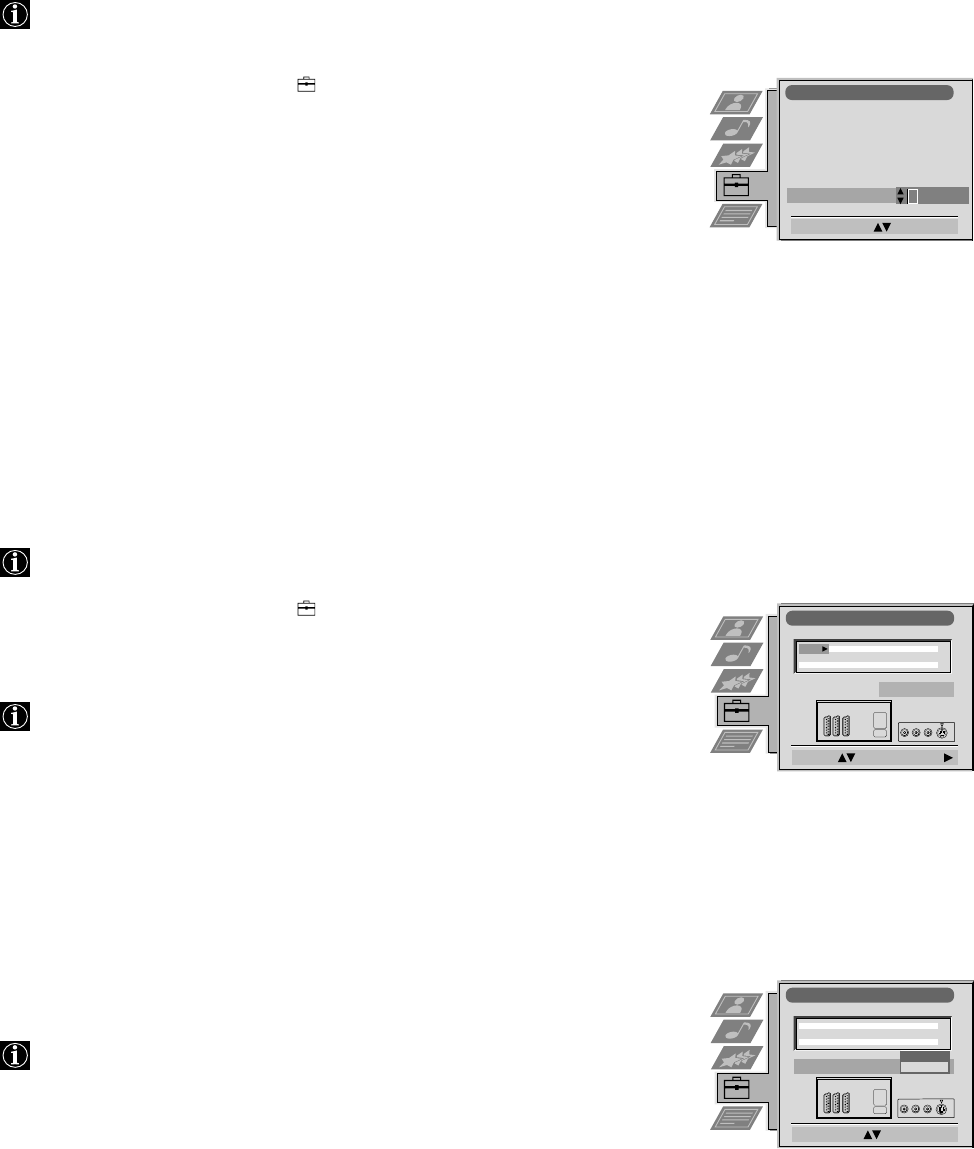
22
Presetting and labelling of input sources
Using AV Preset you can select the automatic format function and label an input
source.
1 Press MENU. Select the symbol
using $. Push to ” to enter.
2 Select AV Preset using $. Push to ” to enter.
3 Select the desired AV input (AV 1, 2 or 3) using 4 or $. Push to ” enter.
After each step you have the choice between memorizing (press OK) or going to
the next item (push to ”).
4 For automatic format selection of the AV input:
a Push to ” to select AUTO FORMAT.
b Select Off, Normal or Full using 4 or $.
5 To label the source:
a Push to ” to select Label.
b Select the first character using 4 or $. Push to ” to confirm.
c Repeat step b to select the other 4 characters.
d Store by pressing OK.
6 Repeat steps 3 to 5 for the other AV inputs.
7 Selecting the AV3 Input Source:
In case of AV3 you have the choice between the top AV3 sockets on the rear of
the TV or the rear Scart 3 connector.
a Push to $ to select AV3 Input. Push to ” to enter.
b Select Top or Bottom using 4 or $.
c Store by pressing OK.
8 Press MENU to return to the normal TV screen.
Operation (TV menu system):
Inputting your personal ID
Inputting your personal ID
You can programme your TV with a safety code, so that you can be traced if
your TV is stolen and recovered. This code can only be input once!
Make sure to write it down in this Instruction Manual.
1 Press MENU. Select the symbol
using $. Push to ” to enter.
2 Select Installation using $. Push to ” to enter. Select Personal ID using $.
Push to ” to enter.
3a Select the first of a total of 11 characters (letter, number, + or a blank) by
using 4 or $.
b Push to ” to go to the next character.
c Repeat a and b for all characters.
4 Store by pressing OK.
5 Press MENU to return to the normal TV screen.
Installation
Select A-Z, 0-9: Confirm: OK
Language/Country
Manual Programme Preset
Further Programme Preset
RGB Set Up
Picture Rotation
Speaker Configuration
Personal ID
- - - - - -
AV Preset
Select : Enter:
AV 3 Input Rear
INPUT LABEL
AUTO 16:9
VIDEO
VIDEO
VIDEO
On
On
On
AV 1
AV 2
AV 3
AV Preset
Select Mode: Confirm: OK
AV 3 Input
INPUT LABEL
AUTO 16:9
VIDEO
VIDEO
VIDEO
On
On
On
AV 1
AV 2
AV 3
Front
Rear