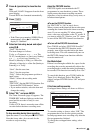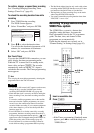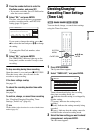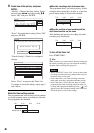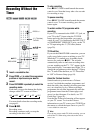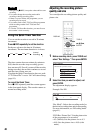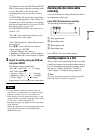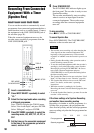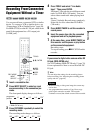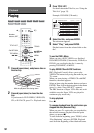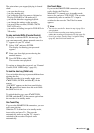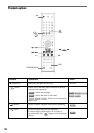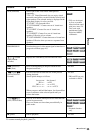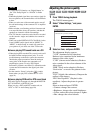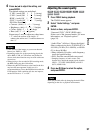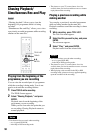51
Recording
Recording From Connected
Equipment Without a Timer
You can record from a connected VCR or similar
device. To connect a VCR or similar device, see
“Connecting a VCR or Similar Device” (page 26).
For RDR-GX700, use the DV IN jack on the front
panel if the equipment has a DV output jack
(i.LINK jack).
1 Insert a recordable disc.
2 Press INPUT SELECT to select an input
source according to the connection you
made.
The front panel display changes as follows:
* RDR-GX700 only
3 Press REC MODE repeatedly to select the
recording mode.
The recording mode changes as follows:
4 Press TOOLS and select “Line Audio
Input.” Then press ENTER.
“Bilingual”: Records the two different sound
tracks on DVD-RWs (VR mode). You can
select either sound track when playing back
the disc.
“Stereo” (default): Records stereo sound only.
Select this for discs other than DVD-RWs
(VR mode).
5 Press X REC PAUSE to set this recorder to
record pause.
6 Insert the source tape into the connected
equipment and set to playback pause.
7 At the same time, press X REC PAUSE on
this recorder and the pause or play button
on the connected equipment.
Recording starts.
To stop recording, press x REC STOP on this
recorder.
If you connect a digital video camera with a DV
IN jack (RDR-GX700 only)
See “DV Dubbing (RDR-GX700 only)” (page 70)
for an explanation of how to record from the DV
IN jack.
z Hint
You can adjust the settings for the recording picture
before recording. See “Adjusting the recording picture
quality and size” (page 48).
Notes
• When recording a video game image, the screen may
not be clear.
• Any programme that contains a Copy-Never copy
guard signal cannot be recorded. The recorder
continues to record, but a blank screen will be recorded.
-
RWVR
-
RW
Video
+
RW
-
R
+
R
1 2 3
4 5 6
7 8 9
0
TOOLS
M/m, ENTER
X REC
PAUSE
x REC
STOP
REC MODE
INPUT
SELECT
L2L1 L4L3 DV
programme
position
*
HQ SP LP EPHSP SLP