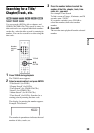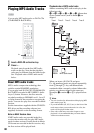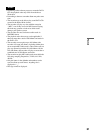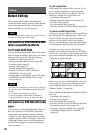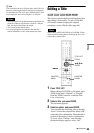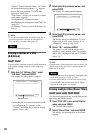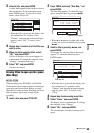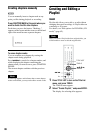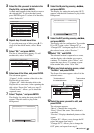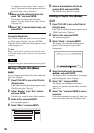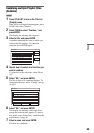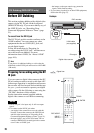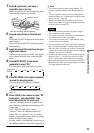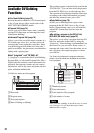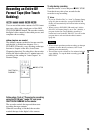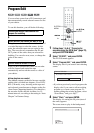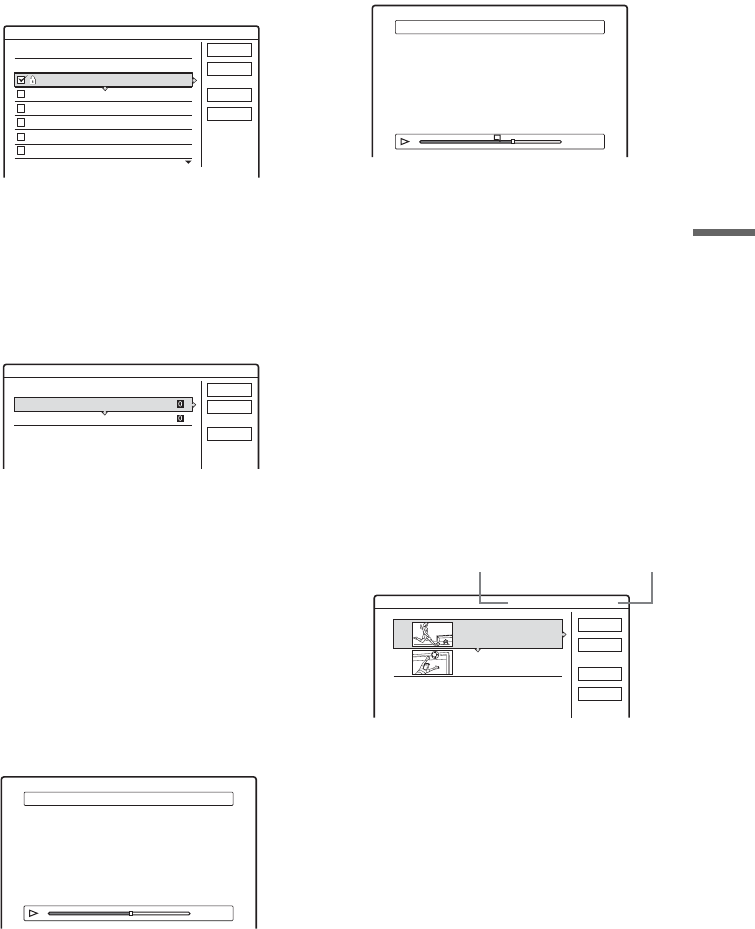
67
Editing
3 Select the title you want to include in the
Playlist title, and press ENTER.
A check mark appears in the check box next to
the selected title. To clear the check mark,
press ENTER again. To select all of the titles,
select “Select All.”
4 Repeat step 3 to add more titles.
To go to the next page of titles, press m. To
clear all of the check marks, select “Reset
All.”
5 Select “OK,” and press ENTER.
The list of selected titles appears. To add
another title, select “Add Title.”
6 Select one of the titles, and press ENTER.
The sub-menu appears.
“Capture”: Adds a section of the title to the
Playlist title as one scene.
“Capture All”: Adds the entire title to the
Playlist title as one scene. After capturing the
title, select “Scene List” and go to step 12.
“Check Scenes”: Allows you to check the
captured scene.
7 Select “Capture,” and press ENTER.
The display for setting the start point (IN)
appears. The title starts to play in the
background.
8 Select the IN point by pressing m/M,
and press ENTER.
The display for setting the end point (OUT)
appears, and the title continues to play in the
background.
9 Select the OUT point by pressing m/M,
and press ENTER.
The display asks for confirmation. To reset the
IN or OUT point, select “Change IN” or
“Change OUT” and repeat step 8 or 9. To view
the selected scene, select “Preview.”
10Select “OK,” and ENTER.
The selected section is captured as a scene,
and the display asks whether you want to
continue. To continue, select “More,” and
repeat the steps above. To capture a scene
from another title, select “New Title.”
11When you finish capturing scenes, select
“No More” and press ENTER.
The Scene List menu appears with all of the
selected scenes.
12Select the scene you want to edit, and
press ENTER.
The sub-menu appears.
“Move”: Changes the scene order.
“Erase”: Erases the scene. The selection is
cancelled.
“Preview”: Displays thumbnail pictures of the
scenes.
“Change IN”: Allows you to change the IN
point, and repeat from step 8.
“Change OUT”: Allows you to change the
OUT point, and repeat from step 9.
1 AAB 13:00-14:00 15. 9
2 DEF 20:00-21:00 17. 9
3 AAB 9:00- 9:30 25. 9
4 GHI 0:00-20:30 25. 9
5 DEF 20:00-20:30 15.10
6 L3 21:00-21:30 19.10
Create Playlist
Select the titles you want to capture.
OK
Cancel
Select All
Reset All
Original
Create Playlist - Selected Titles
Select a title to start capturing.
Cancel
Add Title
1 AAB 13:00-14:00 15. 9 0
2 DEF 20:00-21:00 17. 9 0
Scene List
OUT
-
:
- -
:
- -
IN
0:10:26
Capture (Set IN point) 2 DEF 20:00-21:00
IN
OUT
0:23:45
IN
0:10:26
Capture (Set OUT point) 2 DEF 20:00-21:00
Scene List Total 0:33:28 Scenes 2
OK
Quit
Add
Preview
1
2
DEF 20:00-21:00
0:10:26 - 0:23:45
DEF 20:00-21:00
0:25:00 - 0:45:08
Total number
of scenes
Total duration of
the selected scene
,continued