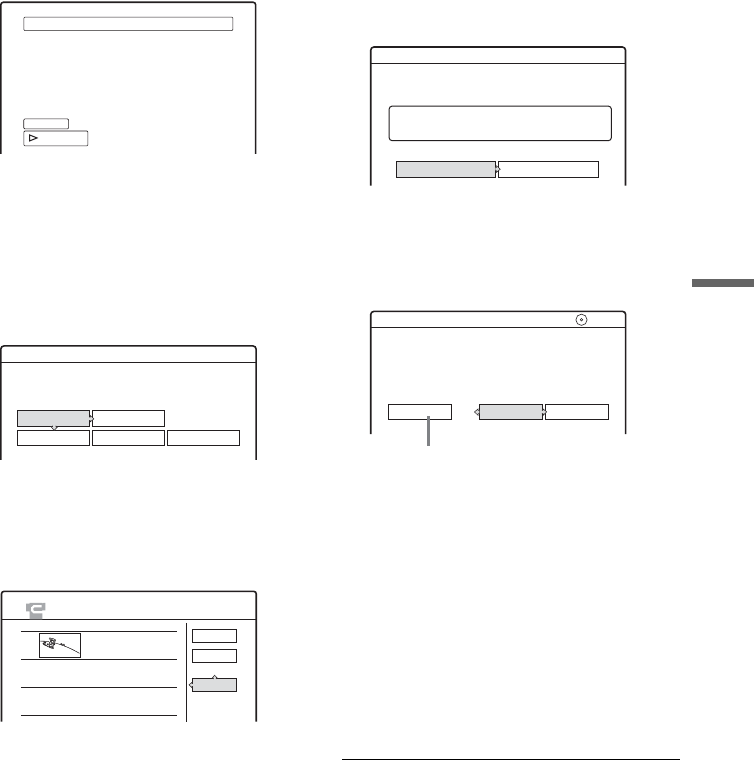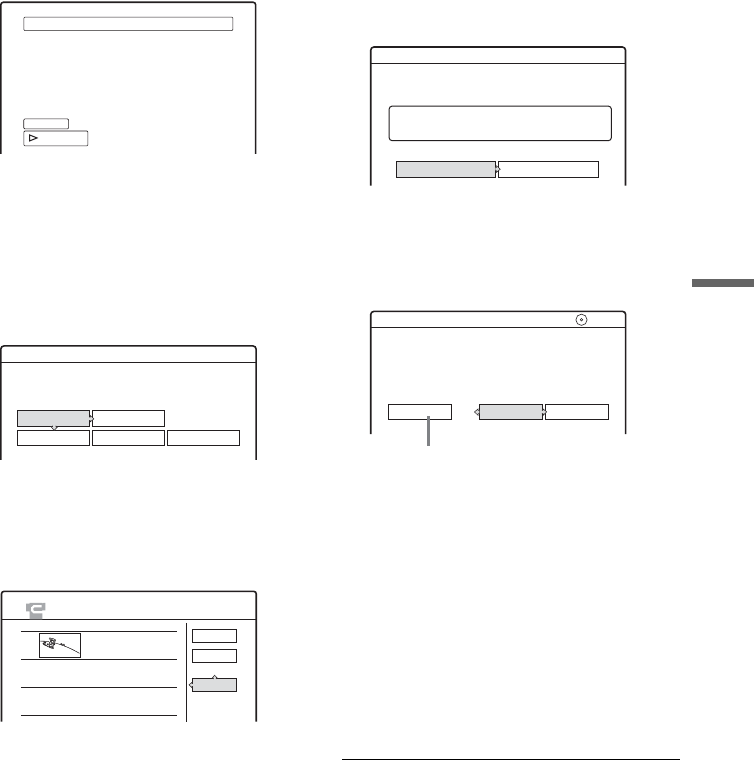
75
DV Dubbing (RDR-GX700 only)
5 Select the IN point by pressing m/M,
and press ENTER.
The display for setting the OUT point (end of
the scene) appears. The scene starts to play in
the background from the IN point.
6 Select the OUT point by pressing m/M,
and press ENTER.
The display asks if you want to add the
selected scene to the Scene List menu. To
preview the scene, select “Preview.” To reset
either the IN or OUT point, select “Change
IN” or “Change OUT,” and repeat from step
5.
7 Select “OK,” and press ENTER.
A new Scene List menu appears with the
selected scene. To add more scenes, select
“Add” and repeat from step 5. You can add up
to 50 scenes to a tile.
8 When you finish adding scenes, select the
scene you want to edit, and press ENTER.
The sub-menu appears.
“Move”: Changes the scene order. Follow the
explanations on the screen to change the
order.
“Erase”: Erases the scene. When asked for
confirmation, select “OK.”
“Preview”: Plays the selected scene.
“Change IN”: Changes the start of the scene.
Repeat from step 5.
“Change OUT”: Changes the end of the scene.
Repeat from step 6.
9 When you finish editing the Scene List,
select “OK,” and press ENTER.
The display for entering the title name
appears. To enter a new name, select “Enter,”
and follow the explanations on page 40.
10Select “OK,” and press ENTER.
The default title name is fixed, and the display
asks if you want to start recording. To change
the dubbing mode, select “Dub Mode” and
press M/m.
11Select “Start,” and press ENTER.
The recorder starts recording the tape contents
as programmed.
• If the recording does not fit due to the
dubbing mode you selected, the display asks
if you want to continue. To change the
dubbing mode, select “Reset” and repeat
from step 10. To have the recorder adjust the
dubbing mode, select “Auto Dub Mode.”
• If there is not enough disc space even after
changing the dubbing mode, the display
asks if you want to record halfway. To
continue, select “OK.”
Select scene (Set OUT point)
OUT
0:00:52
IN
0:00:30
Controlling...
Scenes Selection
Do you want to capture the scene
between IN 0:00:30 and OUT 0:00:52?
OK Cancel
Preview Change IN Change OUT
SCENE LIST
Total 0:00:22 Scenes 1
OK
Quit
Add
0:00:30-0:00:52
Duration 0:00:22
1
Title Name
Enter the title name.
DV 11.10.2003 13:30 - 12.11.2003 16:46
OK Enter
Cancel
DV Dubbing
2.6GB
Change the dubbing mode if necessary.
Select "Start" to start dubbing.
SP 0.8GB
Dub Mode
Start
Data capacity required
for the dubbing.
,continued