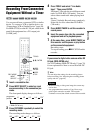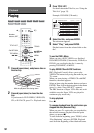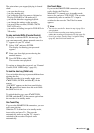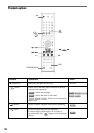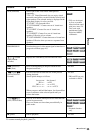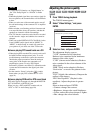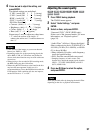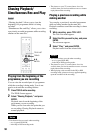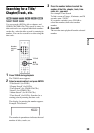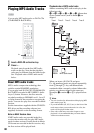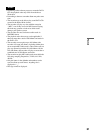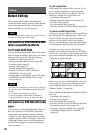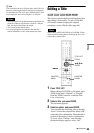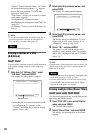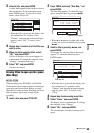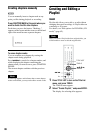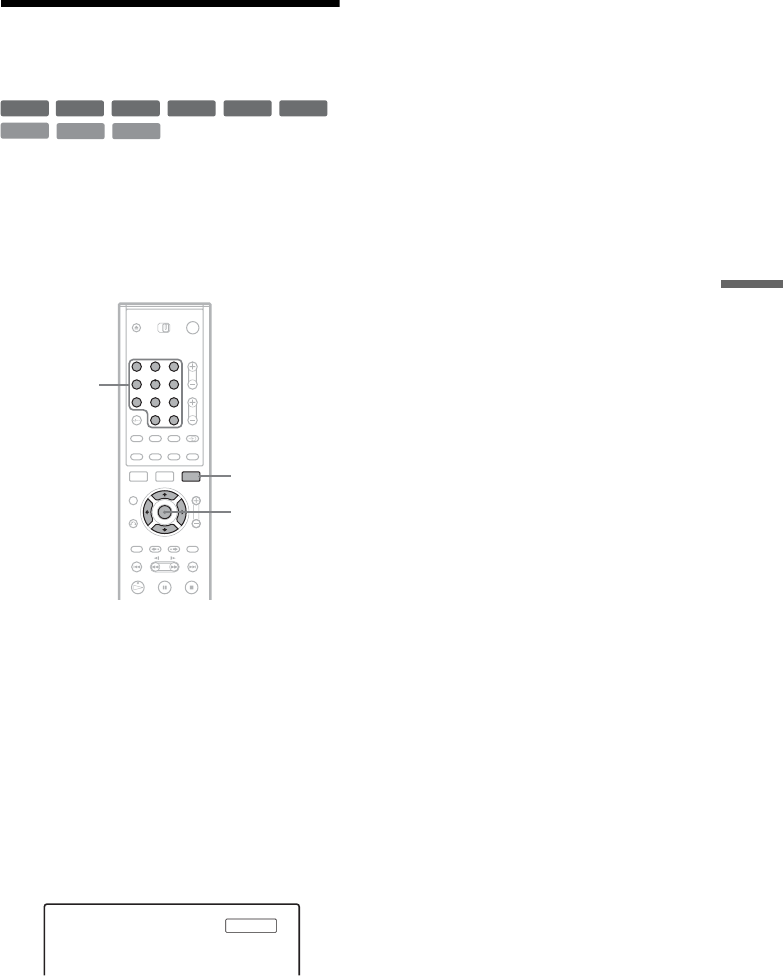
59
Playback
Searching for a Title/
Chapter/Track, etc.
You can search a DVD by title or chapter, and
VIDEO CD/CD/DATA-CD by track or scene. As
titles and tracks are assigned individual numbers
on the disc, select the title or track by entering its
number. You can also search for a scene using the
time code.
1 Press TOOLS during playback.
The TOOLS menu appears.
2 Select a search method, and press ENTER.
“Title Search” (for DVDs)
“Chapter Search” (for DVDs)
“Track Search” (for CDs/DATA CDs)
“Search” (for VIDEO CDs)
“Album Search” (for DATA CDs)
“Time Search” (for DVDs): Searches for a
starting point by entering the time code.
The display for entering the number appears.
Example: Title Search
The number in parentheses indicates the total
number of titles, tracks, etc.
3 Press the number buttons to select the
number of the title, chapter, track, time
code, etc., you want.
For example: Time Search
To find a scene at 2 hours, 10 minutes, and 20
seconds, enter “21020.”
If you make a mistake, press CLEAR to
cancel the number, then select another
number.
4 Press SET.
The recorder starts playback from the selected
number.
DVD
VCD
CD
DATA CD
-
RWVR
-
RW
Video
+
RW
-
R
+
R
1 2 3
4 5 6
7 8 9
0
TOOLS
M/m,
ENTER
Number
buttons,
SET
Title : -- (21)